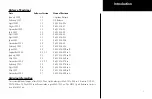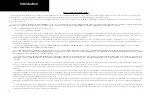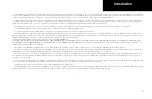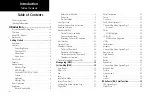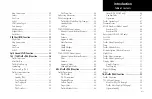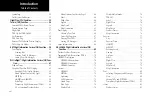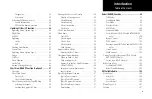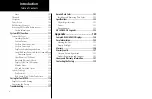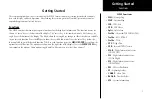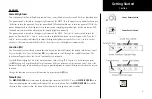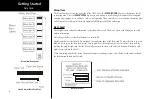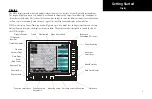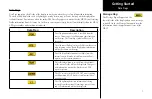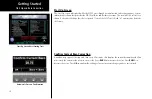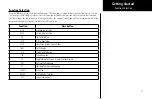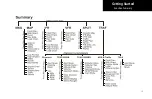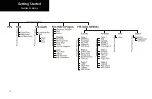3
Getting Started
Controls
Power/Brightness
Two variations of the Power/Brightness control exist, a rotary knob or a rocker switch. Both are described here.
The power switch is located in the upper right corner of the MX20. Turn the power rotary knob clockwise past
the detent to turn the power on. Turn the power knob fully counterclockwise to turn the power off. With the
power knob pushed in, the brightness is set automatically according to ambient light by a photo sensor. Pull
the knob out and turn the knob to adjust the display brightness manually.
The power switch is located in the upper right corner of the MX20. Press the “
+
” rocker switch to turn the
power on. Press both the “
-
” and “
+
” rocker switches and hold them down to turn the power off. Press the “
-
”
and “
+
” rocker switches individually to adjust the display brightness manually. Press the “
-
” and “
+
” rocker
switches at the same time until the keys flash, then release to set the brightness automatically.
Function (FN)
The Function keys are made up of one dedicated key on the lower left side of the display and the four “smart”
keys to the right of it. Press the function (
FN
) key repeatedly to scroll through the available functions. The
functions will appear above the “smart” function keys in turquoise.
Use the
FN
key to display a list of the main functions, such as Map, IFR, Terrain, etc. Each time you press
the
FN
key you will step through the list of functions. After you press one of the function “smart” keys at the
bottom of the display, the function keys change to provide options to control the display related to the current
function.
Change the function keys back to the function list by pressing the
FN
key.
Menu/Enter
The
MENU/ENTER
key is located on the bottom right corner of the MX20. Press the
MENU/ENTER
key to
show a menu of options to modify the display of the current function. Press the
MENU/ENTER
key to hide
the menu. If no action is taken, the menu will automatically extinguish in a few seconds.
Controls
Power Rotary Switch
Power Rocker Switch
Summary of Contents for Mobile 20
Page 1: ...MX20TM color Multi Function Display pilot s guide ...
Page 27: ...15 Getting Started Function Summary ...
Page 28: ...16 Getting Started Function Summary ...
Page 29: ...17 Getting Started Function Summary ...
Page 151: ......