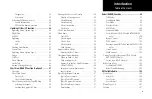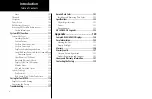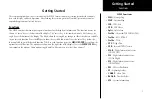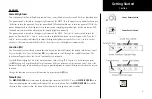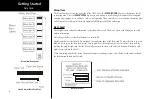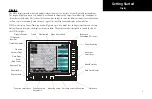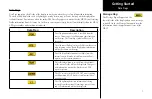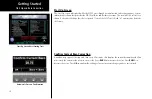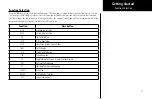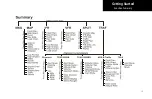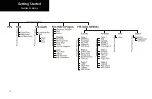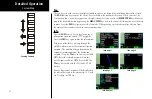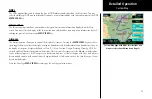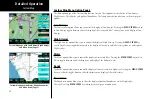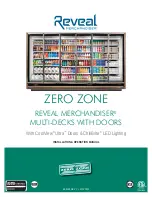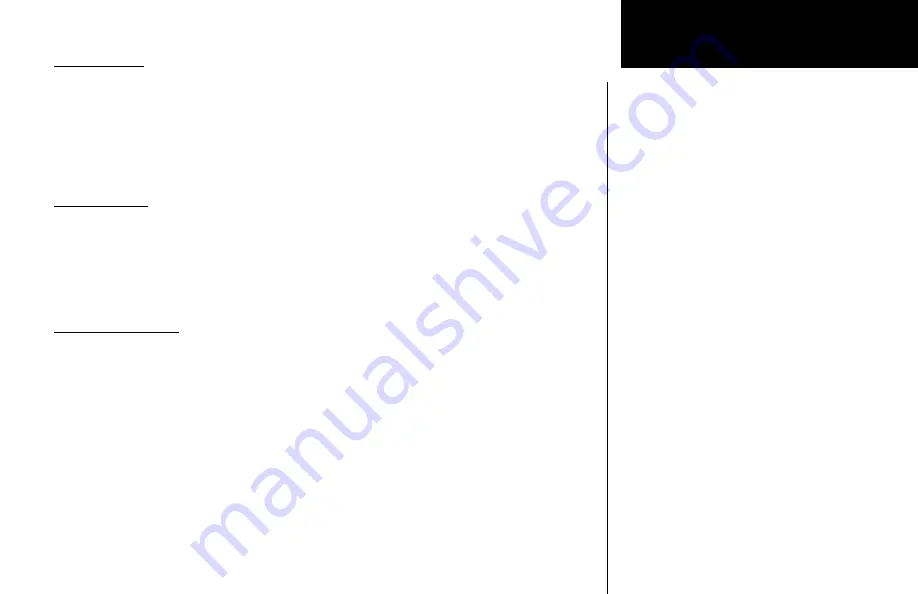
13
Getting Started
Alert Hot Key
Traffic alerts go one step further than the Advisory hot key feature and will automatically bring up the Func-
tion Menu showing the Traffic function. This is called the “prompt” mode. A single key press can then be used
to switch the display to the Traffic function. The Alert hot key feature will automatically clear when the traffic
alert condition no longer exists.
Also note that a “pop-up” mode can be enabled on the Traffic function, which makes the Traffic page “pop-up”
when a Traffic Advisory occurs. The “prompt” or “pop-up” mode is selected in the Traffic function.
Options Menu
Most functions have a number of options available. Press the
MENU/ENTER
key to see the options for the
current function. You change an option by pressing one of the Menu Item keys that are to the right of the dis-
played option. Many options have more than two choices. Press the same
MENU ITEM
key repeatedly to view
or select the available choices. Some functions have several pages of options. The lower
MENU ITEM
key will
allow you to reach the Next Page when multiple pages are available. Press the
MENU/ENTER
key a second
time to remove the menu from view or wait a few seconds for the options to automatically extinguish.
Thumbnail Feature
The Thumbnail feature provides a small map depiction that is overlaid in the upper left corner of the MX20
display. It provides for enhanced traffic and terrain situational awareness when not specifically viewing traffic
or terrain related functions. For example, both traffic and terrain situational awareness can be maintained
while viewing the Flight Plan Function.
The Thumbnail is shown in both a small and large format, depending on the function currently being viewed.
The Thumbnail is typically presented in the larger format when overlaid on a map. However, on some func-
tions where the Thumbnail would overlay critical information, the smaller format is utilized.
The Thumbnail provides a fixed 5 nm range view of conflicting traffic and terrain. The range depicted by the
Thumbnail is not affected by the current zoom scale set on the main map functions.
Alert Hot Key, Options, Thumbnail
Summary of Contents for Mobile 20
Page 1: ...MX20TM color Multi Function Display pilot s guide ...
Page 27: ...15 Getting Started Function Summary ...
Page 28: ...16 Getting Started Function Summary ...
Page 29: ...17 Getting Started Function Summary ...
Page 151: ......