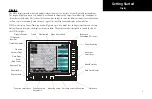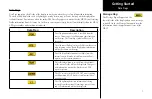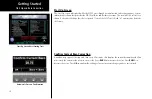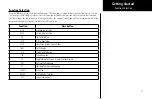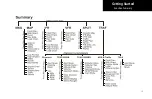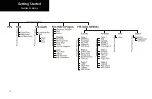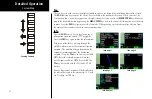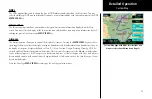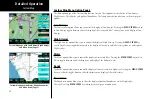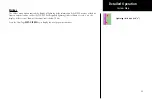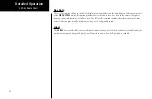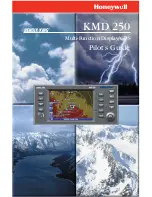19
Detailed Operation
Custom Map
Custom Map (MAP)
The Custom Map function provides a graphic display of map features in relation to the aircraft location to
help improve your situational awareness. Review the Limitations section in the front of this guide that apply to
the use of data displayed on the moving ma\p. The custom map function is unique in that it has the ability to
selectively “overlay” all available types of information onto a single display. You can customize the map display
by overlaying information selected from a menu of options. Press the
MENU
key to display a list of options on
the right side of the screen. Press the
MENU ITEM
key next to the displayed option. Repeated presses of the
MENU ITEM
key will scroll through the available selections for each option.
The “smart” keys at the bottom of the display over the function keys control the map scale by zooming in or out,
moving the map view around with the Pan feature, and viewing Info about the current destination waypoint.
Auto Zoom
Auto Zoom is activated by adjusting the zoom level to the far extremes of the zoom range. When activated, the
indicated zoom level will change from a number to the text “A,” followed by the zoom scale.
While in the Auto Zoom mode, the screen will automatically adjust the current zoom level to maintain the
current “TO” waypoint on the screen. When approaching the waypoint, the zoom level will not drop below 1
nm. When the waypoint is reached and the next waypoint in the flight plan becomes active, the zoom level
will automatically adjust to bring that waypoint on the map.
When installed with a GNS 480-series GPS receiver, the MX20 zoom level can be controlled by the GNS 480.
This feature must be enabled in the System function with the “Slave Zoom to GPS Zoom” setting enabled.
To exit the autozoom mode, simply increase or decrease the current zoom level to re-enter the manual adjust mode.
Map Scale
The In and Out function keys control the map
scale by zooming in and out. You can zoom in
to 0.25 nm and zoom out to 250 nm. The scale
distance is measured from the location of your
aircraft symbol to the top of the screen. The Map
Scale is shown in the lower left corner of the
screen. The map orientation appears above the
map scale on one of the three Nav Data options.
Map Orientation and Zoom Level (Map Scale)
Summary of Contents for Mobile 20
Page 1: ...MX20TM color Multi Function Display pilot s guide ...
Page 27: ...15 Getting Started Function Summary ...
Page 28: ...16 Getting Started Function Summary ...
Page 29: ...17 Getting Started Function Summary ...
Page 151: ......