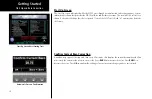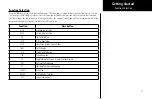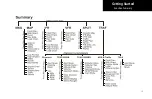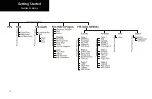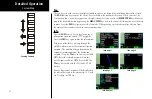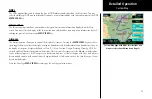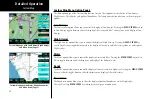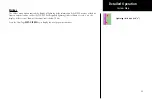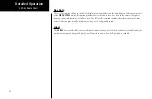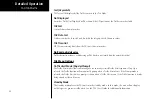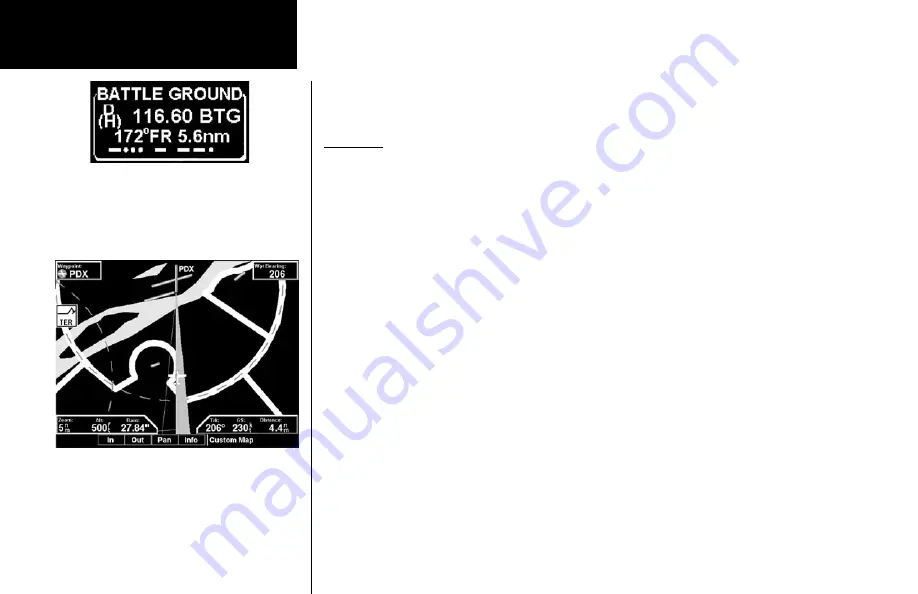
24
Detailed Operation
The VOR information box for the selected VOR will show the distance and radial-from bearing between your
present position and the VOR. The radial and distance information comes from your GPS, not the SL30.
The MX20 must have VOR symbols turned on for this feature to be active in the Custom Map function. VOR
information is always shown in the IFR and VFR Chart functions.
VOR OBS
The OBS (Omni-Bearing Selector) value selected in the SL30 will be shown as a line from the tuned VOR
station in magenta on the MX20 display. The selected value will be shown on the line. This feature provides a
quick view of your position relative to both the VOR and the tuned radial to help improve situational aware-
ness. The OBS line will only be drawn from the active VOR, not the monitored VOR.
The SL30 must be receiving a valid signal from the VOR and the MX20 must have VOR symbols turned on for this
feature to be active.
ILS/Localizer Depiction
When either an ILS or localizer is tuned on the SL30, the MX20 will display the currently tuned approach on
the appropriate airport runway. The SL30 Nav function provides an overall graphic view of the selected airport
and approach based on runway extensions and the selected frequencies. The standard ILS symbol is shown in
magenta on the MX20 display.
Localizer Back Course Display
The MX20 will draw the “front course” on its display when a localizer frequency is tuned into the SL30. If you
enable the localizer back course feature of the SL30, the MX20 will then draw a localizer “front course” graphic
extending from the reciprocal runway.
The localizer front course graphic is shaded on the right side. The localizer back course graphic is shaded on
the left side. Since the SL30 reverse-senses the needles, a standard “chase the needle” approach may be made
and the localizer “front course” graphic is always used on the MX20.
A published localizer back course approach at the airport is not necessary to enable this feature.
The SL30 must be receiving a valid ILS, or localizer, and the MX20 must have airports turned on for this feature to be active.
Custom Map
ILS for currently tuned approach by SL30
VOR information detail
Summary of Contents for Mobile 20
Page 1: ...MX20TM color Multi Function Display pilot s guide ...
Page 27: ...15 Getting Started Function Summary ...
Page 28: ...16 Getting Started Function Summary ...
Page 29: ...17 Getting Started Function Summary ...
Page 151: ......