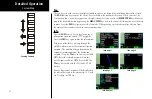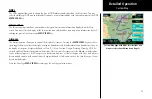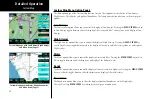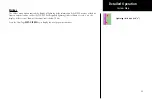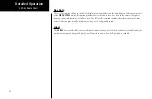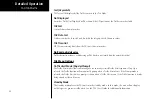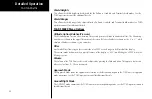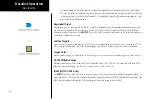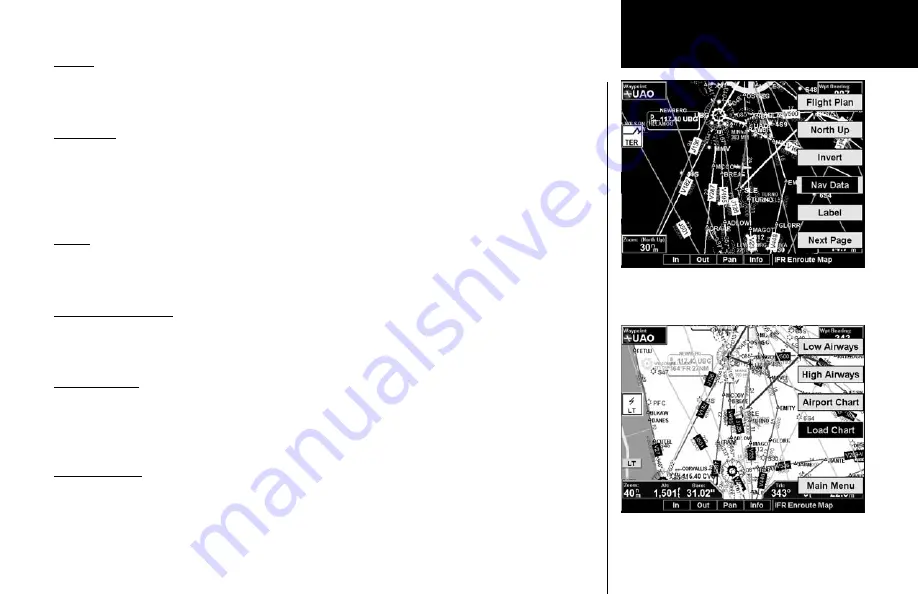
31
Detailed Operation
Invert
The Invert option changes the display of text and the background color. The Invert option switches between a
white background with black text and a black background with white text.
Nav Data
The Nav Data option allows you to control the display of navigation data on the Map displays. Subsequent
presses of the
MENU ITEM
key for this option provides choices of no nav data, nav data in the corners
(waypoint, bearing, zoom, and distance), or full nav data. The full nav data option includes the information in
the four corners selection plus altitude, barometer setting, track, and ground speed.
Label
The
LABEL
key turns the labels for each item on or off for easy decluttering. When Labels are turned off, only
the symbol for waypoints along the flight plan will remain in view when the flight plan is enabled.
IFR Option Page 2
The second option page of the IFR Chart function lets you select options for the choices of Low Airways, High
Airways, Airport Chart, and Terrain. The last option selection takes you back to the first page of options.
Low Airways
The Low Airways option allows you to control the display of Low Airways. Pressing the
MENU ITEM
key next
to Low Airways toggles between either the display of the airway and label, airway alone, or no display of Low
Airways.
High Airways
The High Airways option allows you to control the display of High Airways. Pressing the
MENU ITEM
key
next to High Airways toggles between either the display of the airway and label, airway alone, or no display of
High Airways.
IFR En Route Chart
IFR En Route Chart page inverted
IFR En Route Chart page with Menu Items (Page 2)
Summary of Contents for Mobile 20
Page 1: ...MX20TM color Multi Function Display pilot s guide ...
Page 27: ...15 Getting Started Function Summary ...
Page 28: ...16 Getting Started Function Summary ...
Page 29: ...17 Getting Started Function Summary ...
Page 151: ......