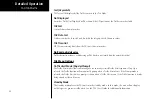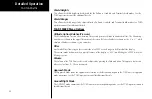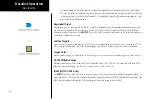51
Detailed Operation
Traffic Menu Option Page 3
The third menu option page of the Traffic function lets you select options for the choices of Display mode,
Flight ID Editing, and Labeling. The last option selection takes you back to the first page of options.
Display Mode
The display mode lets you select either a graphic or text version of traffic information.
Graphic Display
The graphic traffic display shows your location, nearby traffic, and information about the traffic.
Text Display
The text traffic display shows the distance to the traffic item, flight id, category, position, speed, and altitude.
The currently selected target is shown in green. The traffic list is sorted by distance with the closest traffic to
your current position shown on the top line. The total number of targets tracked is shown in the upper left
corner. Up to 12 of the nearest targets are listed.
Information about the selected target includes: ID, aircraft type, position between target and ownship, distance,
speed, and altitude. Position is noted in clock numerals as relative to direction of travel for each aircraft. For
instance, a position noted as 10/1 means that the traffic is at your aircraft (ownship) 10 o’clock position and
your aircraft (ownship) is at the target’s 1 o’clock position.
Flight ID Editing
The Enter Flight ID option allows you to edit your broadcasted Flight ID when the editing function is enabled. The
Function “smart” keys at the bottom of the screen change to arrow keys. Use the
UP/DOWN
arrow keys to change
the characters. Use the
LEFT/RIGHT
arrow keys to move between characters. Press the
MENU/ENTER
key to save
the displayed Flight ID. The Flight ID is only sent when the Flight ID broadcast option is enabled. Note that the
GDL 90 UAT does not allow the space or period characters. The MX20 must be configured as the UAT’s control
panel to make this function available.
Label
The
LABEL
menu key toggles the state of the labels adjacent to the target symbols. Turning labels off will
remove the Flight ID and flight vector.
UAT Flight ID Editing
ADS-B Traffic
ADS-B Traffic Text Display
Summary of Contents for Mobile 20
Page 1: ...MX20TM color Multi Function Display pilot s guide ...
Page 27: ...15 Getting Started Function Summary ...
Page 28: ...16 Getting Started Function Summary ...
Page 29: ...17 Getting Started Function Summary ...
Page 151: ......