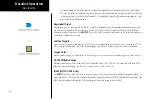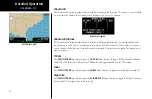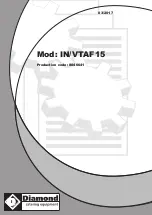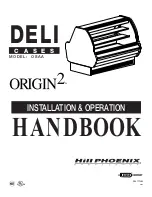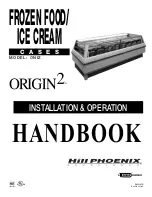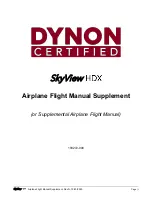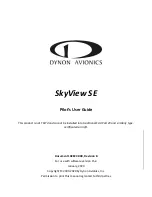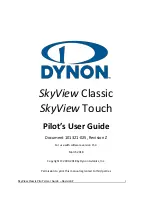60
Detailed Operation
Text Display
FIS text messages are available on the text display and include METARs and TAFs. Messages are composed of
four parts: message type, location, time, and message body.
Viewing Text
1. Press the
FN
key and then the
FIS
function key when displayed.
2. Press the
Menu/Enter
key brings up the menu items.
3. Press the
Text
Menu key to select the Text (
Text
) sub-function.
4. Press the
or
function smart keys to move up or down the FIS category list to highlight TAF or
METAR.
5. Press the
arrow key to move to the items in the list for the TAF or METAR category.
6. While in the list for the selected category, press the
or
function smart keys to highlight a
particular message for the selected category. The text for the selected message is shown in the FIS
Message window in the upper portion of the screen.
7. Press the
arrow key to move to the FIS message time stamp in the farthest right column. The smart
key to the farthest right on the bottom of the screen will change to
View
. Press
View
to expand the
FIS Message window at the top of the screen. A green arrow at the bottom of the FIS Message window
indicates the more text is available.
Clearing Text FIS Messages
While the FIS Category is highlighted, the smart key to the farthest right on the bottom of the
screen will show as
Clear
. Pressing the
Clear
key will clear all FIS messages for the highlighted
category type. Messages will be displayed again as they are refreshed.
Sorting Text FIS Messages
While the cursor is in the Ident column, the smart key to the farthest right on the bottom of the
screen will show as
Sort
. Pressing the Sort key repeatedly will step through the sorting choices of:
Nearest Present Position, Nearest Final Waypoint, or Nearest Next Waypoint.
UAT - FIS
UAT FIS Text Weather Info with GDL 90
UAT FIS Text Weather Message Time Stamp
Summary of Contents for Mobile 20
Page 1: ...MX20TM color Multi Function Display pilot s guide ...
Page 27: ...15 Getting Started Function Summary ...
Page 28: ...16 Getting Started Function Summary ...
Page 29: ...17 Getting Started Function Summary ...
Page 151: ......