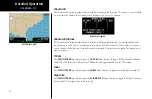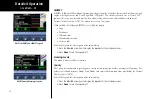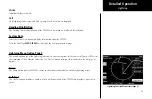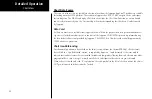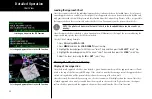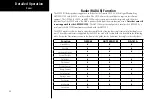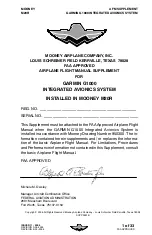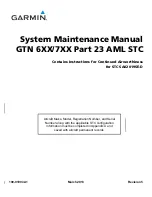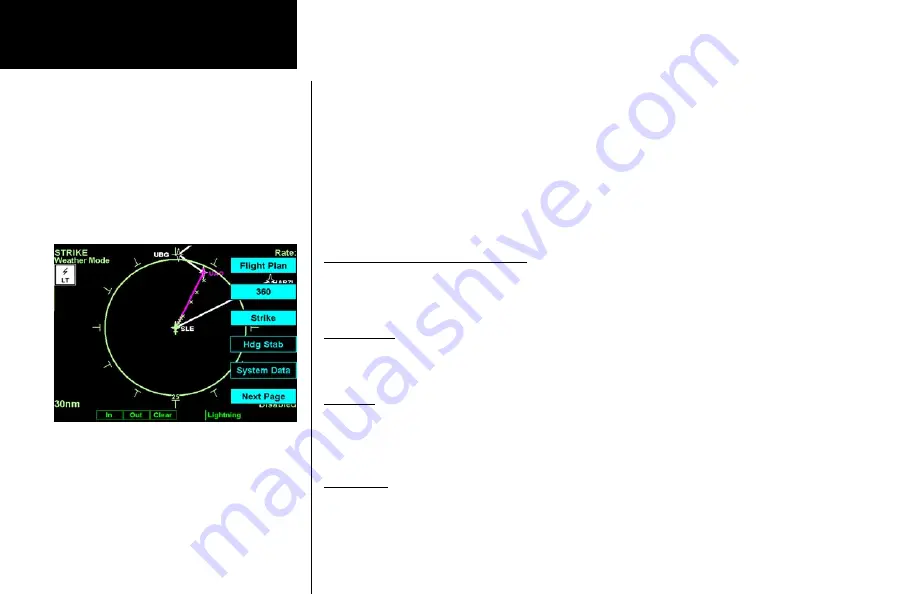
84
Detailed Operation
Lightning Strikes (LT) Function
The Lightning Strike mode allows you to view lightning strikes that are reported by an L3 WX500 Stormscope
Weather Mapping Sensor. The “T” marks are used as reference marks to aid in locating strikes in reference to
your position. The Lightning function is not available in all software versions. Your display range must be se-
lected to be greater than 25 nm to display lightning strikes. The display range is shown in the lower left corner
of the display. For instance, if you zoom In to a range of 20 nm, no strikes will be shown, but if you zoom Out
to 30 nm strikes will be shown. Review the Limitations section in the front of this guide for the limitations that
apply to the Lightning data.
The
In
and
Out
keys control the map scale (zoom in or out). The
Clear
key clears the current lightning
strikes, which will be refreshed on the next update cycle.
Lightning Menu Option Page 1
The first option page of the Lightning function lets you select options for the choices of Flight Plan, Display
view, Lightning groups, Heading Stabilization, and Stormscope (System Data) info. The last option selection
(Next Page) takes you to the next page of options.
Flight Plan
The Flight Plan option controls the display of the Flight Plan course line. Pressing the
MENU ITEM
key next
to the Flight Plan option toggles between showing and not showing the Flight Plan route line.
360/120
Two display views of the lightning information may be selected. The 360 view shows a 360° view the airspace
surrounding your aircraft. The 120 view shows a 120° forward view from your aircraft’s position and the
display is divided into three segments.
Lightning
The WX500 detects electrical discharges within a range determined by the installation of your Stormscope.
These discharge locations are noted as Lightning strikes and displayed as a red “x.” You may select either single
Strike or Cell (groups) of lightning representations.
Lightning
Lightning Function Menu Items (Page 1)
Summary of Contents for Mobile 20
Page 1: ...MX20TM color Multi Function Display pilot s guide ...
Page 27: ...15 Getting Started Function Summary ...
Page 28: ...16 Getting Started Function Summary ...
Page 29: ...17 Getting Started Function Summary ...
Page 151: ......