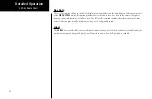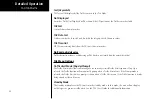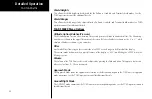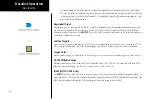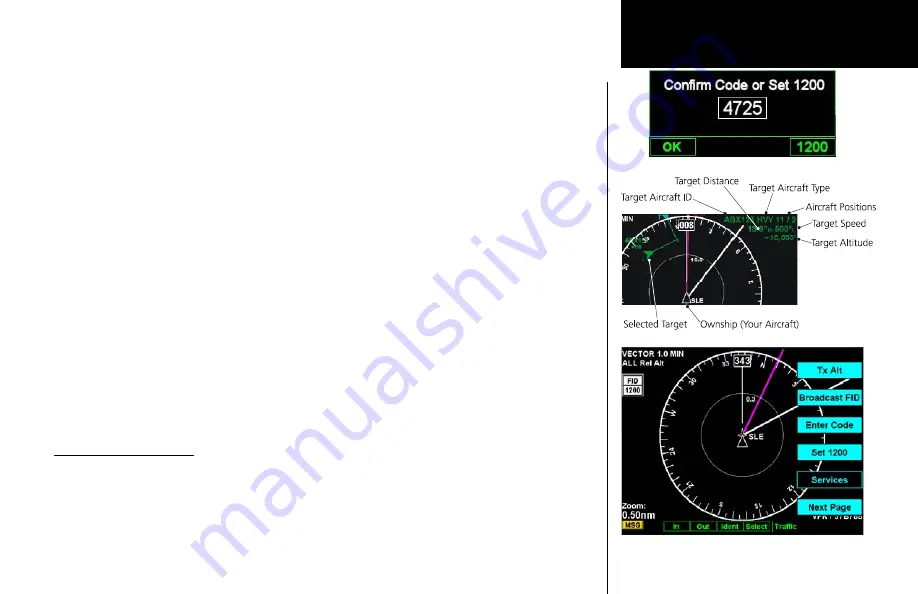
47
Detailed Operation
ADS-B Traffic
Confirm Code
When the MX20 starts up and you then press any function key, a pop-up will appear for you to confirm or set
your aircraft FID (Flight ID). Press
OK
to confirm the displayed FID or press
1200
to set the FID to 1200. The
FID will not be sent to the GDL 90 UAT until you confirm the FID. Note that when the GDL 90 powers up it
defaults to a 1200 FID.
Operation
The controls at the bottom of the screen allow you to zoom in and out, initiate an Ident when connected to a
GDL 90 UAT, and to select each traffic target on the screen.
1. Press the
FN
key to reach the Function page showing the
TRAF
(Traffic) “smart” key.
2. Press
TRAF
.
3. Press the
IN
key to zoom in. Press the
OUT
key to zoom out.
4. With the GDL 90 UAT only, press the
IDENT
key to initiate an Ident for ATC purposes. A green flag will
appear on the left side of the display when the GDL 90 UAT reports that it is sending an ident over the air.
5. Press the
SELECT
key to consecutively select each Traffic item that is shown on the display. When a
target is selected, additional information about that target is shown in the upper right corner of the
display. The selected target will be highlighted in green on the display. Surface vehicle targets cannot be
selected.
Information about the selected target includes: ID, aircraft type, position between target and ownship,
distance, speed, and altitude. Position is noted in clock numerals as relative to direction of travel for
each aircraft. For instance, a position noted as 11/2 means that the traffic is at your aircraft (ownship)
11 o’clock position and your aircraft (ownship) is at the target’s 2 o’clock position.
Traffic Option Page 1
The first option page of the Traffic function lets you select options for the choices of Transmit Status, Broadcast
ID, Transponder Code, Set FID to 1200, and Service codes. The last option selection takes you to the next page
of options.
ADS-B Traffic Menu Items (Page 1)
Selected ADS-B Target Information Detail
Confirm Flight ID Code (FID)
Summary of Contents for Mobile 20
Page 1: ...MX20TM color Multi Function Display pilot s guide ...
Page 27: ...15 Getting Started Function Summary ...
Page 28: ...16 Getting Started Function Summary ...
Page 29: ...17 Getting Started Function Summary ...
Page 151: ......