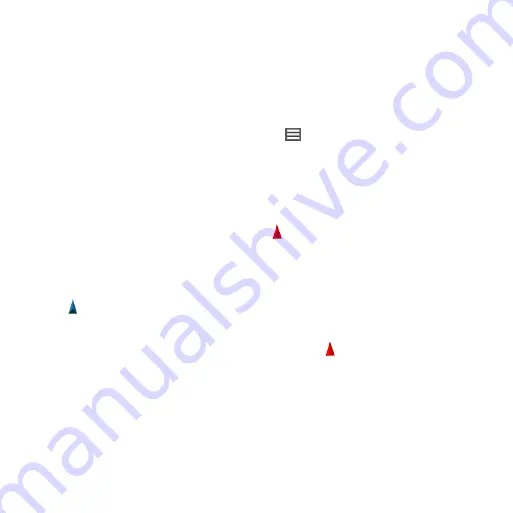
10
Montana 600 Series Quick Start Manual
navigating to a Destination
You can navigate to a destination using
the map or compass.
1. Select
Where To?
.
2. Select a category.
3. Select a destination.
4. Select
Go
.
The map page opens with your route
marked with a magenta line.
) or
).
Using the Map
1. Select
Map
.
The position icon represents your
location on the map. As you travel,
the position icon moves.
2. Complete one or more actions:
• Drag the map to view different
areas.
• Select
+
and
-
to zoom in and out
of the map.
• Select a location on the map,
and select the information bar
at the top of the screen to view
information about the selected
location (represented by a pin).
TIP
: To customize the map view,
select >
Setup Map
, and adjust the
settings.
navigating with the Bearing
Pointer
When navigating to a destination,
the bearing pointer points to your
destination, regardless of the direction
you are moving.
1. Begin navigation to a destination
(
2. Select
Compass
.
3. Turn until points toward the top of
the compass, and continue moving in
that direction to the destination.






























