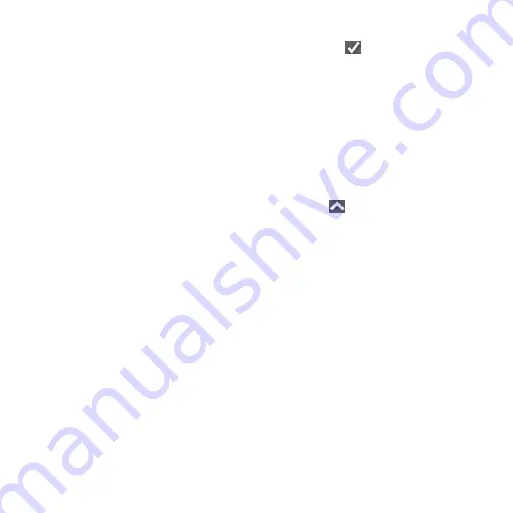
Montana 600 Series Quick Start Manual
9
2. Select
Record
,
Do Not Show
or
Record
,
Show on Map
.
If you select
Record
,
Show on
Map
, a line on the map indicates
your track.
3. Select
Record Method
.
4. Select an option:
• To record tracks at a variable
rate that creates an optimum
representation of your tracks,
select
Auto
.
• To record tracks at a specified
distance, select
Distance
.
• To record tracks at a specified
time, select
Time
.
5. Select
Interval
.
6. Complete an action:
• Select an option to record tracks
more or less often.
NoTe
: Using the
Most often
interval provides the most track
detail, but fills up the device
memory quicker.
• Enter a time or distance, and
select .
As you move with the device turned on,
a track log is created.
Starting a TracBack
®
You can navigate back to the beginning
of a track. This can be helpful when
finding your way back to camp or the
trail head.
1. Select >
Track
Manager
>
Current Track
>
View Map
.
2. Select
TracBack
.
The map page opens with your route
marked with a magenta line.
3. Navigate using the map (
compass (




























