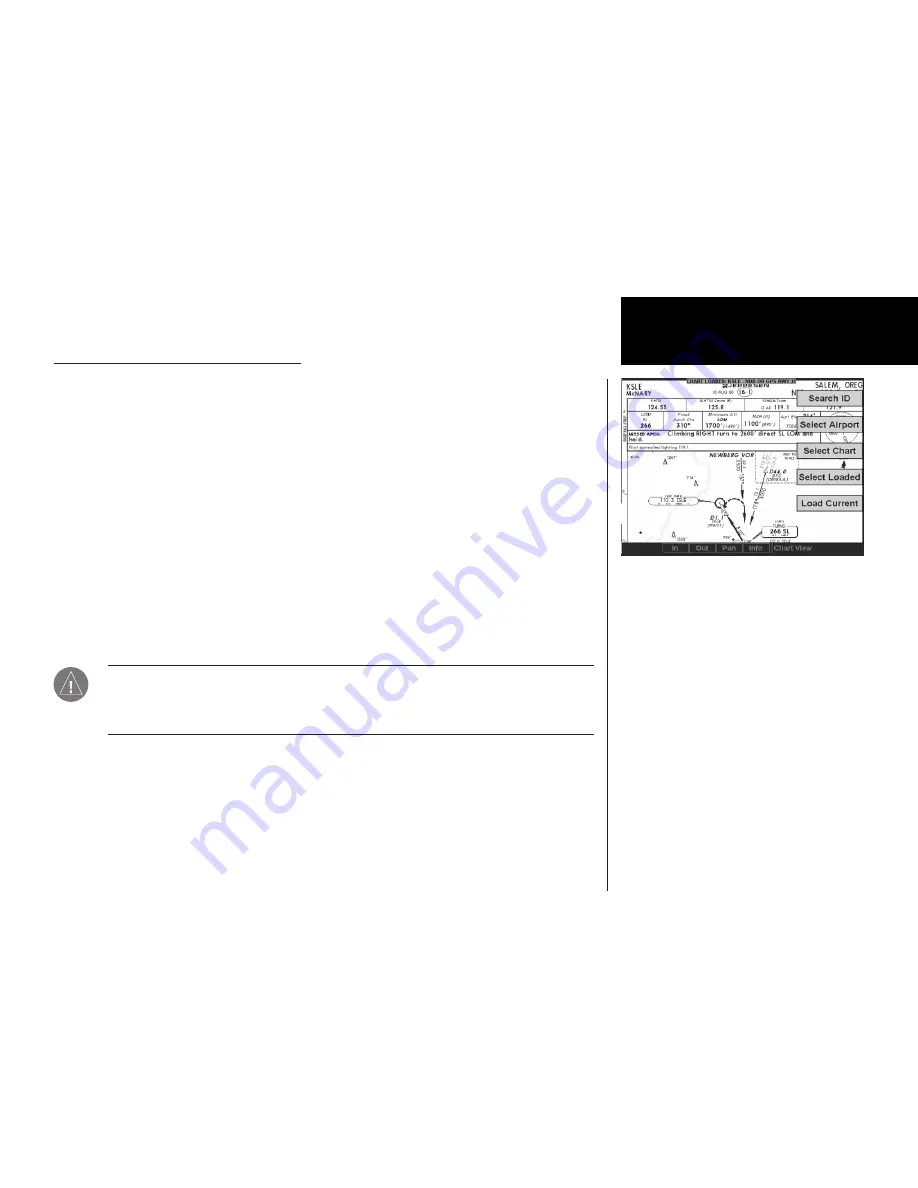
Detailed Operation
Chart Overlay in the Custom/IFR Map
On the Custom Map or the IFR En Route Map, approach charts (not airport surface charts) must be manually
“loaded” as there are multiple approach charts that can apply for a given region (i.e. multiple approach charts
for the same airport). An approach chart will be displayed as an overlay when the following conditions are met:
•
The approach chart is within the database residing on the card
•
The approach chart is geo-referenced by Jeppesen
•
The approach chart has been loaded
•
The aircraft position is within the coverage of the approach chart
•
The aircraft speed is above the air/ground threshold (aircraft is in flight)
Load a specific approach chart for use as an overlay by first selecting the airport and then selecting the approach
chart.
Selecting the Airport
Pressing the
LoaD ChaRT
key on the Custom or IFR Map menu will present a list of airports that have
geo-referenced approach charts available. The first airport within the list is the final destination waypoint as
selected on the external GPS navigator, with additional airports listed based on a nearest to present position
search. Airports and approach charts that are not geo-referenced will not be shown for selection on this menu.
NOTE: Prior to loading an approach chart, there is an operational benefit to selecting the
desired airport on the GPS navigator as the final destination waypoint. The MX20 can then
detect this and will place the corresponding airport at the top of the airport list menu for
convenience.
The remaining number of airports within the list will vary depending on the complexity of the database within
the current region and the number of geo-referenced approach charts associated with the airports in the area.
The MX20 performs a complex filtering process that eliminates airports and associated approach charts that
are not geo-referenced, based on present position. This task is time limited to three seconds, meaning that if
extensive filtering is required, the nearest based list may be shorter in some circumstances than in others.
Chart View
Chart View Function Menu Items
Summary of Contents for MX20
Page 1: ...MX20TM color Multi Function Display pilot s guide...
Page 27: ...15 Getting Started Function Summary...
Page 28: ...16 Getting Started Function Summary...
Page 29: ...17 Getting Started Function Summary...
Page 151: ......















































