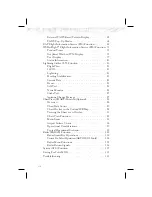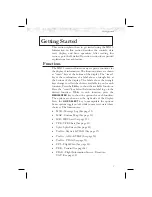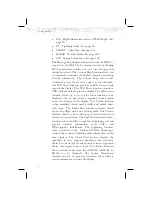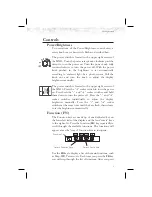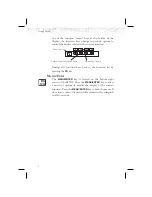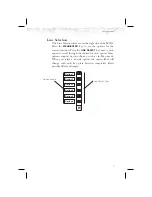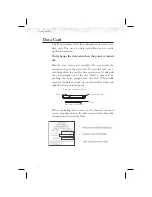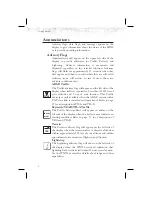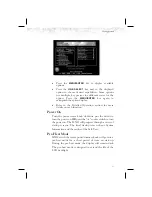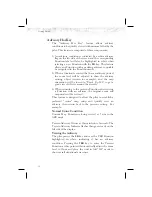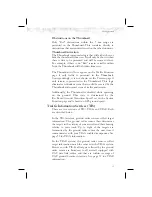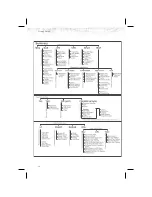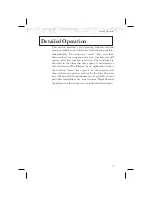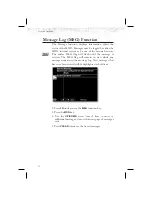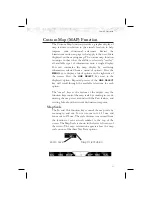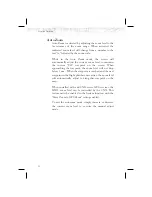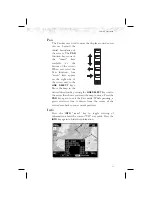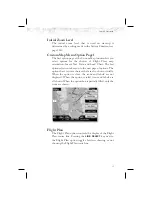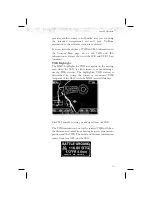Advisory Hot Key
The “Advisory Hot Key” feature allows advisory
conditions to be quickly viewed with minimal effort by the
pilot. This feature is comprised of three components:
1) An advisory condition is indicated by a white advisory
flag on the left side of the screen and the corresponding
Function label will also be highlighted in white when
selecting a new Function with the
FN
key. This feature
allows any Function with a pending advisory to quickly
be recognized in the Function menu.
2) When a function is entered that has an advisory posted,
the zoom level will be adjusted to show the advisory
causing object (terrain for example), and the map
orientation will be forced to “Track Up 360” to get a
good view of what is around the aircraft.
3) When returning to the previous Function after viewing
a Function with an advisory, the original zoom and
map mode will be restored.
This feature is designed to allow the pilot to establish a
preferred “cruise” map setup and quickly view an
advisory, then return back to the previous setting. For
example:
Normal Cruise Condition
Custom Map Function is being viewed at 5 nm in the
ARC mode.
Terrain Advisory Occurs at 10nm in front of aircraft: The
Terrain Advisory Indicator flashes then goes steady on the
left side of the display.
Viewing the Advisory
The pilot presses the
FN
key and sees the TER Function
highlighted in white, indicating it has an advisory
condition. Pressing the
TER
key to enter the Terrain
Function at this point will automatically adjust the zoom
level to 10nm and place the unit in full “360” mode to
show overall situational awareness.
14
Getting Started