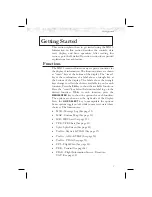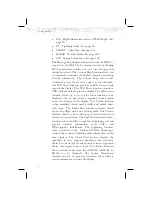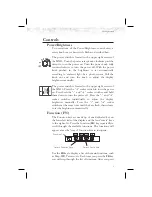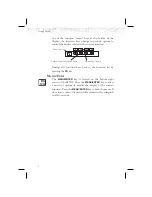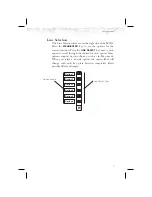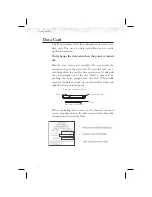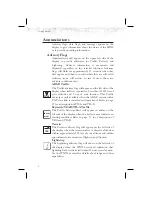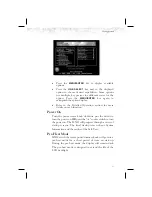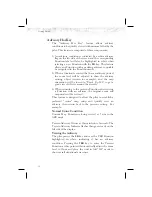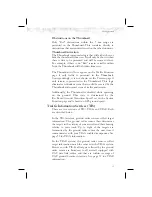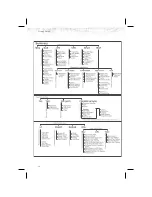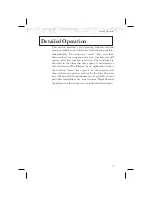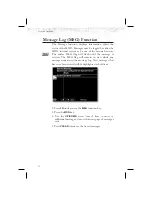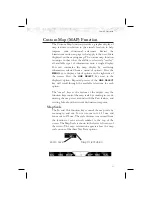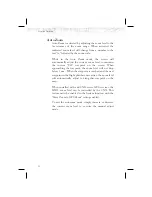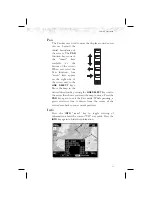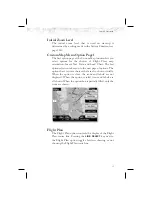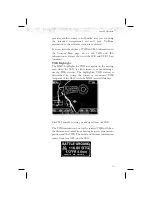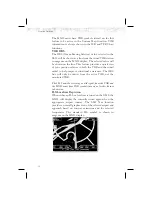Returning To Normal Condition
After evaluating the advisory, to return to normal viewing
simply select the original Function that was being viewed
before the advisory was viewed. When this is done, the
zoom level will be set back to 5 nm and the display mode
will be returned to ARC mode.
Alert Hot Key
Traffic alerts go one step further than the Advisory hot key
feature and will automatically bring up the Function
Menu showing the Traffic function. This is called the
“prompt” mode. A single key press can then be used to
switch the display to the Traffic function. The Alert hot
key feature will automatically clear when the traffic alert
condition no longer exists.
Also note that a pop-up mode can be enabled on the
Traffic function, which makes the Traffic page pop-up
when a Traffic Advisory occurs. The prompt or pop-up
mode is selected in the Traffic function.
Options Menu
Most functions have a number of options available. Press
the
MENU/ENTER
key to see the options for the current
function. You change an option by pressing one of the
Line Selection keys that are to the right of the displayed
option. Many options have more than two choices. Press
the same
LINE SELECT
key repeatedly to view or select the
available choices. Some functions have several pages of
options. The lower
LINE SELECT
key will allow you to
reach the Next Page when multiple pages are available.
Press the
MENU/ENTER
key a second time to remove the
menu from view or wait a few seconds for the options to
automatically extinguish.
15
Getting Started