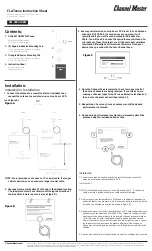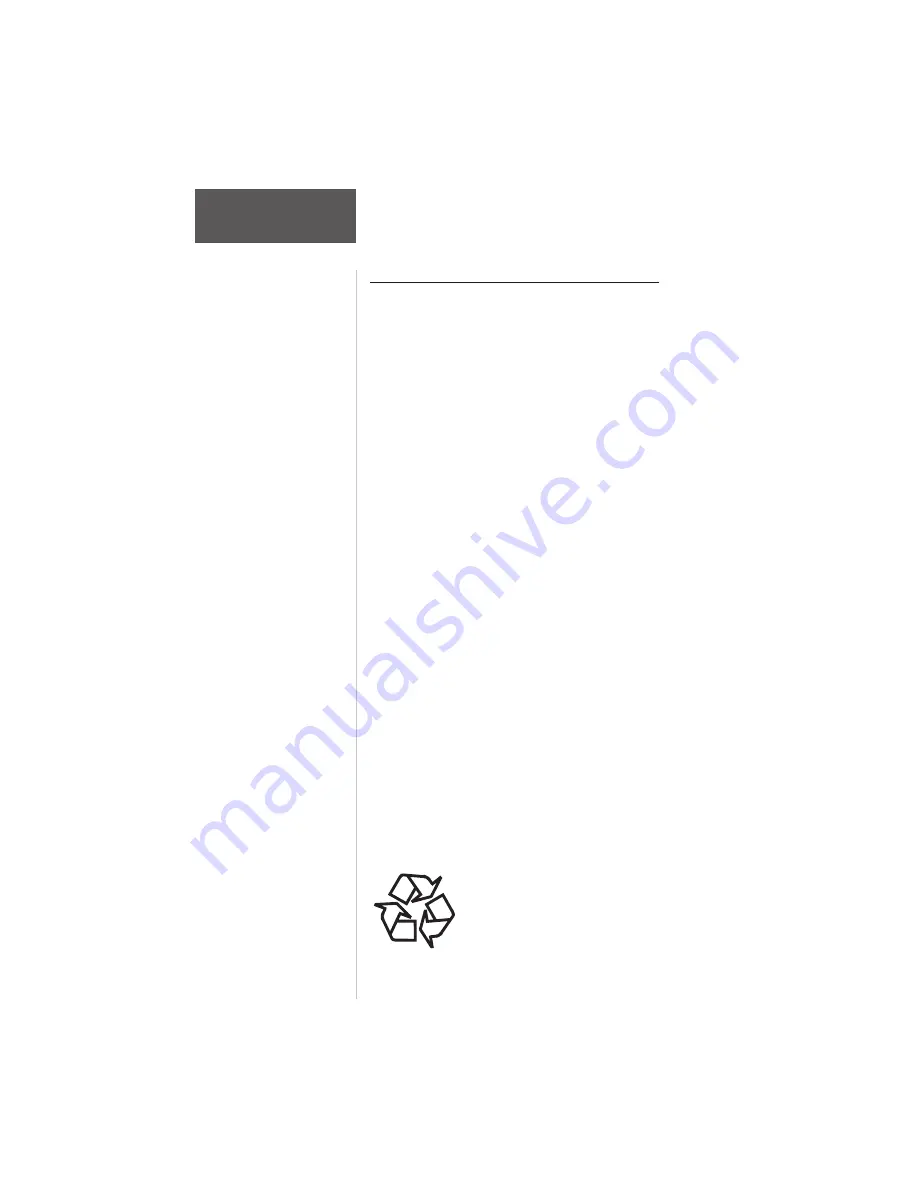
12
Section 2
Getting
Started
Tour
Important Information about NiMH Batteries:
The trickle charger provided with the unit will charge
the unit overnight and continue to keep it “topped off” as
long as the unit is connected to the charger. However,
leaving the unit connected to the trickle charger for
extended periods, past the time required for charging,
may reduce the duty cycle time of the battery.
The desktop charging stand and vehicular adapter
both fast charge the unit, requiring approximately two to
three hours to charge a completely depleted battery. At
the end of the fast charge cycle the battery is then “topped
off” by an applied trickle charge. The aircraft adapter
automatically fast charges the unit battery in the same
manner, but only when power to the aircraft is turned on
(refer to page 14 for details).
Do not use a battery pack if it gets wet, as water can
short across battery contacts. For the same reason, keep
the battery pack away from loose metal objects such as
keys, paper clips, etc.
Check contacts for dirt or corrosion if the battery
pack does not charge properly.
If the battery pack has been stored at temperatures
above or below the specified operating range for the
NavTalk Pilot, allow the unit to cool down or warm up
accordingly before use to achieve maximum battery power.
Be certain to turn the NavTalk Pilot off before
removing the battery pack to prevent loss of current data.
The Battery Pack should recharge from 300 to 500
times before useful life is diminished.
In many states and cities Municipal Law
requires for environmentally sound
collection and recycling or disposal of
Nickel Metal Hydride Batteries. Contact
your local waste management official for
instructions on disposal or recycling.