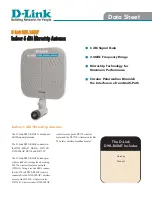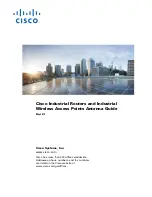68
Section 5
Basic GPS
Using the
Simulator
3. Cursor over to highlight the waypoint symbol field
and press
ENTER
.
4. Scroll down the symbol menu and select the
‘Residence’ symbol and press
ENTER
.
You should now have a waypoint in memory and on
the map named “HOME”.
To enter or change a simulated speed and
animate the displays:
1. Press
PAGE
repeatedly until the HSI Page or
Highway Page appears.
2. Enter a simulated speed of 100 knots using the
ARROW
keypad. Press the up or down arrow keys
to select 100. Observe that the value of 100 is now
assigned to the speed field of either page.
3. Press the
PAGE
(or
QUIT
) key repeatedly until you
have returned to the Map Page.
Notice that the information displayed on the Map
Page is slowly moving as it would in actual use. The
primary navigation displays are the HSI Page, Position
Page, Map Page and Highway Page.
To View the HSI Page:
1. Press the
PAGE
key repeatedly until the HSI
(Horizontal Situation Indicator) Page is displayed.
The HSI Page provides graphic steering guidance to a
destination waypoint. The page features a graphic HSI
including a rotating compass card that shows your course
over the ground (track) while you’re moving, a course
pointer and CDI (course deviation indicator) which
indicate the desired course to your destination. The
compass card, pointer arrow and CDI work independently
to show the direction you’re travelling, the desired course
and whether or not you are off course.
Entering a Simulated Speed