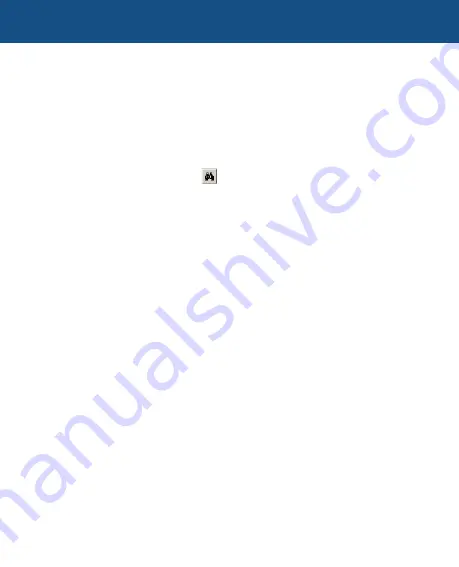
nRoute
™
Navigation Software Quick Reference Guide
Using the Find Feature
The Find Places feature in nRoute
™
allows you to search for any map feature
(address, waypoint, Point of Interest, etc.) and create a route to it. All Find Items
are part of the basemap (which contains major cities) and detailed mapping data
(which contains addresses, map features, and Points of Interest).
To find a map feature or Point of Interest by name:
1.
Click the
Find Places
button , then click the
Feature
tab.
2.
Select the desired Place Category and, if desired, Place Subcategory.
3.
Enter the name of the Point of Interest in the
Name
field. As you type, an
Auto Complete list of nearest matches is displayed below the field. You may
type the entire name of the Point of Interest or type the first few letters and
select the name from the list. Enter the City, State/Province, and Country to
refine your search, if desired.
4.
Click the
Find
button. A list of Points of Interest is displayed.
5.
Click on the desired Point of Interest in the list. The selected Point of Interest is
centered on the Graphic Map.
6. After selecting the desired Point of Interest, you can do any of the following:
• Click
Properties
to view the address and telephone number of the Point
of Interest, .
• Click
Make Waypoint
to mark the Point of Interest as a waypoint.
• Click
Route To It
to create a route to the Point of Interest. nRoute gener-
ates a route from your current location to the selected Point of Interest.
• Click
OK
to close the Find Places window and leave the selected Point of
Interest centered on the Graphic Map.
• Click
Cancel
to close the Find Places window and return to the previous
map display.






















