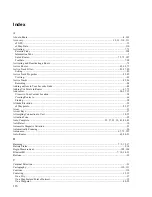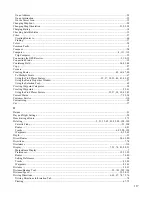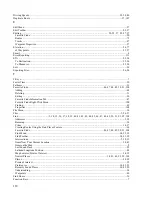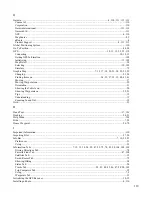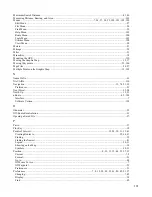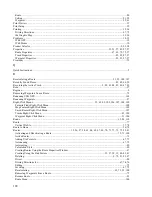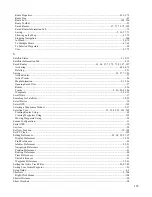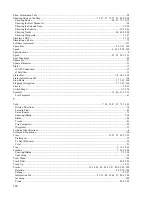Saved Routes Right-Click Menu
When you right-click on a route name in the Saved Routes Tab, the following options are displayed:
Invert Route Section
—if a route contains multiple sections, this option allows you to invert the selected
section of the route without inverting the entire route. See Editing a Route for more information.
Activate Route
—activates the selected route. See Activating and Deactivating a Route for more information.
Duplicate Route
—creates a copy of the selected route in the Saved Routes Tab. The name of the duplicate
route is the original route name with a sequential number added. For example, if you copy a route named
"Route Home," the duplicate route name is "Route Home 1."
Invert Route
—reverses the waypoint order in the selected route. This also reverses the route name, if the
route name is the Autoname default. If you have renamed the route, this option will not change the route name.
See Editing a Route for more information.
Recalculate Route
—if you have modified the Auto-routing Preferences in the Route Preferences window,
selecting this option recalculates the selected route according to the new preferences.
Cut/Copy/Paste
—like the functions in the Edit Menu, these options allow you to cut, copy, and paste routes.
Delete Route
—deletes the selected route.
Show Selected Route on Map
—zooms to the selected route and displays it on the Graphic Map.
NOTE:
You
may receive a message stating that the selection will not be visible because of the current preference setting.
Click
Yes
to change your Display preferences to show all routes on the Graphic Map, or click
No
to exit
without changing your preferences. See Setting Display Preferences for more information.
Route Properties
—activates the Route Properties window, allowing you to review and edit the properties for
the selected route. See Setting Route Preferences for more information.
109
Summary of Contents for nRoute
Page 1: ...nRoute GPS navigation software help contents...
Page 32: ...Legend of Map Symbols Legend Businesses and Attractions 30...
Page 33: ...Legend Points of Interest 31...
Page 34: ...Legend Map Lines 32...
Page 35: ...Legend Map Areas 33...
Page 41: ...39...
Page 43: ...41...
Page 82: ...7 Click Close to exit the Vertical Profile window 80...
Page 129: ......