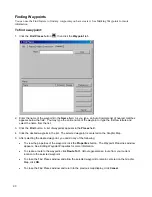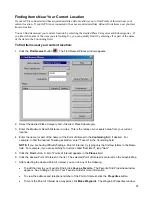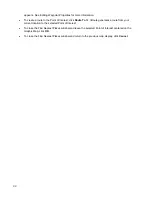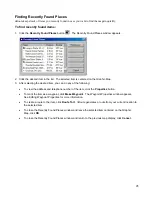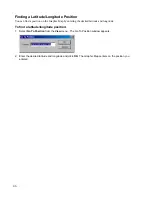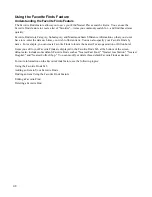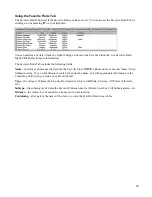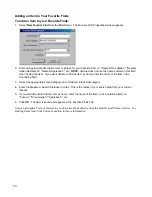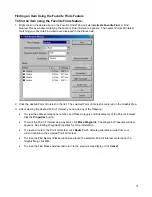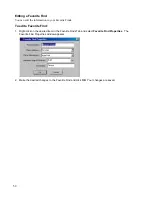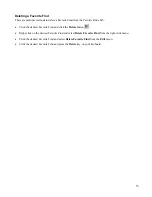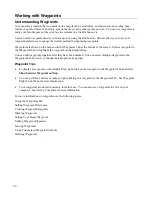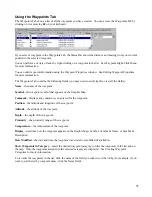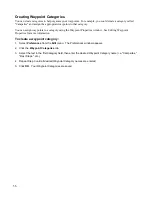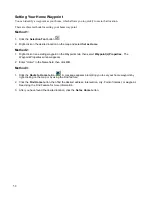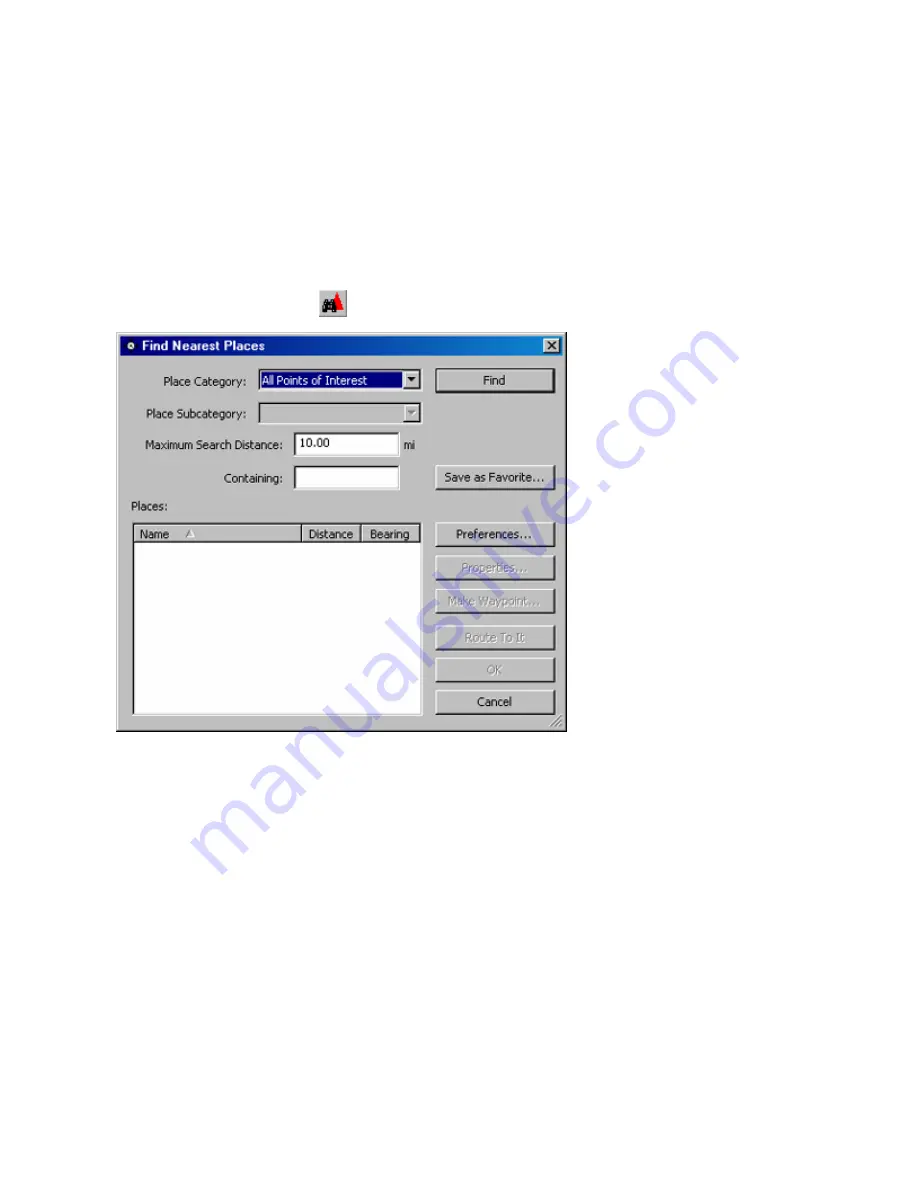
Finding Items Near Your Current Location
If your GPS is connected and has acquired satellites, nRoute allows you to find Points of Interest near your
current location. If your GPS is not connected or has not acquired satellites, nRoute finds items near your last
known location.
You can find items near your current location by selecting the desired Place Categories and Subcategories. If
you know the name of the item you are looking for, you can quickly find it by entering all or part of the name
of the item in the Containing field.
To find items near your current location:
1. Click
the
Find Nearest
button
. The Find Nearest Places window appears.
2. Select the desired Place Category and, if desired, Place Subcategory.
3. Enter the Maximum Search Distance in miles. This is the radius of your search area from your current
location.
4. Enter the name (or part of the name) of the Point of Interest in the
Containing
field, if desired. For
example, to find the nearest Texaco gas station, enter "Texaco" in the Containing field.
NOTE:
If you are having difficulty finding a Point of Interest, try typing only the first few letters in the Name
field. For example, if you are searching for a store called "Sam-Mart", type "Sam".
5. Click
the
Find
button. A list of Points of Interest appears in the
Places
field.
6. Click the desired Point of Interest in the list. The selected Point of Interest is centered on the Graphic Map.
7. After selecting the desired Point of Interest, you can do any of the following:
•
To add the item to your Favorite Finds, click
Save as Favorite
. The Favorite Find Properties window
appears. See Adding an Item to Your Favorite Finds for more information.
•
To view the address and telephone number of the Point of Interest, click the
Properties
button.
•
To mark the Point of Interest as a waypoint, click
Make Waypoint
. The Waypoint Properties window
43
Summary of Contents for nRoute
Page 1: ...nRoute GPS navigation software help contents...
Page 32: ...Legend of Map Symbols Legend Businesses and Attractions 30...
Page 33: ...Legend Points of Interest 31...
Page 34: ...Legend Map Lines 32...
Page 35: ...Legend Map Areas 33...
Page 41: ...39...
Page 43: ...41...
Page 82: ...7 Click Close to exit the Vertical Profile window 80...
Page 129: ......