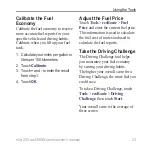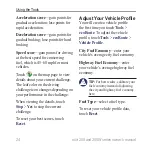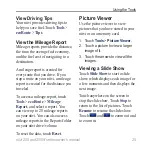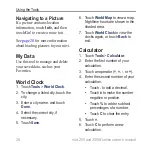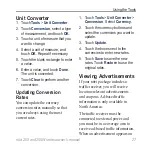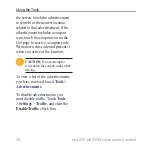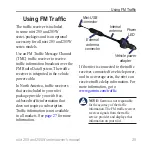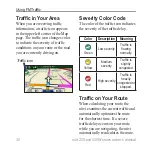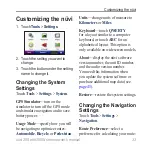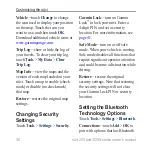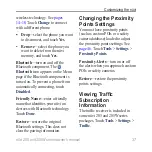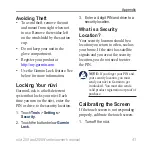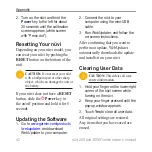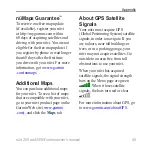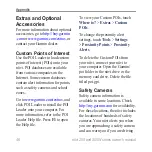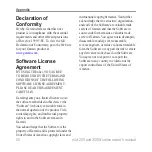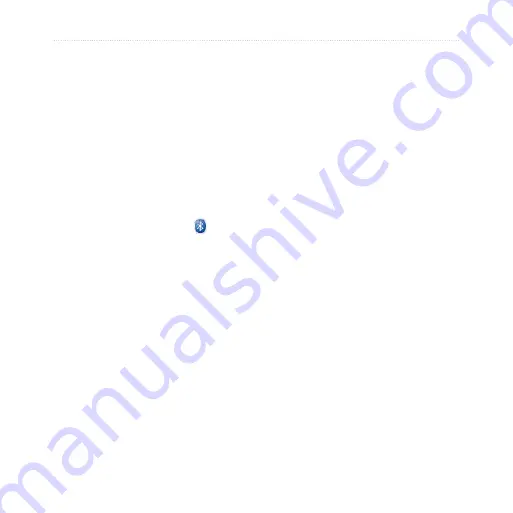
nüvi 205 and 205W series owner’s manual
Customizing the nüvi
wireless technology. See
. Touch
Change
to connect
with a different phone.
Drop
—select the phone you want
to disconnect, and touch
Yes
.
remove
—select the phone you
want to delete from the nüvi
memory, and touch
Yes
.
Bluetooth
—turn on and off the
Bluetooth component. The
Bluetooth
icon appears on the Menu
page if the Bluetooth component is
turned on. To prevent a phone from
automatically connecting, touch
Disabled
.
Friendly name
—
enter a friendly
name that identifies your nüvi on
devices with Bluetooth technology.
Touch
Done
.
restore
—restore the original
Bluetooth settings. This does not
clear the pairing information.
•
•
Changing the Proximity
Points Settings
You must have proximity points
(such as custom POIs or a safety
camera database) loaded to adjust
the proximity points settings. See
. Touch
tools
>
Settings
>
Proximity Points
.
Proximity alerts
—turn on or off
the alerts when you approach custom
POIs or safety cameras.
restore
—restore the proximity
points settings.
Viewing
Traffic
Subscription
Information
The traffic receiver is included in
some nüvi 205 and 205W series
packages. Touch
tools
>
Settings
>
Traffic
.