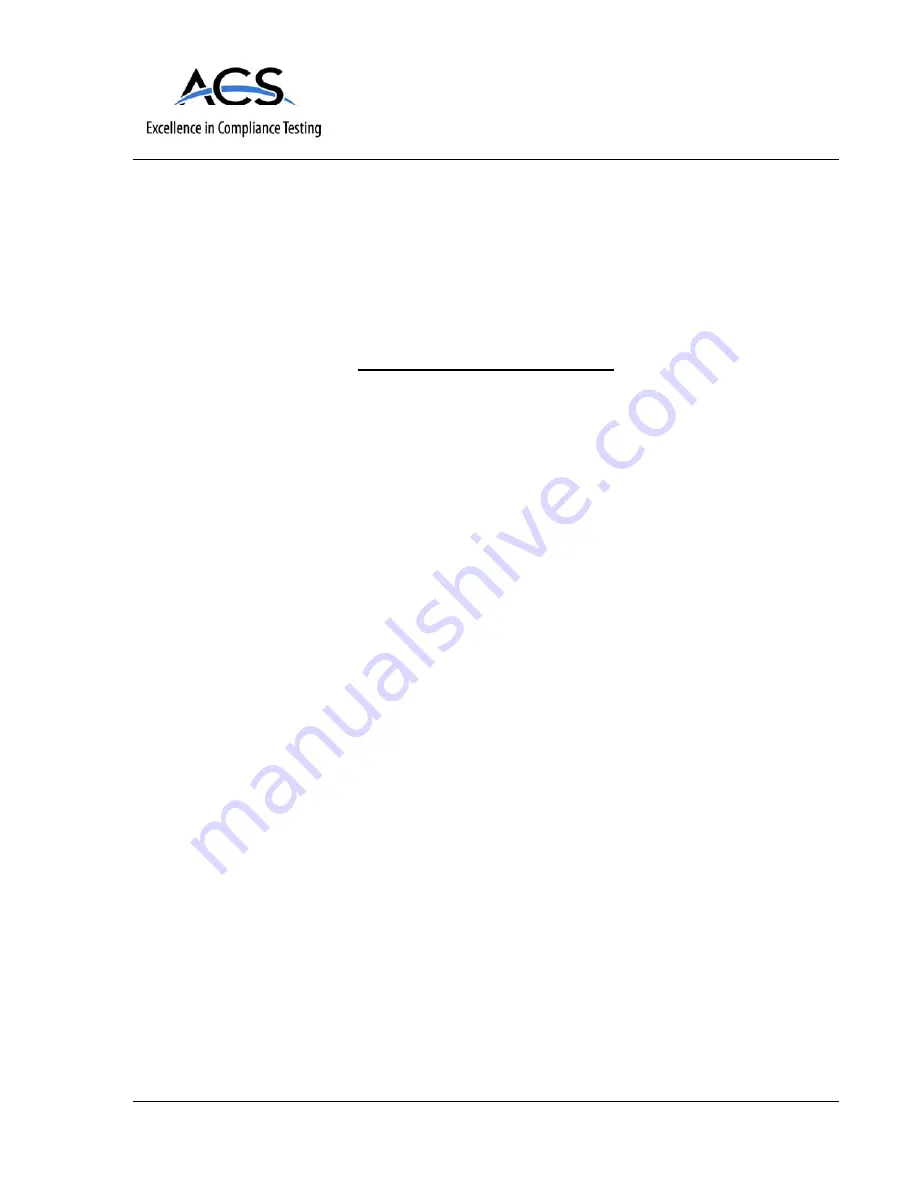
5015 B.U. Bowman Drive Buford, GA 30518 USA Voice: 770-831-8048 Fax: 770-831-8598
Certification Exhibit
FCC ID: IPH-01392
IC: 1792A-01392
FCC Rule Part: 15.249
IC Radio Standards Specification: RSS-210, Issue 7, June 2007
ACS Report Number: 08-0312
Manufacturer: Garmin International Inc.
Model: 01102031
Manual
Summary of Contents for nuvi 205W Series
Page 2: ...nüvi 205 205W series owner s manual ...
Page 60: ......


































