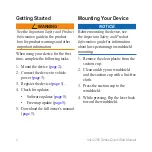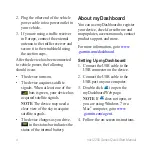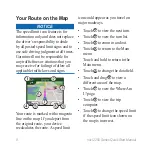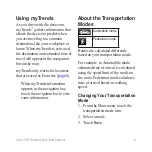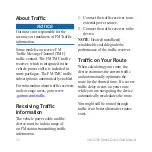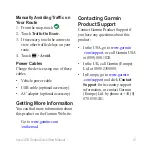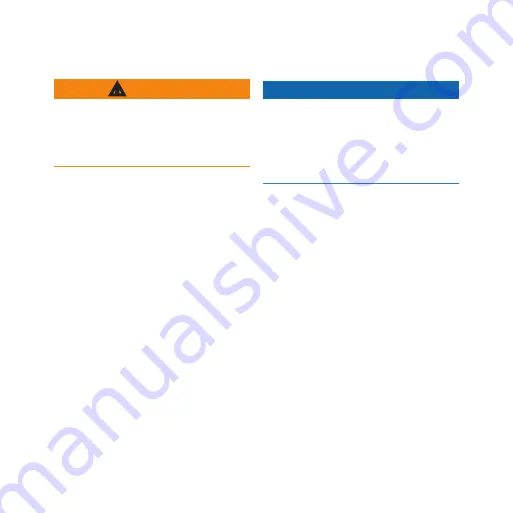
2
nüvi 2200 Series Quick Start Manual
Getting Started
WARNING
See the
Important Safety and Product
Information
guide in the product
box for product warnings and other
important information.
When using your device for the first
time, complete the following tasks.
1. Mount the device (
).
2. Connect the device to vehicle
4. Check for updates.
• Software updates (
).
).
5. Download the full
owner’s manual
.
Mounting Your Device
Notice
Before mounting the device, see
the
Important Safety and Product
Information
guide for information
about laws pertaining to windshield
mounting.
1. Remove the clear plastic from the
suction cup.
2. Clean and dry your windshield
and the suction cup with a lint-free
cloth.
3. Press the suction cup to the
windshield.
4. While pressing, flip the lever back
toward the windshield.