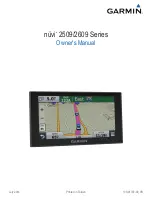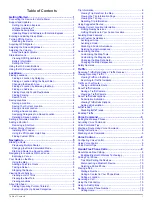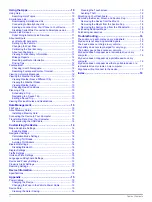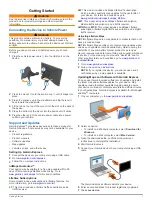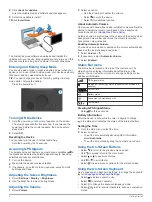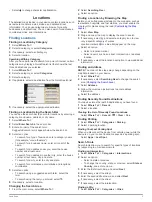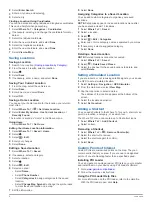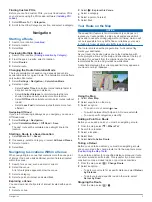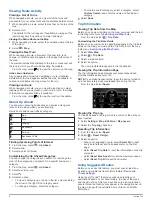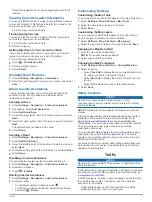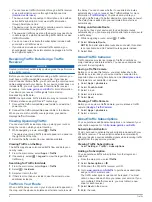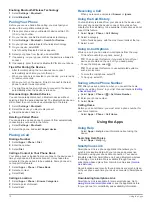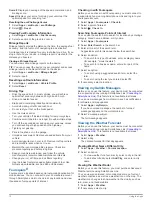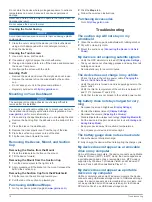Getting Started
WARNING
See the
Important Safety and Product Information
guide in the
product box for product warnings and other important
information.
Connecting the Device to Vehicle Power
WARNING
This product contains a lithium-ion battery. To prevent the
possibility of personal injury or product damage caused by
battery exposure to extreme heat, store the device out of direct
sunlight.
Before you use your device on battery power, you should
charge it.
1
Plug the vehicle power cable
À
into the USB port on the
device.
2
Press the mount
Á
onto the suction cup
Â
until it snaps into
place.
3
Press the suction cup to the windshield, and flip the lever
Ã
back toward the windshield.
4
Fit the tab on the top of the mount into the slot on the back of
the device.
5
Press the bottom of the mount into the device until it clicks.
6
Plug the other end of the vehicle power cable into a power
outlet in your vehicle.
Support and Updates
Garmin Express™ provides easy access to these services for
Garmin® devices. Some services may not be available for your
device.
• Product registration
• Product manuals
• Software updates
• Map updates
• Vehicles, voices, and other extras
Setting Up Garmin Express
1
Connect the device to your computer using a USB cable.
2
Go to
.
3
Follow the on-screen instructions.
nüMaps Guarantee™
Your device may be eligible for a free map update within 90
days of first acquiring satellites while driving. Go to
for terms and conditions.
Lifetime Subscriptions
Some models include subscriptions to lifetime features. For
more information, go to
LT
: This model includes a lifetime traffic subscription and a
traffic receiver.
LM
: This model includes a nüMaps Lifetime™ subscription,
which provides quarterly map updates for the useful life of
your device. For terms and conditions go to
www.garmin.com/us/maps/numaps_lifetime
LMT
: This model includes a nüMaps Lifetime subscription,
lifetime traffic subscription, and a traffic receiver.
LMTHD or LMT-D
: This model includes a nüMaps Lifetime
subscription, lifetime digital traffic subscription, and a digital
traffic receiver.
Activating Lifetime Maps
NOTE:
Lifetime Maps are not applicable to products that do not
have pre-loaded maps.
NOTE:
Lifetime Maps entitle you to receive map updates when
and as such updates are made available by Garmin during the
useful life of one compatible Garmin product or as long as
Garmin receives map data from a third party supplier, whichever
is shorter. For the meaning of a product’s “useful life” and for
other important terms and conditions, go to
1
2
Follow the on-screen instructions.
NOTE:
If you register the device, you can receive e-mail
notifications when a map update is available.
Updating Maps and Software with Garmin Express
You can use Garmin Express software to download and install
the latest map and software updates for your device. Map
updates provide the latest available mapping data to ensure
your device continues to calculate accurate and efficient routes
to your destinations. Garmin Express is available for Windows®
and Mac® computers.
1
On your computer, go to
.
2
Select an option:
• To install on a Windows computer, select
Download for
Windows
.
• To install on a Mac computer, select
Mac Version
.
3
Open the downloaded file, and follow the on-screen
instructions to complete the installation.
4
Start Garmin Express.
5
Connect your Garmin device to your computer using a USB
cable.
The Garmin Express software detects your device.
6
Enter an email address for product registration (optional).
7
Click
save device
.
Getting Started
1