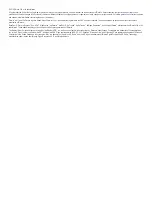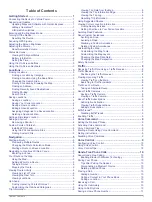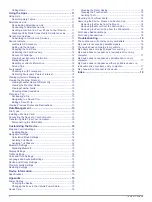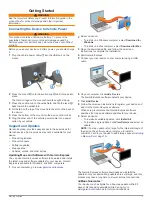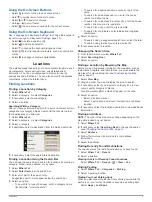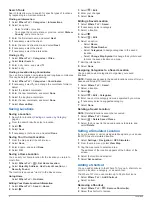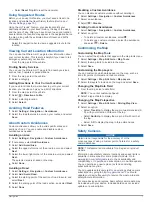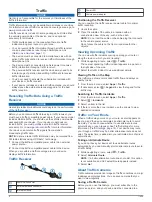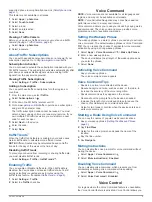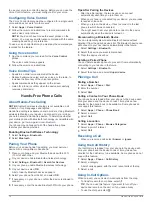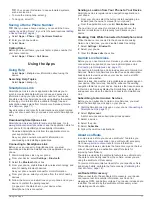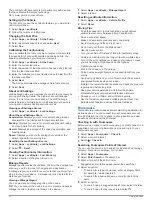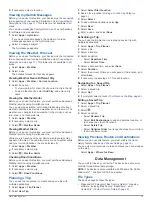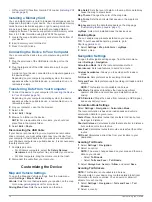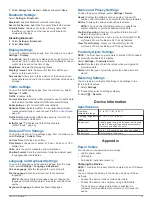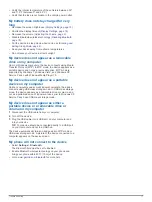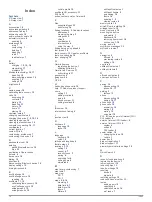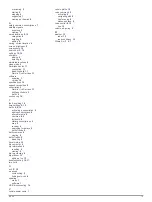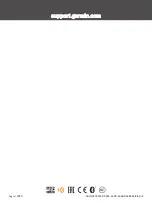TIP:
You can use this feature to use automated systems,
such as voice mail.
• To mute the microphone, select .
• To hang up, select .
Saving a Home Phone Number
TIP:
After you save a home number, you can edit the home
number by editing “Home” in your list of saved locations (
).
1
Select
Apps
>
Phone
> >
Set Home Number
.
2
Enter your phone number.
3
Select
Done
.
Calling Home
Before you can call home, you must enter a phone number for
your home location.
Select
Apps
>
Phone
>
Call Home
.
Using the Apps
Using Help
Select
Apps
>
Help
to view information about using the
device.
Searching Help Topics
Select
Apps
>
Help
> .
Smartphone Link
Smartphone Link is a phone application that allows you to
synchronize location data with your phone and access live
information using your phone data connection. Your device
transfers data from Smartphone Link using Bluetooth wireless
technology. Live information is available through free and
subscription-based plans from Garmin Live Services (
Saved locations and recently found locations are synchronized
with your phone each time your device connects to Smartphone
Link.
Downloading Smartphone Link
Smartphone Link is available for some smartphones. Go to
or see the application store for
your phone for compatibility and availability information.
Download Smartphone Link from the application store on
your supported phone.
See your phone owner's manual for information on
downloading and installing applications.
Connecting to Smartphone Link
Before you can connect to Smartphone Link, you must
download and install the Smartphone Link application on your
phone.
1
Start Smartphone Link on your phone.
2
From your device, select
Settings
>
Bluetooth
.
3
Select the
Bluetooth
check box.
4
From your phone, enable Bluetooth wireless technology, and
scan for nearby Bluetooth devices.
See your phone owner's manual for more information.
5
From your phone, select your device from the list of nearby
devices.
6
Follow the on-screen instructions on your phone and on your
device to confirm the pairing request.
appears in the status bar on your device when
Smartphone Link is connected.
Sending a Location from Your Phone to Your Device
Smartphone Link is registered as a navigation application on
your phone.
1
From your phone, select the button to start navigating to a
location (see the owner's manual for your phone).
2
From the application menu, select
Smartphone Link
.
The next time you connect your device to your phone, the
location is transferred to the recently found items on your
device.
Disabling Calls While Connected to Smartphone Link
While the device is connected to the phone and receiving
Garmin Live Services, you can disable hands-free calling.
1
Select
Settings
>
Bluetooth
.
2
Select your phone.
3
Clear the
Phone calls
check box.
Garmin Live Services
Before you can use Garmin Live Services, your device must be
connected to a supported phone running Smartphone Link
(
).
Connecting to Smartphone Link provides access to Garmin Live
Services. Garmin Live Services provides free and subscription-
based plans to view live data on your device, such as traffic
conditions and weather.
Some services, like weather, are available as separate apps on
your device. Other services, like traffic, enhance the existing
navigation features on your device. Features that require access
to Garmin Live Services display the Smartphone Link symbol
and appear only when the device is connected to Smartphone
Link.
Subscribing to Garmin Live Services
Before you can subscribe to Garmin Live Services, you must
install the Smartphone Link app on your phone.
1
Start the Smartphone Link app on your phone (
2
Select
My Account
.
A list of services and subscription prices appears.
3
Select a service.
4
Select the price.
5
Select
Subscribe
.
6
Follow the on-screen instructions.
About ecoRoute
In some areas, before you can use ecoRoute
™
features, you
must purchase an unlock code or an ecoRoute HD accessory.
for more information.
The ecoRoute feature calculates the fuel economy and the fuel
price of navigating to a destination, and offers tools for
improving fuel efficiency.
The data provided by the ecoRoute feature is an estimate only.
The data is not actually read from the vehicle, unless you are
using the ecoRoute HD accessory.
To receive more-accurate fuel reports for your specific vehicle
and driving habits, calibrate the fuel economy (
).
ecoRoute HD Accessory
When connected to the ecoRoute HD accessory, your device
can receive real-time vehicle information, such as error
messages, RPM, and battery voltage. Your device includes data
read from the vehicle by the ecoRoute HD accessory when
calculating ecoRoute data.
Using the Apps
11