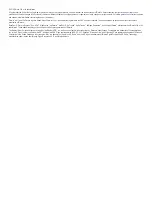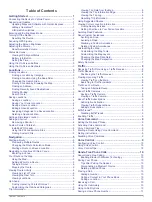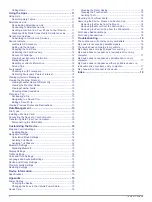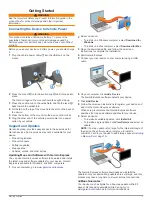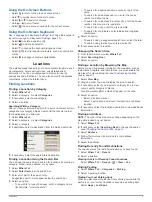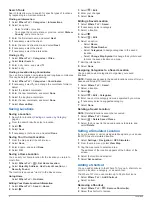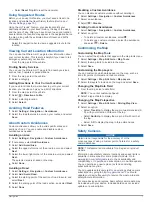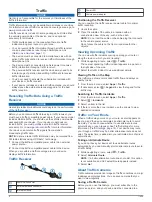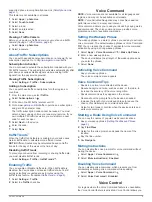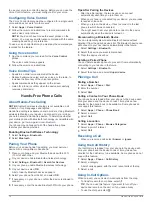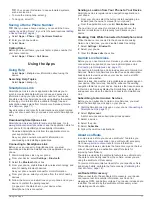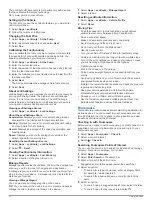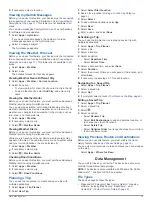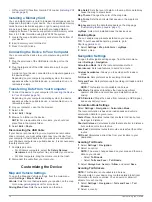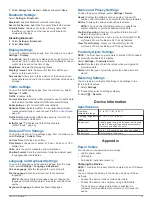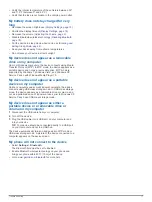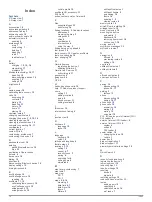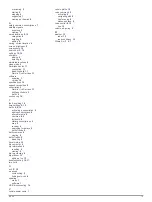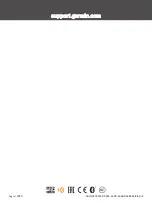The ecoRoute HD accessory is compatible only with devices
that have Bluetooth wireless technology.
Go to
Setting Up the Vehicle
The first time you use the ecoRoute features, you must enter
vehicle information.
1
Select
Apps
>
ecoRoute
.
2
Follow the on-screen instructions.
Changing the Fuel Price
1
Select
Apps
>
ecoRoute
>
At the Pump
.
2
Enter the current price of fuel, and select
Next
.
3
Select
Yes
.
Calibrating the Fuel Economy
You can calibrate the fuel economy to receive more-accurate
fuel reports for your specific vehicle and driving habits. You
should calibrate when you fill up your fuel tank.
1
Select
Apps
>
ecoRoute
>
At the Pump
.
2
Enter the current fuel price.
3
Enter the amount of fuel the vehicle has used since the last
time the fuel tank was filled.
4
Enter the distance you have traveled since the last time the
fuel tank was filled.
5
Select
Next
.
The device calculates the average vehicle fuel economy.
6
Select
Save
.
About ecoChallenge
ecoChallenge helps you maximize the vehicle fuel economy by
scoring your driving habits. The higher your ecoChallenge
scores, the more fuel you have saved. The ecoChallenge
collects data and calculates a score whenever your device is
moving and in Automobile transportation mode.
Viewing ecoChallenge Scores
Select
Apps
>
ecoRoute
>
ecoChallenge
.
About the ecoChallenge Score
Acceleration
: Displays your score for smooth and gradual
acceleration. You lose points for rapid acceleration.
Braking
: Displays your score for smooth and gradual braking.
You lose points for hard braking.
Overall
: Displays an average of the speed, acceleration, and
braking score.
Speed
: Displays your score for driving your vehicle at the
optimal speed for conserving fuel.
Resetting the ecoChallenge Scores
1
Select
Apps
>
ecoRoute
>
ecoChallenge
.
2
Select >
Reset
.
Viewing Fuel Economy Information
1
Select
Apps
>
ecoRoute
>
Fuel Economy
.
2
Select a section of the graph to zoom in.
Mileage Reports
Mileage reports provide the distance, the time, the average fuel
economy, and the fuel cost of navigating to a destination.
A mileage report is created for every route that you drive. If you
stop a route on your device, a mileage report is created for the
distance you traveled.
Viewing a Mileage Report
You can view saved mileage reports on the device.
TIP:
You can connect the device to your computer and access
mileage reports in the Reports folder on the device.
1
Select
Apps
>
ecoRoute
>
Mileage Report
.
2
Select a report.
Resetting ecoRoute Information
1
Select
Apps
>
ecoRoute
>
Vehicle Profile
.
2
Select
Reset
.
Driving Tips
• Drive the speed limit. In most vehicles, you will achieve
optimal fuel economy between 45 mph and 60 mph.
• Drive a consistent speed.
• Brake and accelerate gradually and consistently.
• Avoid stop-and-go traffic and rush hour.
• Do not rest your foot on the brake pedal.
• Use the cruise control.
• Turn your vehicle off instead of idling for temporary stops.
• Combine small trips into one longer trip with multiple stops.
• Turn off the air conditioner and open your windows, unless
you are traveling at high speeds on the highway.
• Tighten your gas cap.
• Park in the shade or in the garage.
• Unload excess weight. Remove unneeded items from your
vehicle.
• Avoid carrying items on your roof. Remove rooftop carriers
and removable racks when not in use.
• Maintain the recommended tire pressure. Check tire pressure
regularly and before long trips.
• Keep your vehicle well-tuned, and follow the vehicle
manufacturer’s recommended maintenance intervals.
• Change your oil, oil filters, and air filters regularly.
• Use the lowest recommended suitable grade of fuel. Use
biofuels when feasible, such as E85 and biodiesel.
Foursquare
®
Foursquare is a location-based social networking application for
mobile devices. You can connect to your Foursquare account
through Smartphone Link to check in at any location and view
thousands of unique points of interest.
Checking in with Foursquare
Before you can check in with Foursquare, you must connect to a
supported phone running Smartphone Link and log in to your
Foursquare account.
1
Select
Apps
>
Foursquare
>
Check In
.
2
Select a point of interest.
3
Select >
Check In
.
Searching Foursquare Points of Interest
You can use the search bar to search for locations by entering a
category, brand name, address, or city name.
1
Select
Apps
>
Foursquare
.
2
Select
Enter Search
in the search bar.
3
Enter all or part of the search term.
Suggested search terms appear below the search bar.
4
Select an option:
• To search for a type of business, enter a category name
(for example, "movie theaters").
• To search for a business name, enter all or part of the
name.
5
Select an option:
• To search using a suggested search term, select the term.
• To search using the text you entered, select .
12
Using the Apps