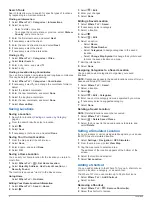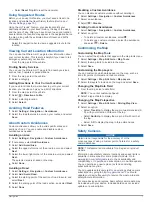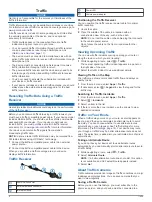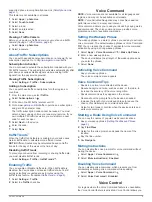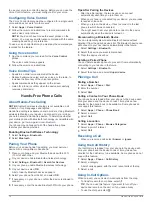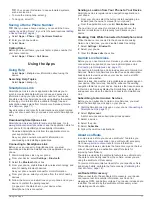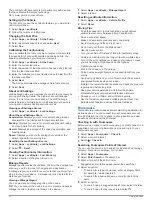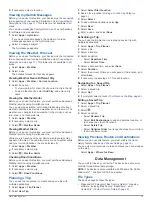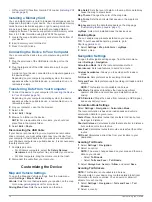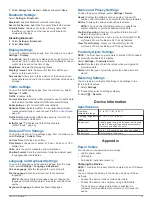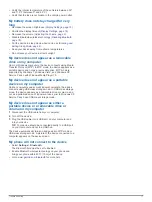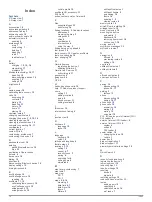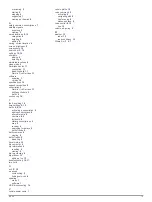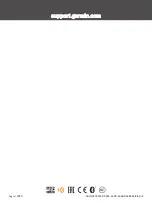Index
Symbols
2-D map view
7
3-D map view
7
A
accessories
16
active lane guidance
6
addresses, finding
3
answering calls
10
audio, proximity points
15
automatic volume
2
enabling
2
avoidances
14
area
7
customizing
7
deleting
7
disabling
7
road
7
road features
7
B
battery
charging
1, 2, 15, 16
maximizing
17
problems
17
Bluetooth technology
10, 17
disabling
15
disconnecting a device
10
enabling
10
settings
15
brightness
2
C
cables, power
15
calibrating fuel economy
12
calls
10
answering
10
contacts
10
dialing
10
disabling
11
history
10
home
11
placing
10
cameras, safety
7
changing search area
3
charging the device
1, 2, 15, 16
cleaning the device
16
cleaning the touchscreen
16
computer, connecting
14, 17
coordinates
4
current location
7
custom POIs
5
customizing, avoidances
7
customizing the device
14
D
dashboard mount
16
deleting
paired Bluetooth device
10
trips
13
destinations.
See
locations
detours
6
device care
16
dialing
10
directions
6
disconnecting, Bluetooth device
10
display settings
15
driving directions
6
E
ecoChallenge
12
ecoChallenge score
12
resetting
12
ecoRoute
11, 12
calibrating fuel economy
12
ecoChallenge score
12
mileage report
12
mileage reports
12
vehicle profile
12
ecoRoute HD, accessory
11
EULAs
15
extras, custom points of interest
5
F
files
supported types
13
transferring
14
finding locations.
3
See also
locations
addresses
3
browsing the map
3
categories
3
cities
4
coordinates
4
intersections
4
using the map
3
finding services, up ahead
6
fuel, prices
12
fuel economy.
12
See also
ecoRoute
fuel price, changing
12
fuse, changing
16
G
Garmin Express
registering the device
1
updating software
1
Garmin Live Services
11
subscribing to
11
geocaching
4
going home
4
GPS
2
H
hands-free phone calls
10
help.
11
See also
product support
home
calling
11
editing location
4
going
4
phone number
11
setting locations
4
I
ID number
15
intersections, finding
4
J
junction view
6
K
keyboard
3
language
15
layout
15
L
language
keyboard
15
voice
15
latitude and longitude
4
lifetime maps
2
locations
3, 13
calling
10
current
4, 7
recently found
3
saving
4
searching for
4
setting home
4
simulated
4
M
map layers, customizing
7
map tools
7
map view
2-D
7
3-D
7
maps
5, 6, 14
browsing
3
data field
6, 7
detail level
14
layers
7
lifetime
2
nüMaps Guarantee
1
nüMaps Lifetime
2
purchasing
16
theme
14
updating
1, 2
viewing routes
6
memory card
14
microSD card, installing
14
mileage reports
12
mount, removing
16
mounting the device
automobile
1
dashboard
16
removing from mount
16
suction cup
1, 16
muting, audio
9
myGarmin, messages
13
myTrends, routes
7
N
navigation
5
off-road
5
previewing routes
5
settings
14
next turn
6
nüMaps Guarantee
1
nüMaps Lifetime
2
O
off-road navigation
5
on-screen buttons
3
P
pairing
10
disconnecting
10
phone
10, 17
parking
3
last spot
3
phone
disconnecting
10
pairing
10, 17
phone book
10
phone calls
10
answering
10
dialing
10
muting
10
voice dial
10
POI.
5
See also
point of interest (POI)
POI Loader
5
points of interest (POI Loader)
5
points of interest (POI)
5
custom
5
extras
5
POI Loader
5
power cables
15
changing the fuse
16
vehicle
1
power key
2
product registration
1
product support
11
proximity points alerts, settings
15
Q
Quick Search
3
R
recently found locations
3
registering the device
1
removing mount
16
renaming trips
13
reports, mileage
12
resetting
device
2
trip data
6
restoring settings
15
road conditions, weather
13
routes
adding a point
5
calculating
5
calculation mode
14
myTrends
7
18
Index