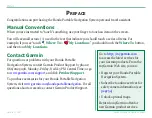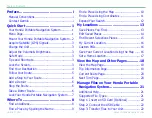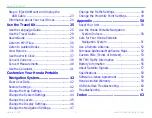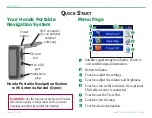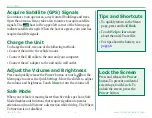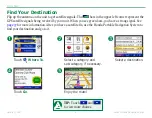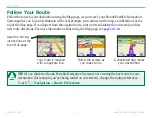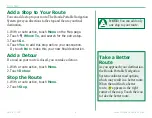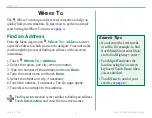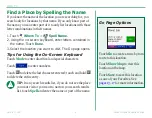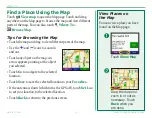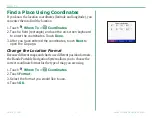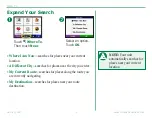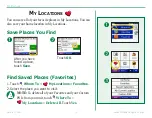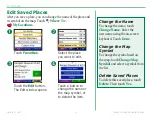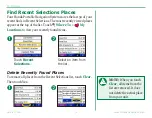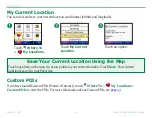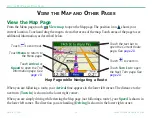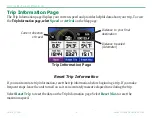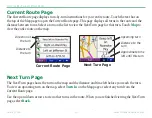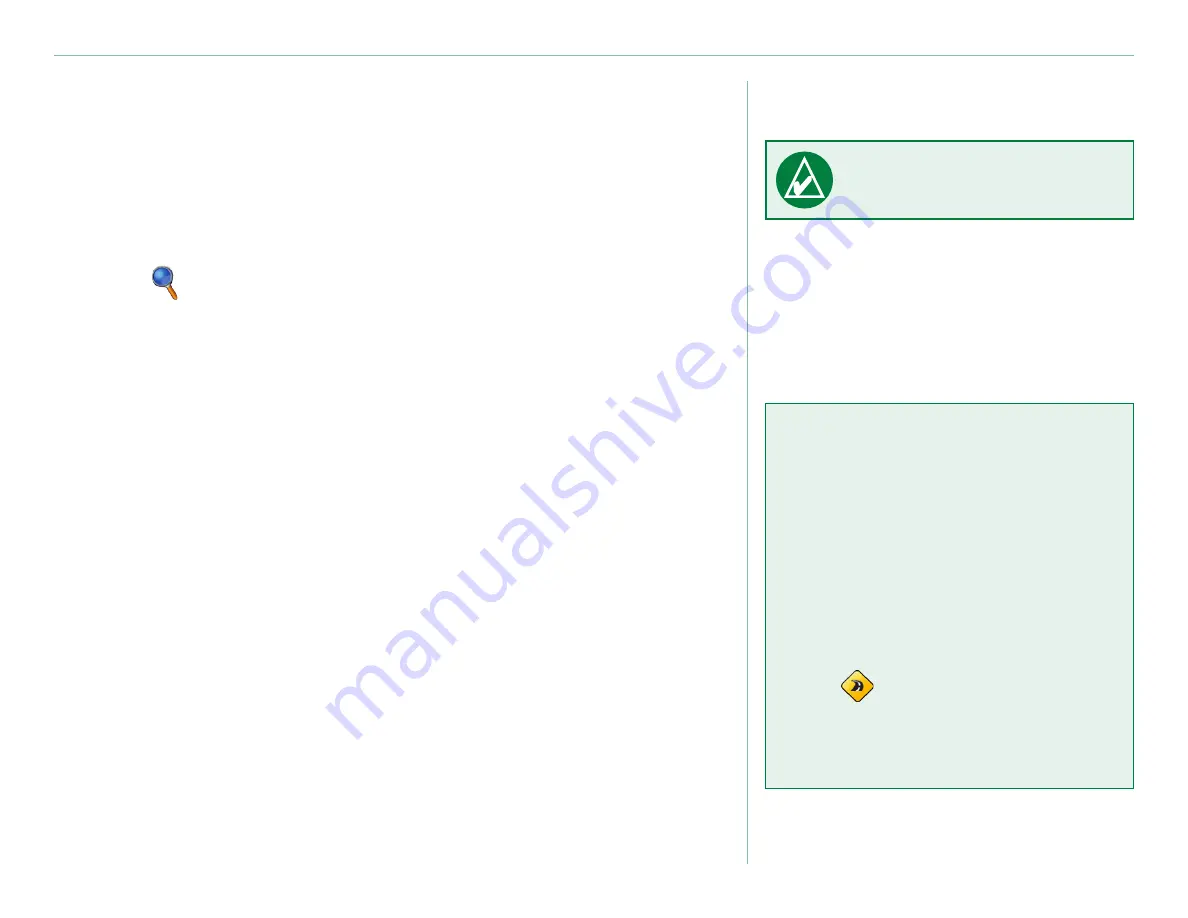
Garmin © 2007
Honda Portable Navigation System
Q
uick
s
TarT
Add a Stop to Your Route
You can add a stop to your route. The Honda Portable Navigation
System gives you directions to the stop and then to your final
destination.
1. With a route active, touch
Menu
on the Map page.
2.
Touch
Where To
, and search for the extra stop.
3. Touch
Go
.
4. Touch
Yes
to add this stop before your destination.
Or, touch
No
to make this your new final destination.
Add a Detour
If a road on your route is closed, you can take a detour.
1. With a route active, touch
Menu
.
2. Touch
Detour
.
Stop the Route
1. With a route active, touch
Menu
.
2. Touch
Stop
.
NoTe:
You can add only
one stop to your route.
Take a Better
Route
As you approach your destination,
the Honda Portable Navigation
System evaluates road options,
which may result in a better route.
When the unit finds a better
route,
appears in the right
corner of the map. Touch the icon
to take the better route.