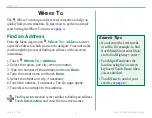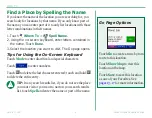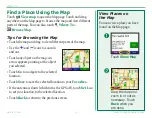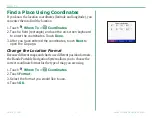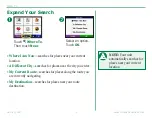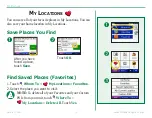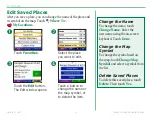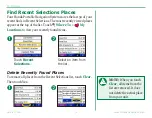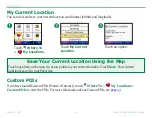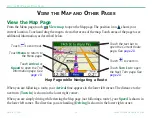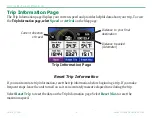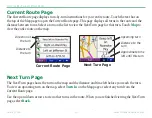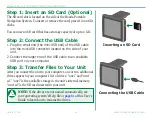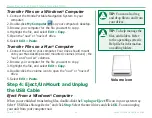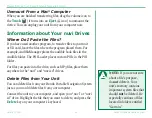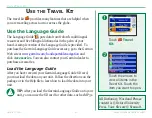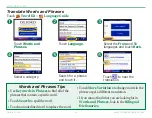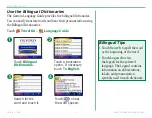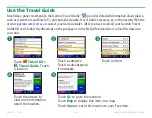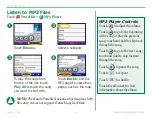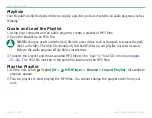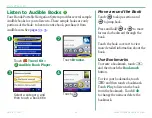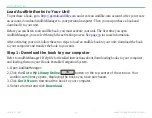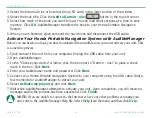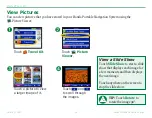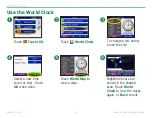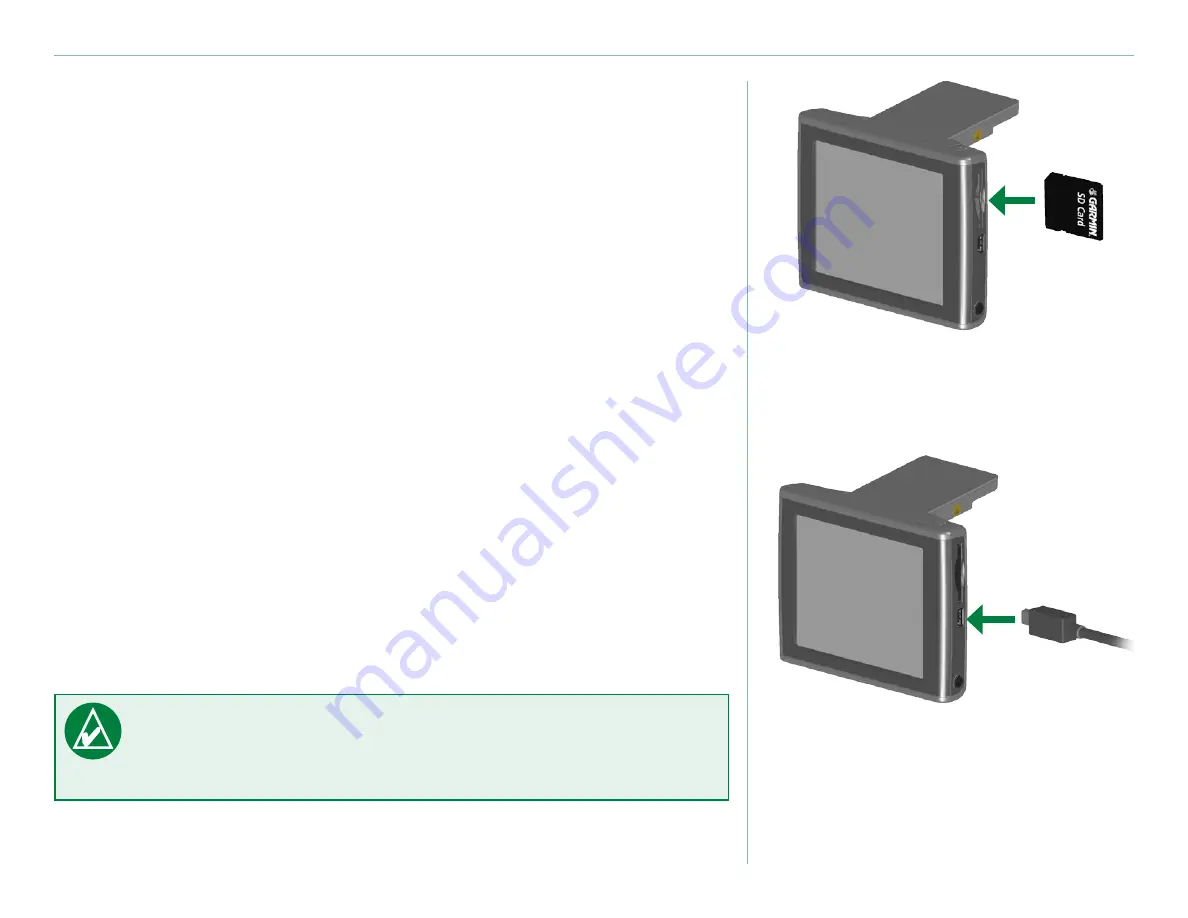
Garmin © 2007
22
Honda Portable Navigation System
M
anage
f
iles
on
y
our
h
onda
P
orTable
n
aVigaTion
s
ysTeM
Step 1: Insert an SD Card (Optional)
The SD card slot is located on the side of the Honda Portable
Navigation System. To insert or remove the card, press it in until it
clicks.
You can use an SD card that has a storage capacity of up to 2 GB.
Step 2: Connect the USB Cable
1. Plug the small end (the mini-USB end) of the USB cable
into the mini-USB connector located on the side of your
unit.
2. Connect the larger end of the USB cable to an available
USB port on your computer.
Step 3: Transfer Files to Your Unit
After you connect the unit to your computer, one or two additional
drives appear in your computer’s list of drives: “nuvi” and “nuvi
sd.” “nuvi” is the available storage in the unit’s internal memory.
“nuvi sd” is the SD card inserted in your unit.
NoTe:
If the drives are not named automatically, see
your operating system’s Help file or
Guide to learn how to rename the drives.
Inserting an SD Card
Connecting the USB Cable