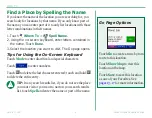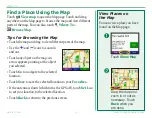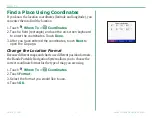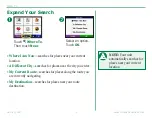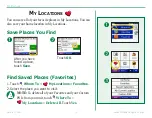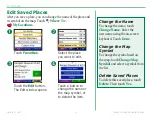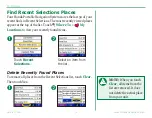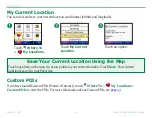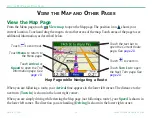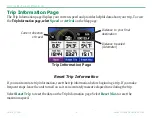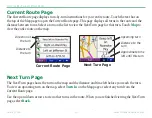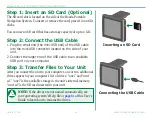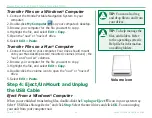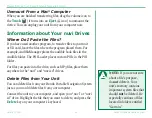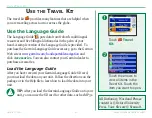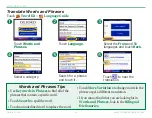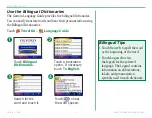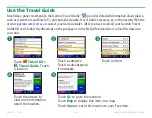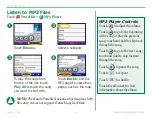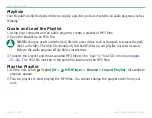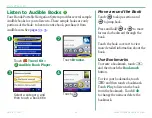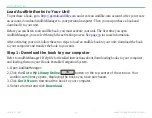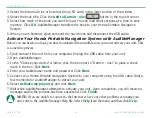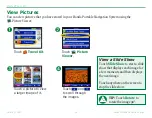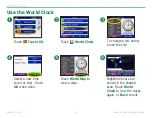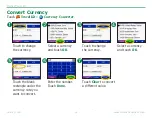Garmin © 2007
2
Honda Portable Navigation System
M
anage
f
iles
on
y
our
h
onda
P
orTable
n
aVigaTion
s
ysTeM
TIP:
You can also drag
and drop files to and from
your drives.
TIP:
To help manage the
files, add folders. Refer
to the operating system’s
Help file for information
on adding folders.
Transfer Files on a Windows
®
Computer
1. Connect the Honda Portable Navigation System to your
computer.
2. Double-click
My Computer
on your computer’s desktop.
3. Browse your computer for the file you want to copy.
4. Highlight the file, and select
Edit
>
Copy
.
5. Open the “nuvi” or “nuvi sd” drive.
6. Select
Edit
>
Paste
.
Transfer Files on a Mac
®
Computer
1. Connect the unit to your computer. Your drive should mount
onto your Mac desktop as two mounted volumes (drives); the
“nuvi” and “nuvi sd” volumes.
2. Browse your computer for the file you want to copy.
3. Highlight the file, and select
Edit
>
Copy
.
4. Double-click the volume icon to open the “nuvi” or “nuvi sd”
drive.
5. Select
Edit
>
Paste
.
Step 4: Eject/UnMount and Unplug
the USB Cable
Eject From a Windows
®
Computer
When you are finished transferring files, double-click the
Unplug or eject
icon in your system tray.
Select “USB Mass Storage Device” and click
Stop
. Select the nuvi drives and click
oK
. You can unplug
your unit from your computer now.
Volume icon