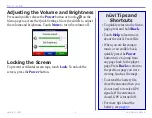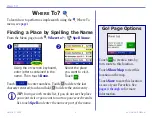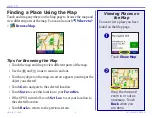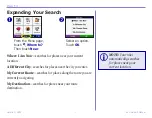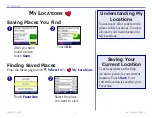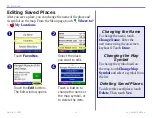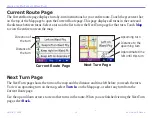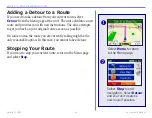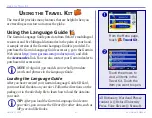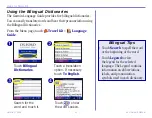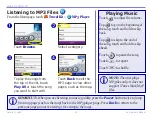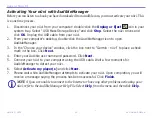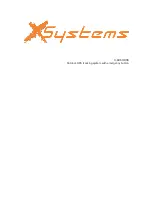Garmin © 2005
17
nüvi Owner’s Manual
M
ANAGING
F
ILES
ON
Y
OUR
NÜVI
M
ANAGING
F
ILES
ON
Y
OUR
NÜVI
Your nüvi is able to store files, such as JPEG images and MP3
music files. You can store files in the nüvi’s internal memory or on
an optional SD Card.
After you connect your nüvi to your computer, you can copy and
paste files to the memory or an optional SD Card. Follow the four
steps described below and on the next page.
Step 1: Insert an SD Card (Optional)
The SD card slot is located on the side of the nüvi. To insert or
remove the card, press it in until it clicks.
Step 2: Connect the USB Cable
1. Plug the small end of the USB cable into the connector
located on the side of your nüvi.
2. Connect the larger end of the USB cable to an available
USB port on your computer.
Inserting an SD Card
Connecting the USB Cable