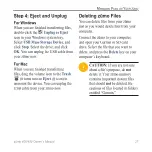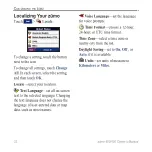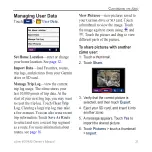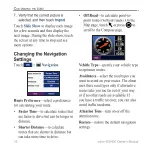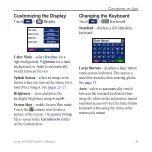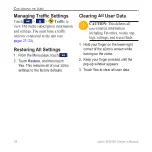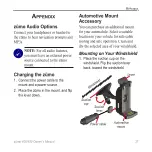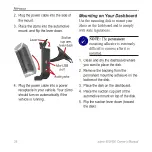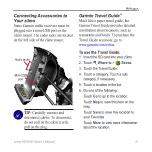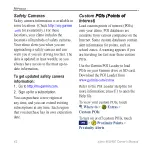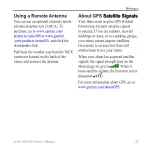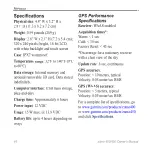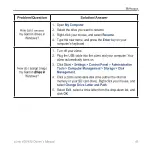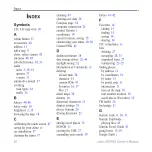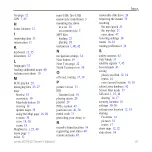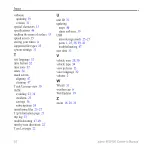zūmo 400/450 Owner’s Manual
4
a
PPendix
Connecting Accessories to
Your zūmo
Some Garmin traffic receivers must be
plugged into a mini-USB port on the
zūmo mount. The audio jacks are located
on the left side of the zūmo mount.
Mn-USB
port
Audo jacks
tiP:
Carefully connect and
disconnect cables. To disconnect,
do not pull on the cable (cord),
pull on the plug.
Garmin Travel Guide
™
Much like a paper travel guide, the
Garmin Travel Guide provides detailed
information about locations, such as
restaurants and hotels. To purchase the
Travel Guide accessory, go to
To use the Travel Guide:
1. Insert the SD card into your zūmo.
2. Touch
Where to
>
Extras
.
3. Touch the Travel Guide.
4. Touch a category. Touch a sub-
category, if necessary.
5. Touch a location in the list.
6. Do one of the following:
Touch
Go
to go to the location.
Touch
Map
to view this item on the
map.
Touch
Save
to save this location to
your Favorites.
Touch
More
to view more information
about the location.