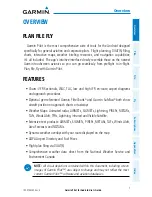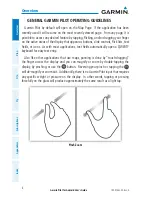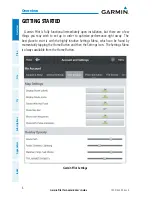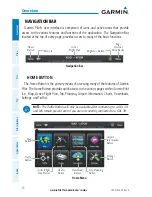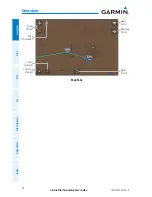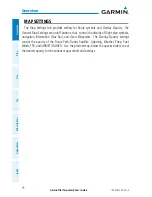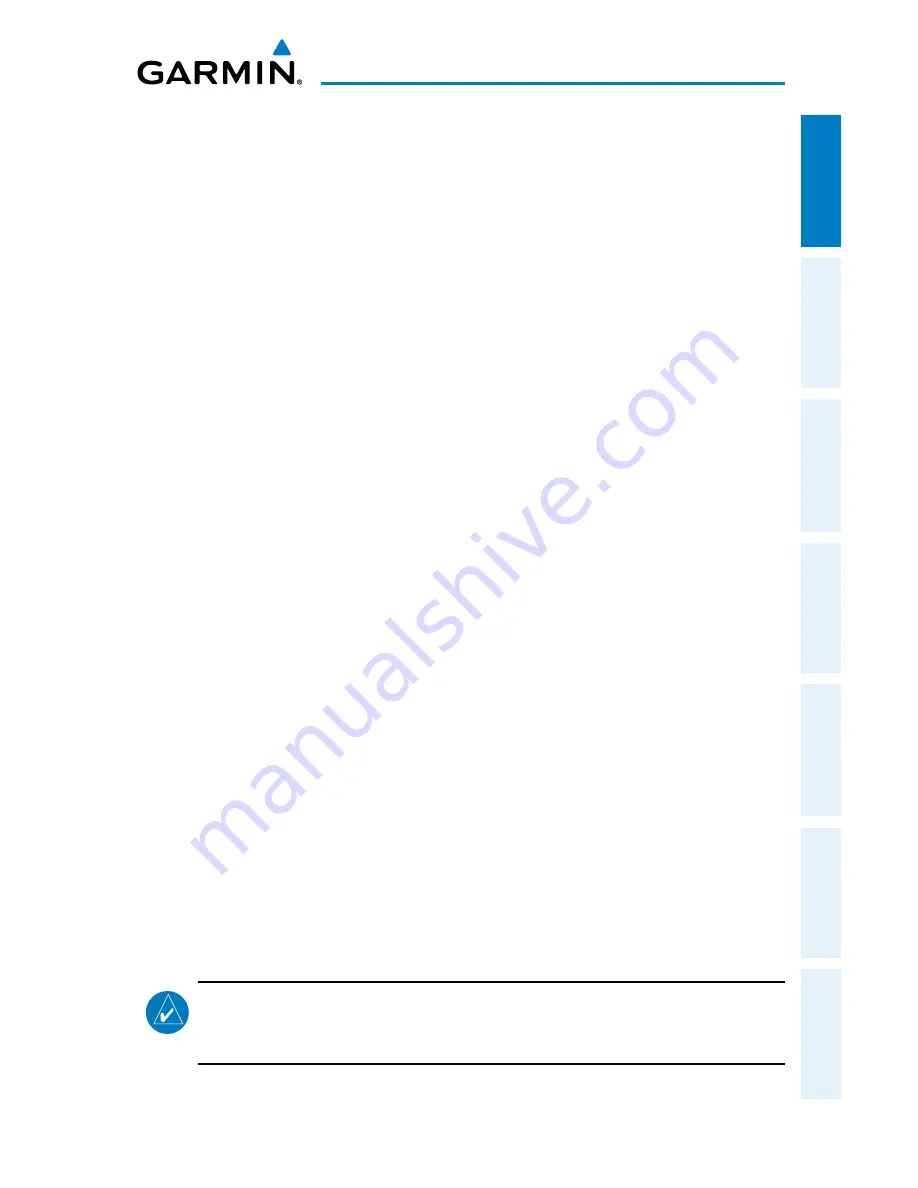
Garmin Pilot for Android User’s Guide
190-01532-00 Rev. A
1
Overview
Overview
Plan
File
Fly
Subscriptions
Appendices
Index
OVERVIEW
PLAN FILE FLY
Garmin Pilot is the most comprehensive suite of tools for the Android designed
specifically for general aviation and corporate pilots. Flight planning, DUAT(S) filing,
charts, interactive maps, weather briefing resources, and navigation capabilities;
it's all included. The app's intuitive interface closely resemble those on the newest
Garmin touchscreen avionics so you can go seamlessly from preflight to in-flight.
Plan, file, fly with Garmin Pilot.
FEATURES
• Charts: VFR Sectionals, WAC, TAC, low and high IFR en-route, airport diagrams
and approach procedures.
• Optional geo-referenced Garmin FliteCharts
®
and Garmin SafeTaxi
®
both show
aircraft position on approach charts or taxiways.
• Weather Maps: Animated radar, AIRMETs, SIGMETs, Lightning, PIREPs, METARs,
TAFs, Winds Aloft, TFRs, Lightning, Infrared and Visible Satellite.
• Extensive text products: AIRMETs, SIGMETs, PIREPs, METARs, TAFs, Winds Aloft,
Area Forecasts and NOTAMs.
• Dynamic weather overlays with your route displayed on the map
•
AOPA Airport Directory and Fuel Prices
• Flight plan filing via DUAT(S)
• Comprehensive weather data direct from the National Weather Service and
Environment Canada
NOTE:
All visual depictions contained within this document, including screen
images of Garmin Pilot™, are subject to change and may not reflect the most
current Garmin Pilot™ software and aviation databases.
Summary of Contents for Pilot User's Android
Page 1: ...Garmin Pilot for Android...
Page 2: ......
Page 3: ...OVERVIEW PLAN FILE FLY SUBSCRIPTIONS APPENDICES INDEX...
Page 4: ......
Page 6: ...Blank Page...
Page 12: ...Blank Page Garmin Pilot for Android User s Guide 190 01532 00 Rev A License Agreement...
Page 14: ...Blank Page Garmin Pilot for Android User s Guide 190 01532 00 Rev A RR 14...
Page 149: ......