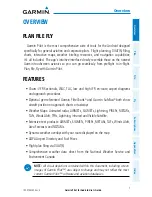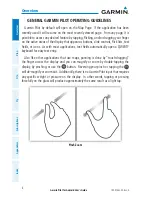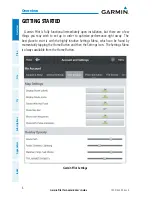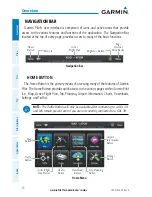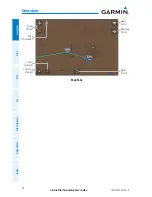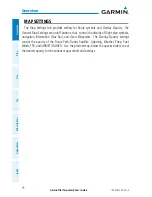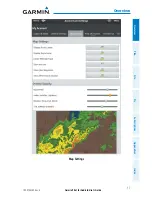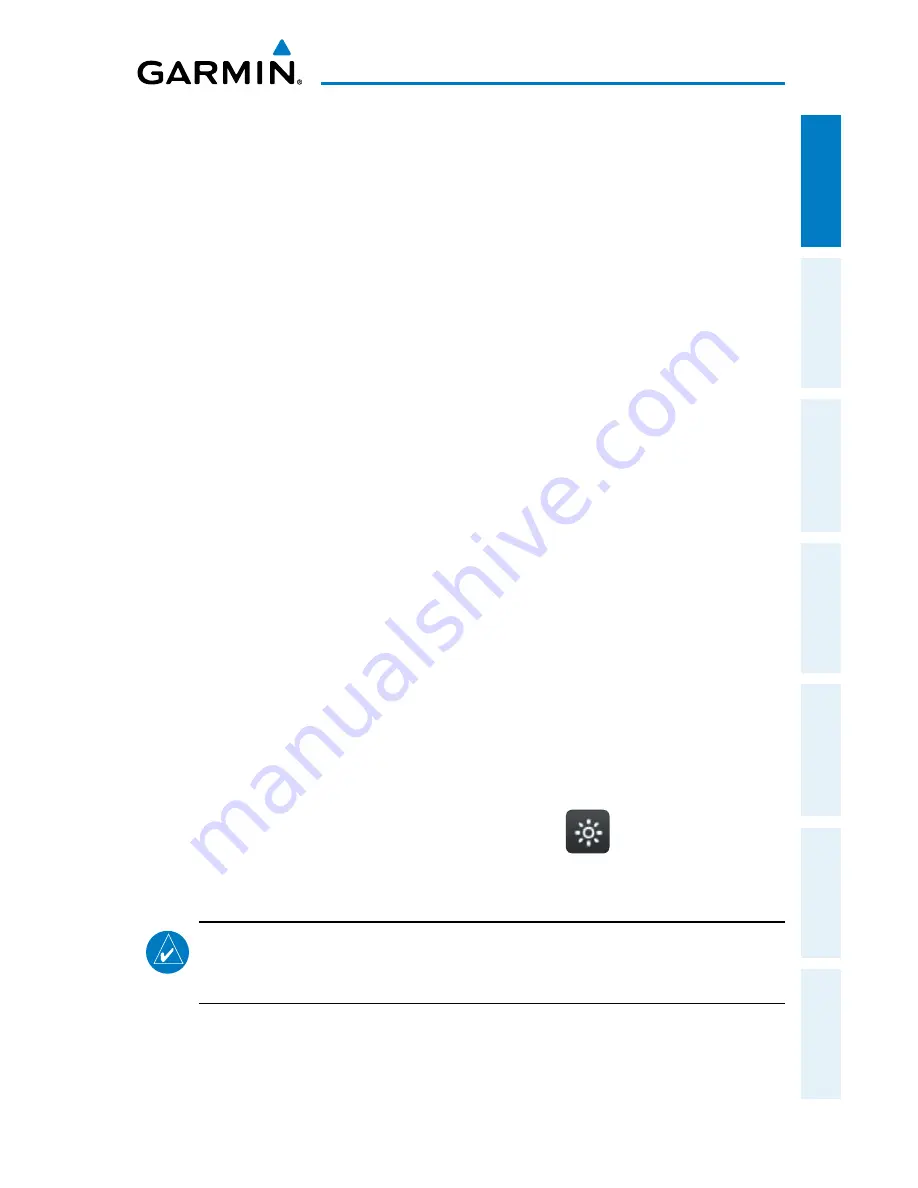
Garmin Pilot for Android User’s Guide
190-01532-00 Rev. A
3
Overview
Overview
Plan
File
Fly
Subscriptions
Appendices
Index
DISPLAY ORIENTATION
Many devices have a default setting that will enable the unit to automatically rotate
the display to either portrait or landscape according to which edge of the unit is facing
upward. This automatic setting can be quite troublesome in the cockpit as the solid-
state accelerometers are very sensitive to movement and can cause the display to
rotate unexpectedly.
The primary means of enabling/disabling the rotation lock is via the Settings Menu.
Your device may have other options to lock the display orientation, consult your User's
Guide.
Locking Display Orientation:
1)
Tap
Settings > Display
.
2)
Tap
Auto-rotate screen
to select/deselect.
GLARE REDUCTION
One limitation of some devices in the cockpit, is glare. There are number of ways
to mitigate the effects of this glare using aftermarket screen protectors and similar
products. However, one can do reasonably well by simply adjusting the display
brightness.
Adjusting Display Brightness:
1)
Tap
Settings >
Display
>
Brightness.
2)
Use the slider control to manually adjust the display brightness or tap
Automatic brightness
to select/deselect.
Or:
Within Garmin Pilot, tap the Brightness Button (
) located in the
Navigation Bar and use the slider control to set the desired display
brightness.
NOTE:
To enable the in application brightness settings some Android devices
may require disabling the "Automatic brightness" setting for the system
brightness.
Summary of Contents for Pilot User's Android
Page 1: ...Garmin Pilot for Android...
Page 2: ......
Page 3: ...OVERVIEW PLAN FILE FLY SUBSCRIPTIONS APPENDICES INDEX...
Page 4: ......
Page 6: ...Blank Page...
Page 12: ...Blank Page Garmin Pilot for Android User s Guide 190 01532 00 Rev A License Agreement...
Page 14: ...Blank Page Garmin Pilot for Android User s Guide 190 01532 00 Rev A RR 14...
Page 149: ......