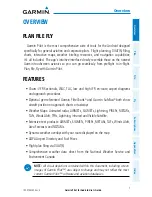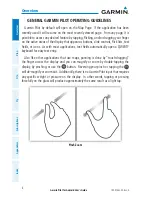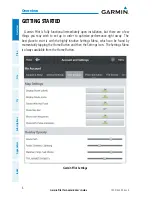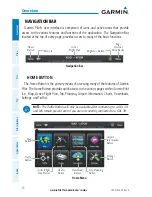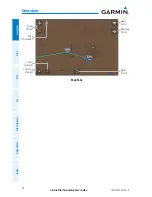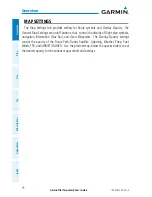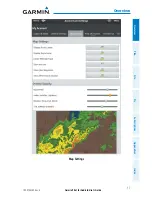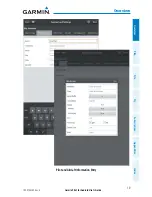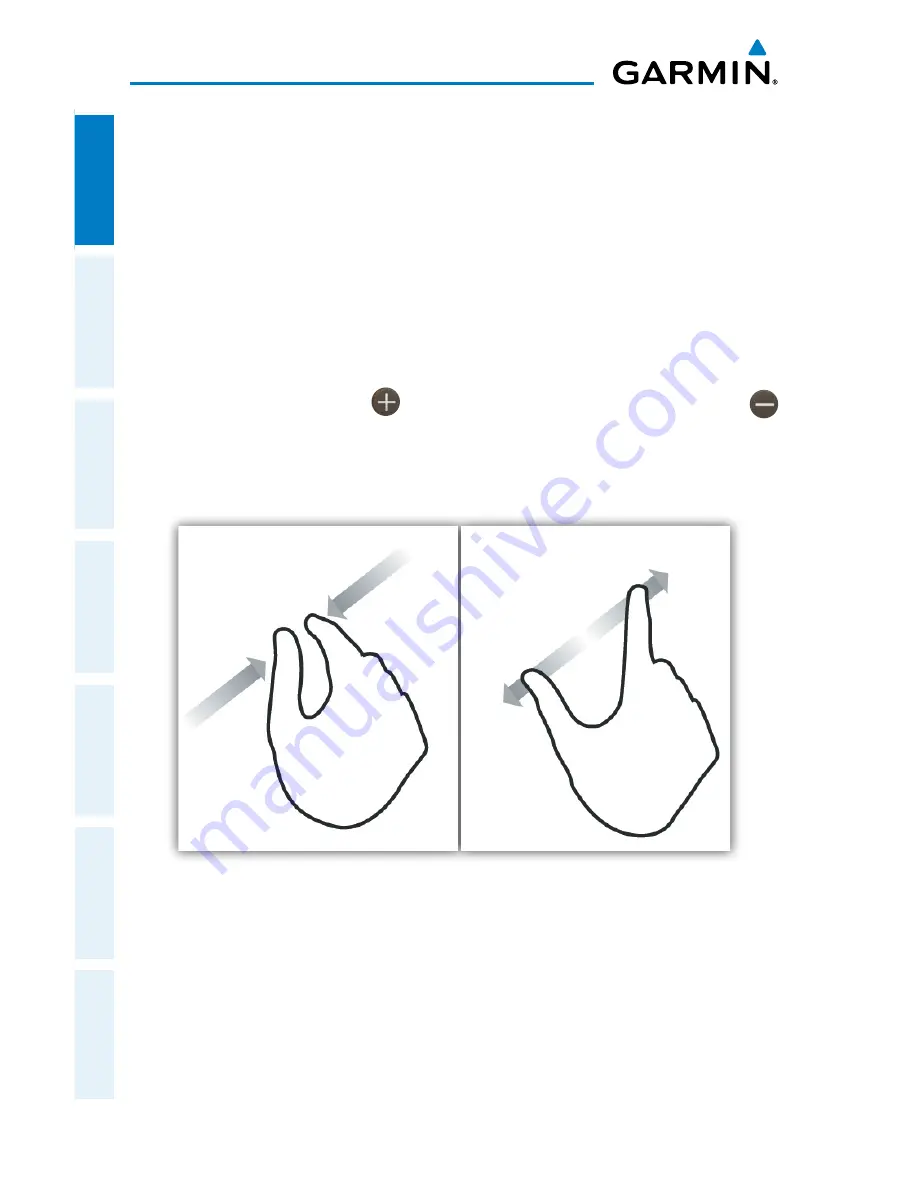
Garmin Pilot for Android User’s Guide
190-01532-00 Rev. A
4
Overview
Overview
Plan
File
Fly
Subscriptions
Appendices
Index
GENERAL GARMIN PILOT OPERATING GUIDELINES
Garmin Pilot by default will open on the Map Page. If the application has been
recently used it will resume on the most recently viewed page. From any page, it is
possible to access any desired feature by tapping, flicking, and/or dragging your finger
on the active areas of the display that appear as buttons, slide controls, flick lists, text
fields, or icons. As with most applications, text fields automatically open a QWERTY
keyboard for easy text entry.
Also like other applications that use maps, panning is done by “touch-dragging”
the finger across the display and you can magnify or zoom by double-tapping the
display, by pinching, or use the
button. Reversing your pinch or tapping the
will de-magnify or zoom out. Additionally, there is no Garmin Pilot input that requires
any specific weight or pressure on the display. In other words, tapping or pressing
forcefully on the glass will produce approximately the same result as a light tap.
Pinch Zoom
Summary of Contents for Pilot User's Android
Page 1: ...Garmin Pilot for Android...
Page 2: ......
Page 3: ...OVERVIEW PLAN FILE FLY SUBSCRIPTIONS APPENDICES INDEX...
Page 4: ......
Page 6: ...Blank Page...
Page 12: ...Blank Page Garmin Pilot for Android User s Guide 190 01532 00 Rev A License Agreement...
Page 14: ...Blank Page Garmin Pilot for Android User s Guide 190 01532 00 Rev A RR 14...
Page 149: ......