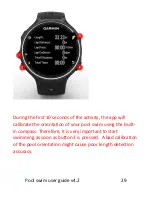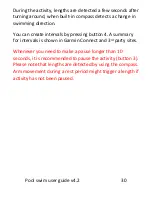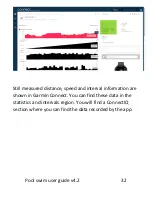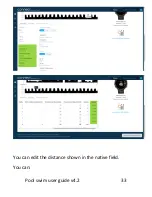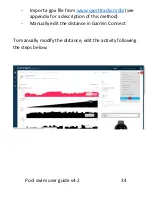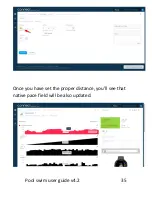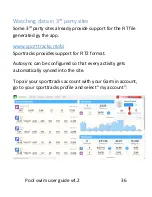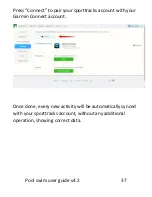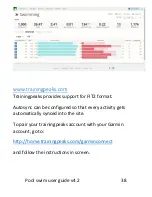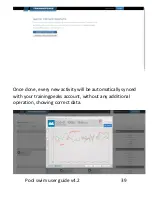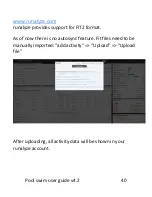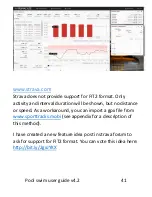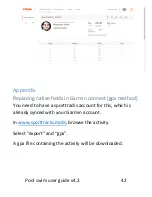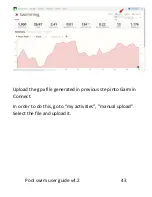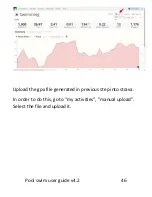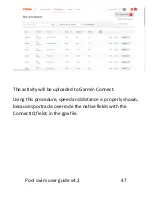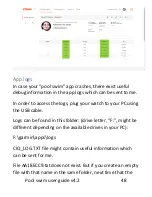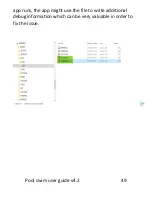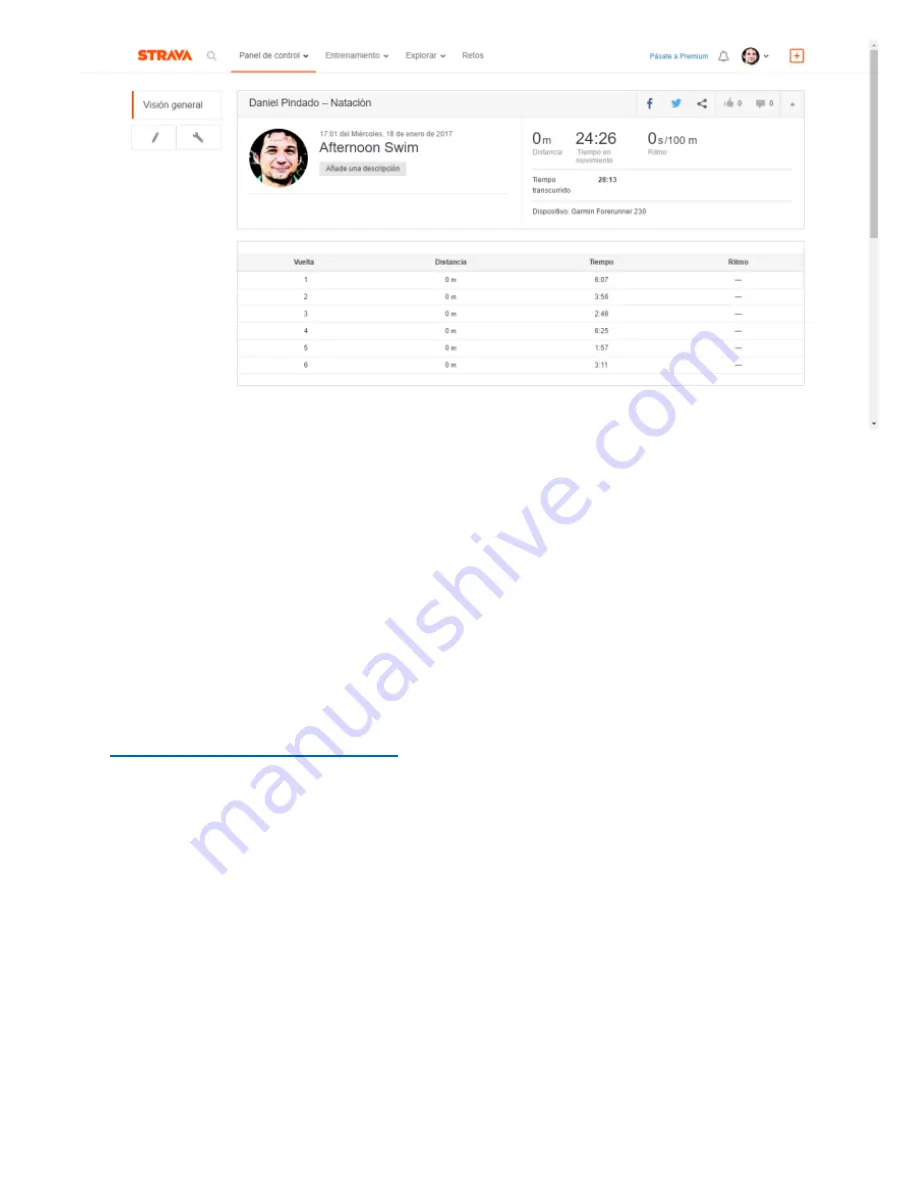
Pool swim user guide v4.2 42
Appendix
Replacing native fields in Garmin connect (gpx method)
You need to have a sporttracks account for this, which is
already synced with your Garmin account.
In
www.sporttracks.mobi
, browse the activity.
Select “export” and “gpx”.
A gpx file containing the activity will be downloaded.
Summary of Contents for POOL SWIM FR630
Page 11: ...Pool swim user guide v4 2 11 Choose the screen to be customized ...
Page 12: ...Pool swim user guide v4 2 12 Select option Format to choose the number of fields to be shown ...
Page 13: ...Pool swim user guide v4 2 13 Select the number of fields to be shown in that screen ...
Page 17: ...Pool swim user guide v4 2 17 Choose option manage ConnectIQ apps ...
Page 18: ...Pool swim user guide v4 2 18 Click on the three dots close to Pool swim app ...
Page 22: ...Pool swim user guide v4 2 22 Choose option ConnectIQ apps ...
Page 23: ...Pool swim user guide v4 2 23 Choose option Apps ...
Page 24: ...Pool swim user guide v4 2 24 Choose Pool swim ...
Page 25: ...Pool swim user guide v4 2 25 Select Configuration ...
Page 33: ...Pool swim user guide v4 2 33 You can edit the distance shown in the native field You can ...