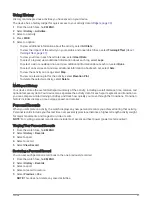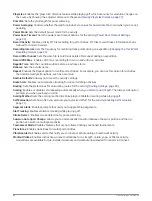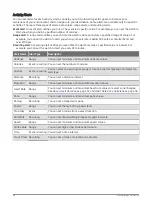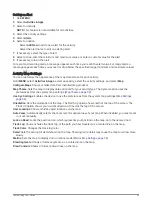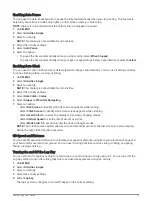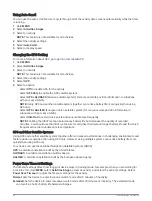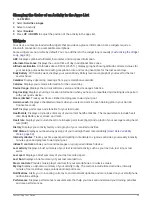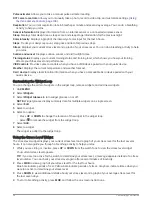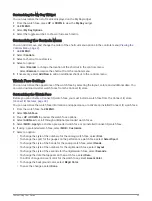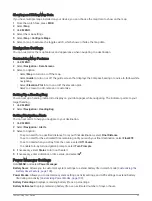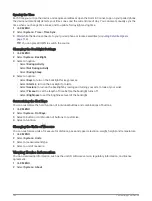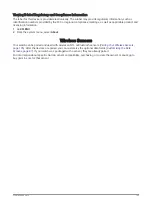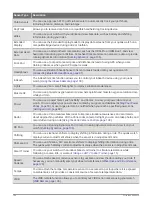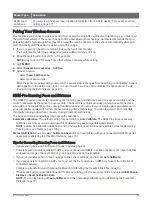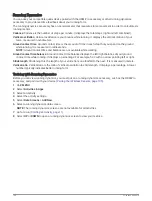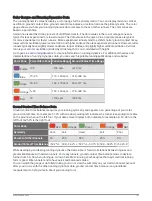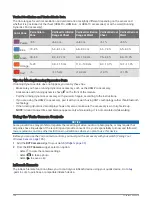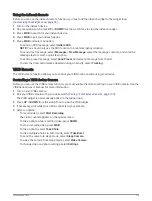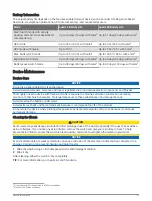Calibrating the Barometric Altimeter
Your watch was already calibrated at the factory, and the watch uses automatic calibration at your GPS starting
point by default. You can manually calibrate the barometric altimeter if you know the correct elevation.
1 Hold MENU.
2 Select Sensors & Accessories > Altimeter.
3 Select an option:
• To calibrate automatically from your GPS starting point, select Auto Cal., and select an option.
• To enter the current elevation manually, select Calibrate > Enter Manually.
• To enter the current elevation from the digital elevation model, select Calibrate > Use DEM.
• To enter the current elevation from your GPS starting point, select Calibrate > Use GPS.
Barometer Settings
Hold MENU, and select Sensors & Accessories > Barometer.
Calibrate: Allows you to manually calibrate the barometer sensor.
Plot: Sets the time scale for the chart in the barometer widget.
Storm Alert: Sets the rate of barometric pressure change that triggers a storm alert.
Pressure: Sets how the device displays pressure data.
Calibrating the Barometer
Your watch was already calibrated at the factory, and the watch uses automatic calibration at your GPS starting
point by default. You can manually calibrate the barometer if you know the correct elevation or the correct sea
level pressure.
1 Hold MENU.
2 Select Sensors & Accessories > Barometer > Calibrate.
3 Select an option:
• To enter the current elevation and sea level pressure (optional), select Enter Manually.
• To calibrate automatically from the digital elevation model, select Use DEM.
• To calibrate automatically from your GPS starting point, select Use GPS.
Xero Laser Location Settings
Before you can customize laser location settings, you must pair a compatible Xero device (
).
Hold MENU, and select Sensors & Accessories > XERO Laser Locations > Laser Locations.
During Activity: Enables the display of laser location information from a compatible, paired Xero device during
an activity.
Share Mode: Allows you to share laser location information publicly or broadcast it privately.
Customizing Your Device
97
Summary of Contents for QUATIX 6
Page 1: ...QUATIX 6 Owner sManual ...
Page 137: ......
Page 138: ...support garmin com GUID 3D8FCD7B 7C56 43A9 8665 5CDE4FFD7DF3 v4 August 2022 ...