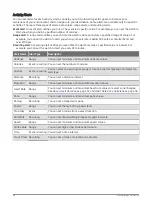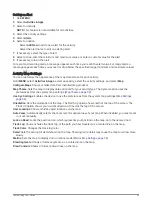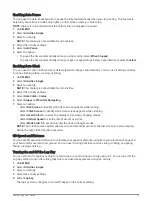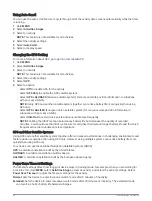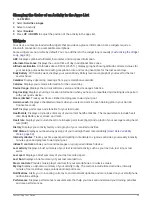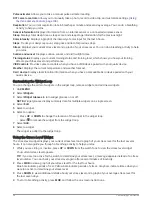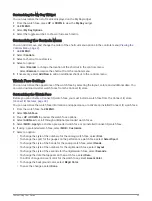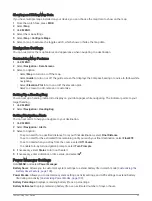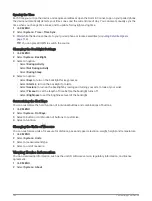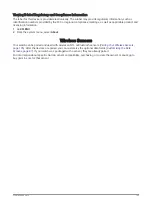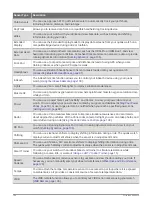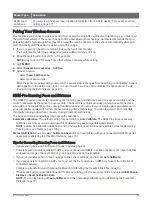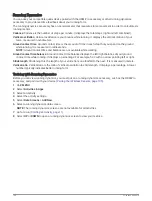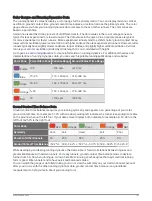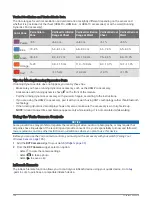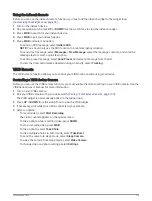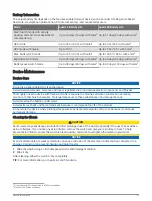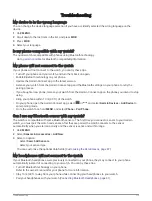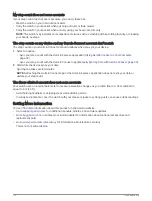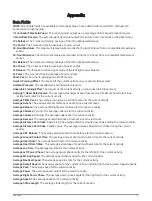Syncing the Time
Each time you turn on the device and acquire satellites or open the Garmin Connect app on your paired phone,
the device automatically detects your time zones and the current time of day. You can also manually sync the
time when you change time zones, and to update for daylight saving time.
1 Hold MENU.
2 Select System > Time > Time Sync.
3 Wait while the device connects to your paired phone or locates satellites (
).
TIP: You can press DOWN to switch the source.
Changing the Backlight Settings
1 Hold MENU.
2 Select System > Backlight.
3 Select an option:
• Select During Activity.
• Select Not During Activity.
• Select During Sleep.
4 Select an option:
• Select Keys to turn on the backlight for key presses.
• Select Alerts to turn on the backlight for alerts.
• Select Gesture to turn on the backlight by raising and turning your arm to look at your wrist.
• Select Timeout to set the length of time before the backlight turns off.
• Select Brightness to set the brightness level of the backlight.
Customizing the Hot Keys
You can customize the hold function of individual buttons and combinations of buttons.
1 Hold MENU.
2 Select System > Hot Keys.
3 Select a button or combination of buttons to customize.
4 Select a function.
Changing the Units of Measure
You can customize units of measure for distance, pace and speed, elevation, weight, height, and temperature.
1 Hold MENU.
2 Select System > Units.
3 Select a measurement type.
4 Select a unit of measure.
Viewing Device Information
You can view device information, such as the unit ID, software version, regulatory information, and license
agreement.
1 Hold MENU.
2 Select System > About.
102
Customizing Your Device
Summary of Contents for QUATIX 6
Page 1: ...QUATIX 6 Owner sManual ...
Page 137: ......
Page 138: ...support garmin com GUID 3D8FCD7B 7C56 43A9 8665 5CDE4FFD7DF3 v4 August 2022 ...