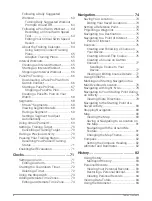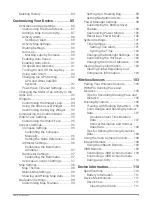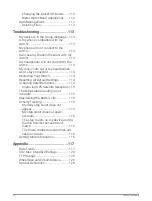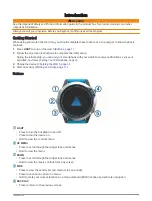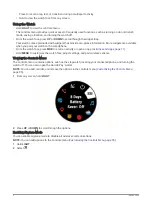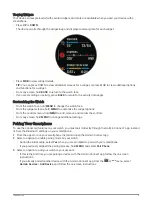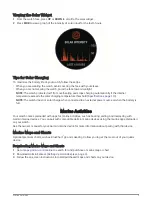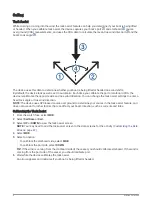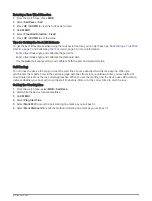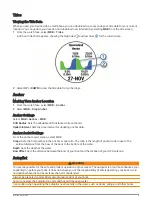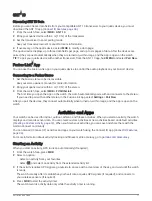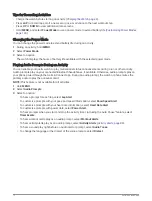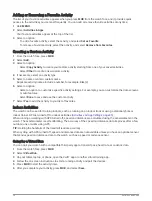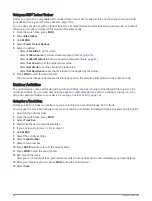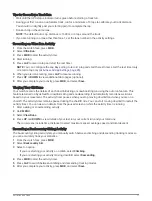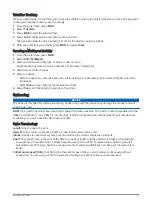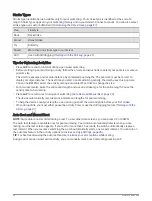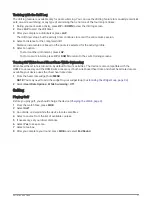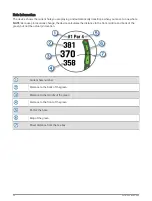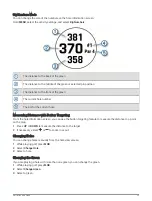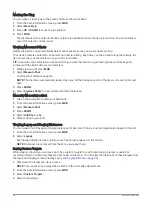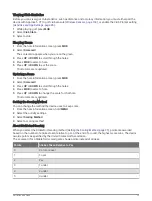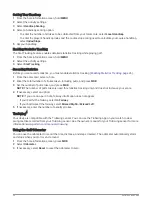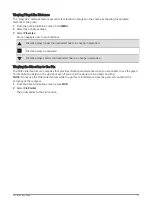Tips for Recording Activities
• Charge the watch before starting an activity (
).
• Press LAP to record laps, start a new set or pose, or advance to the next workout step.
• Press UP or DOWN to view additional data screens.
• Hold MENU, and select Power Mode to use a power mode to extend battery life (
).
Changing the Power Mode
You can change the power mode to extend battery life during an activity.
1 During an activity, hold MENU.
2 Select Power Mode.
3 Select an option.
The watch displays the hours of battery life available with the selected power mode.
Playing Audio Prompts During an Activity
You can enable your quatix watch to play motivational status announcements during a run or other activity.
Audio prompts play on your connected Bluetooth headphones, if available. Otherwise, audio prompts play on
your phone paired through the Garmin Connect app. During an audio prompt, the watch or phone mutes the
primary audio to play the announcement.
NOTE: This feature is not available for all activities.
1 Hold MENU.
2 Select Audio Prompts.
3 Select an option:
• To hear a prompt for each lap, select Lap Alert.
• To customize prompts with your pace and speed information, select Pace/Speed Alert.
• To customize prompts with your heart rate information, select Heart Rate Alert.
• To customize prompts with power data, select Power Alert.
• To hear prompts when you start and stop the activity timer, including the Auto Pause
®
feature, select
Timer Events.
• To hear workout alerts play as an audio prompt, select Workout Alerts.
• To hear activity alerts play as an audio prompt, select Activity Alerts (
).
• To hear a sound play right before an audio alert or prompt, select Audio Tones.
• To change the language or the dialect of the voice prompts, select Dialect.
12
Activities and Apps
Summary of Contents for QUATIX 6
Page 1: ...QUATIX 6 Owner sManual ...
Page 137: ......
Page 138: ...support garmin com GUID 3D8FCD7B 7C56 43A9 8665 5CDE4FFD7DF3 v4 August 2022 ...