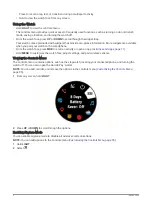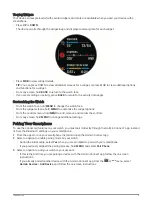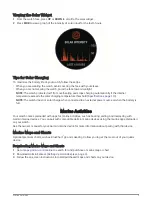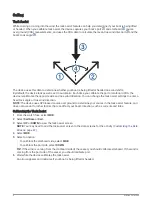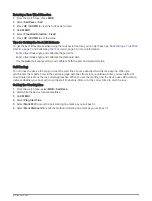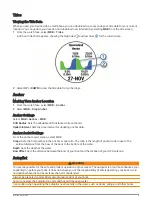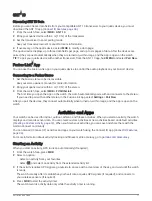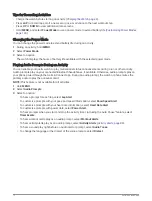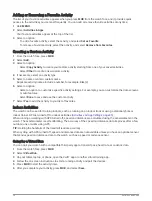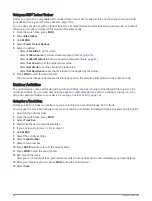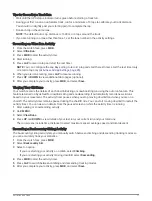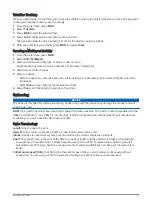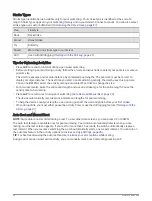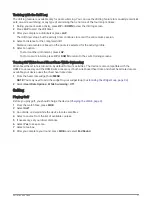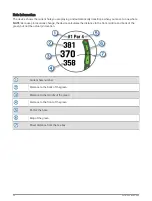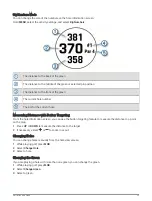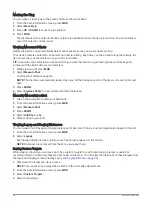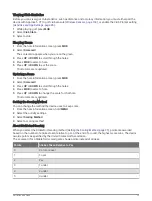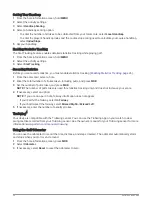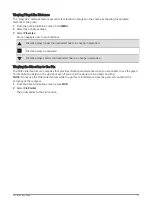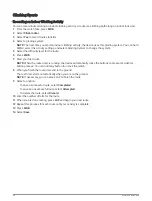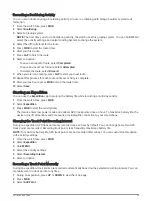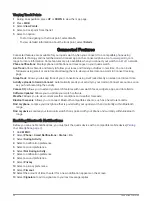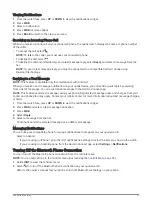Using an ANT+
®
Indoor Trainer
Before you can use a compatible ANT+ indoor trainer, you must mount your bike on the trainer and pair it with
your device (
Pairing Your Wireless Sensors, page 105
).
You can use your device with an indoor trainer to simulate resistance while following a course, ride, or workout.
While using an indoor trainer, GPS is turned off automatically.
1 From the watch face, press MOB.
2 Select Bike Indoor.
3 Hold MENU.
4 Select Smart Trainer Options.
5 Select an option:
• Select Free Ride to go for a ride.
• Select Follow Course to follow a saved course (
).
• Select Follow Workout to follow a saved workout (
).
• Select Set Power to set the target power value.
• Select Set Grade to set the simulated grade value.
• Select Set Resistance to set the resistance force applied by the trainer.
6 Press MOB to start the activity timer.
The trainer increases or decreases resistance based on the elevation information in the course or ride.
Outdoor Activities
The quatix device comes preloaded with outdoor activities, such as running and cycling. GPS is turned on for
outdoor activities. You can add new activities based on default activities, such as walking or rowing. You can
also add custom activities to your device (
Creating a Custom Activity, page 14
).
Going for a Track Run
Before you go for a track run, make sure you are running on a standard-shape, 400 m track.
You can use the Track Run activity to record your outdoor track data, including distance in meters and lap splits.
1 Stand on the outdoor track.
2 From the watch face, press MOB.
3 Select Track Run.
4 Wait while the device locates satellites.
5 If you are running in lane 1, skip to step 11.
6 Hold MENU.
7 Select the activity settings.
8 Select Lane Number.
9 Select a lane number.
10 Press BACK twice to return to the activity timer.
11 Press MOB to start the activity timer.
12 Run around the track.
After you run a couple of laps, your device records the track dimensions and calibrates your track distance.
13 After you complete your run, press MOB to stop the activity timer.
14 Select Save.
16
Activities and Apps
Summary of Contents for QUATIX 6
Page 1: ...QUATIX 6 Owner sManual ...
Page 137: ......
Page 138: ...support garmin com GUID 3D8FCD7B 7C56 43A9 8665 5CDE4FFD7DF3 v4 August 2022 ...