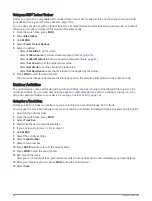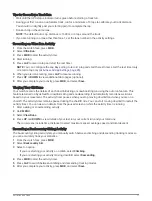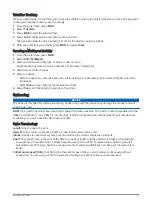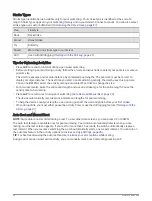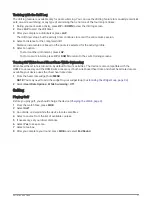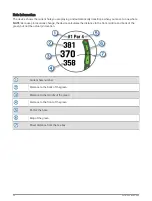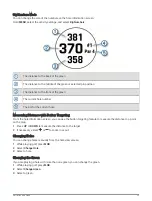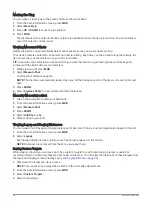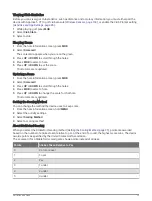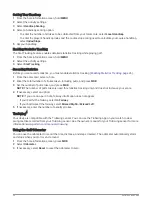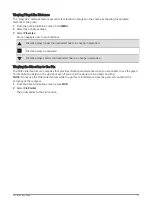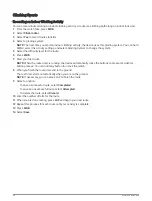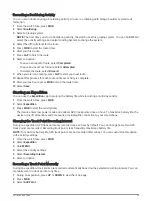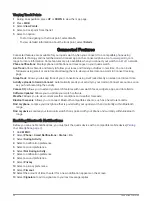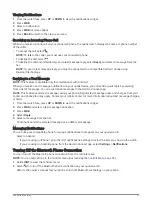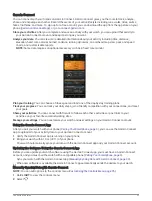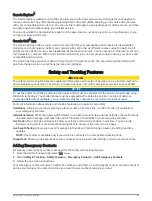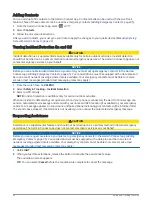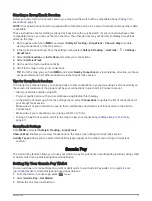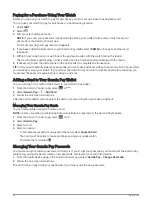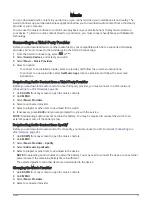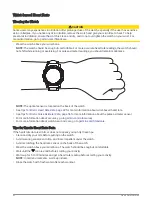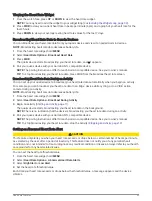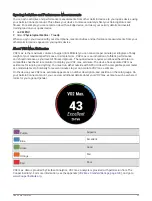Viewing Track Points
1 During an expedition, press UP or DOWN to view the map page.
2 Press MOB.
3 Select View Points.
4 Select a track point from the list.
5 Select an option:
• To start navigating to the track point, select Go To.
• To view detailed information about the track point, select Details.
Connected Features
Connected features are available for your quatix watch when you connect it to a compatible phone using
Bluetooth technology and install the Garmin Connect app on the connected phone. Go to
for more information. Some features are also available when you connect your watch to a Wi‑Fi
®
network.
Phone notifications: Displays phone notifications and messages on your quatix watch.
LiveTrack: Allows friends and family to follow your races and training activities in real time. You can invite
followers using email or social media, allowing them to view your live data on a Garmin Connect tracking
page.
GroupTrack: Allows you to keep track of your connections using LiveTrack directly on screen and in real time.
Activity uploads to Garmin Connect: Automatically sends your activity to your Garmin Connect account as soon
as you finish recording the activity.
Connect IQ: Allows you to extend your watch features with new watch faces, widgets, apps, and data fields.
Software Updates: Allows you to update your watch software.
Weather: Allows you to view current weather conditions and weather forecasts.
Bluetooth sensors: Allows you to connect Bluetooth compatible sensors, such as a heart rate monitor.
Find my phone: Locates your lost phone that is paired with your quatix watch and currently within Bluetooth
range.
Find my device: Locates your lost quatix watch that is paired with your phone and currently within Bluetooth
range.
Enabling Bluetooth Notifications
Before you can enable notifications, you must pair the quatix device with a compatible mobile device (
).
1 Hold MENU.
2 Select Phone > Smart Notifications > Status > On.
3 Select During Activity.
4 Select a notification preference.
5 Select a sound preference.
6 Select Not During Activity.
7 Select a notification preference.
8 Select a sound preference.
9 Select Privacy.
10 Select a privacy preference.
11 Select Timeout.
12 Select the amount of time the alert for a new notification appears on the screen.
13 Select Signature to add a signature to your text message replies.
30
Connected Features
Summary of Contents for QUATIX 6
Page 1: ...QUATIX 6 Owner sManual ...
Page 137: ......
Page 138: ...support garmin com GUID 3D8FCD7B 7C56 43A9 8665 5CDE4FFD7DF3 v4 August 2022 ...