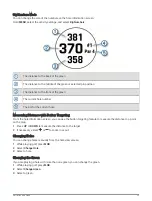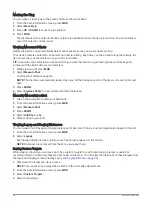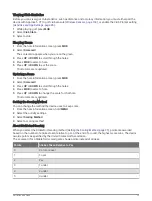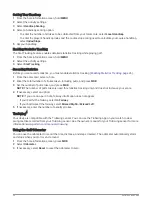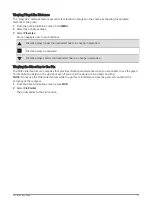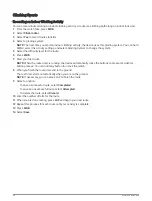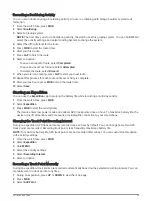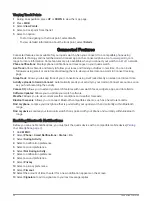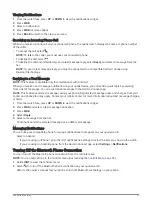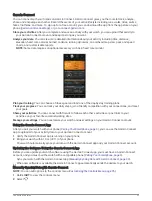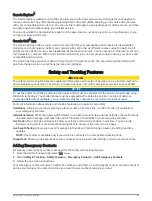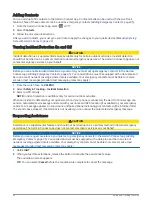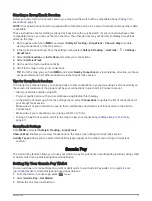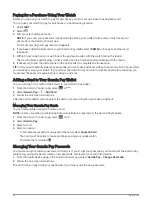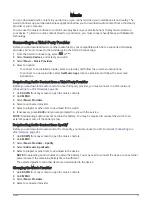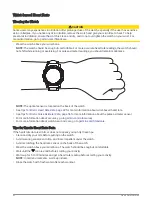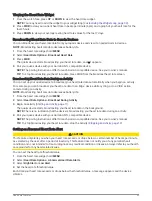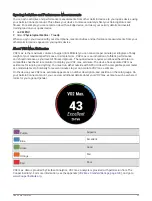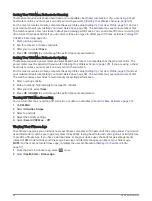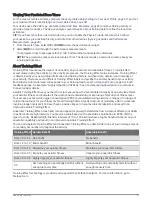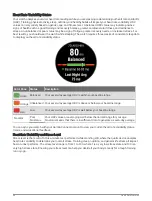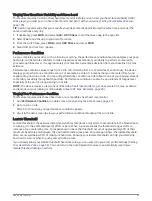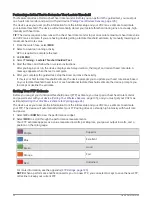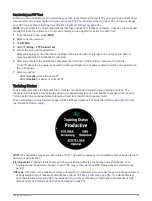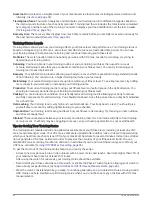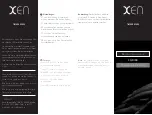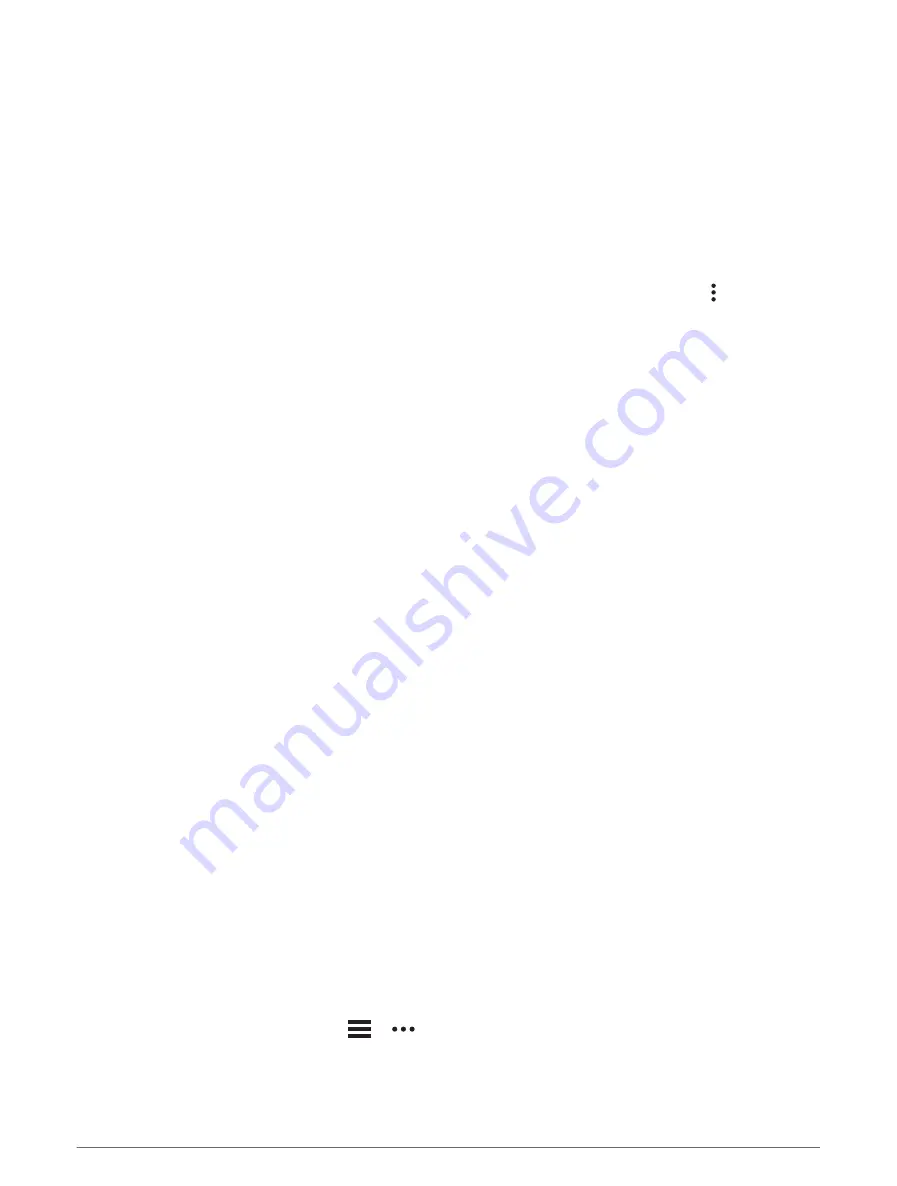
Starting a GroupTrack Session
Before you can start a GroupTrack session, you must pair the watch with a compatible phone (
).
NOTE: Your paired phone must be equipped with a data plan and be in an area of network coverage where data
is available.
These instructions are for starting a GroupTrack session with a quatix watch. If your connections have other
compatible devices, you can see them on the map. The other devices may not be able to display GroupTrack
riders on the map.
1 On the quatix watch, hold MENU, and select Safety & Tracking > GroupTrack > Show on Map to enable
viewing connections on the map screen.
2 In the Garmin Connect app, from the settings menu, select Safety & Tracking > LiveTrack > > Settings >
GroupTrack.
3 Select All Connections or Invite Only and select your connections.
4 Select Start LiveTrack.
5 On the watch, start an outdoor activity.
6 Scroll to the map to view your connections.
TIP: From the map, you can hold MENU and select Nearby Connections to view distance, direction, and pace
or speed information for other connections in the GroupTrack session.
Tips for GroupTrack Sessions
The GroupTrack feature allows you to keep track of other connections in your group using LiveTrack directly on
the screen. All members of the group must be your connections in your Garmin Connect account.
• Start your activity outside using GPS.
• Pair your quatix device with your smartphone using Bluetooth technology.
• In the Garmin Connect app, from the settings menu, select Connections to update the list of connections for
your GroupTrack session.
• Make sure all of your connections pair to their smartphones and start a LiveTrack session in the Garmin
Connect app.
• Make sure all your connections are in range (40 km or 25 mi.).
• During a GroupTrack session, scroll to the map to view your connections (
).
GroupTrack Settings
Hold MENU, and select Safety & Tracking > GroupTrack.
Show on Map: Enables you to view connections on the map screen during a GroupTrack session.
Activity Types: Allows you to select which activity types appear on the map screen during a GroupTrack
session.
Garmin Pay
The Garmin Pay feature allows you to use your watch to pay for purchases in participating locations using credit
or debit cards from a participating financial institution.
Setting Up Your Garmin Pay Wallet
You can add one or more participating credit or debit cards to your Garmin Pay wallet. Go to
to find participating financial institutions.
1 From the Garmin Connect app, select
or
.
2 Select Garmin Pay > Get Started.
3 Follow the on-screen instructions.
Garmin Pay
37
Summary of Contents for QUATIX 6
Page 1: ...QUATIX 6 Owner sManual ...
Page 137: ......
Page 138: ...support garmin com GUID 3D8FCD7B 7C56 43A9 8665 5CDE4FFD7DF3 v4 August 2022 ...