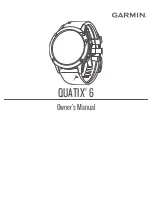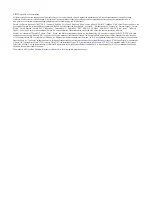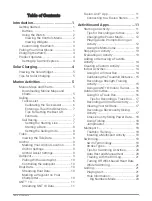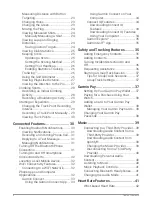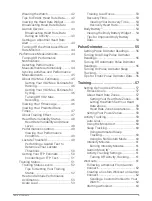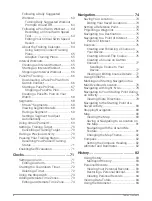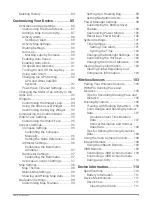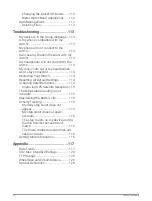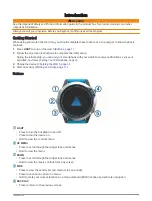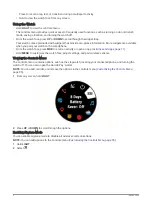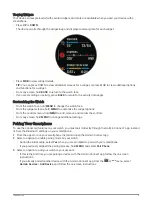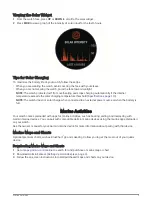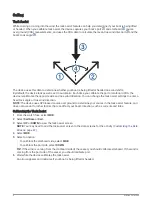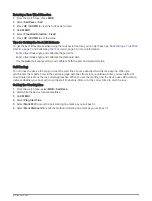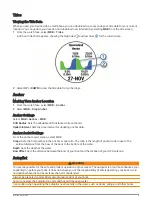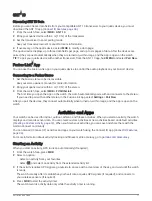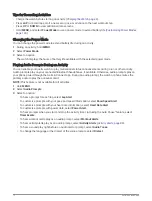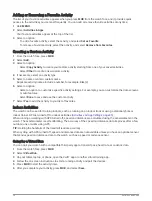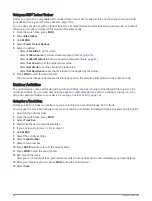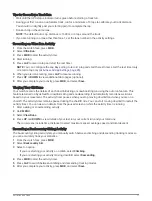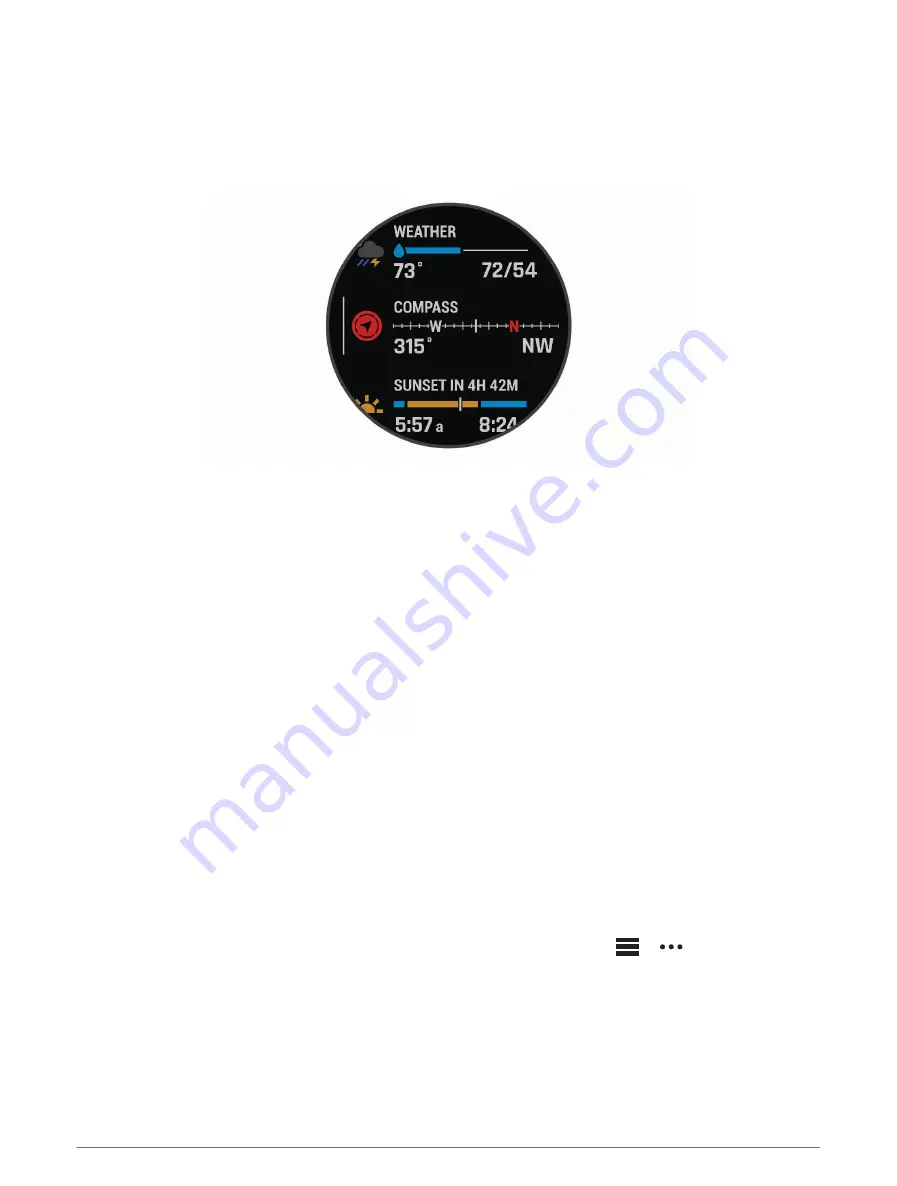
Viewing Widgets
Your device comes preloaded with several widgets, and more are available when you pair your device with a
smartphone.
• Press UP or DOWN.
The device scrolls through the widget loop and displays summary data for each widget.
• Press MOB to view widget details.
TIP: You can press DOWN to view additional screens for a widget, or press MOB to view additional options
and functions for a widget.
• From any screen, hold BACK to return to the watch face.
• If you are recording an activity, press BACK to return to the activity data pages.
Customizing the Watch
• From the watch face, hold MENU to change the watch face.
• From the widget screens, hold MENU to customize the widget options.
• From the controls menu, hold MENU to add, remove, and reorder the controls.
• From any screen, hold MENU to change additional settings.
Pairing Your Smartphone
To use the connected features on your watch, you must pair it directly through the Garmin Connect
™
app, instead
of from the Bluetooth
®
settings on your smartphone.
1 From the app store on your smartphone, install and open the Garmin Connect app.
2 Select an option to enable pairing mode on your watch:
• During the initial setup, select Yes when you are prompted to pair with your smartphone.
• If you previously skipped the pairing process, hold MENU, and select Pair Phone.
3 Select an option to add your watch to your account:
• If this is the first time you are pairing a device with the Garmin Connect app, follow the on-screen
instructions.
• If you already paired another device with the Garmin Connect app, from the
or
menu, select
Garmin Devices > Add Device, and follow the on-screen instructions.
Introduction
3
Summary of Contents for QUATIX 6
Page 1: ...QUATIX 6 Owner sManual ...
Page 137: ......
Page 138: ...support garmin com GUID 3D8FCD7B 7C56 43A9 8665 5CDE4FFD7DF3 v4 August 2022 ...