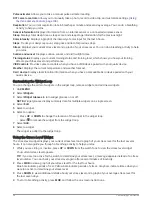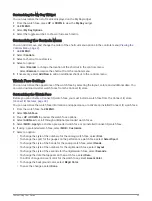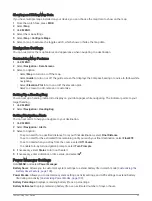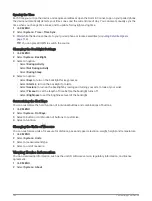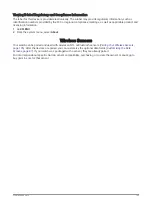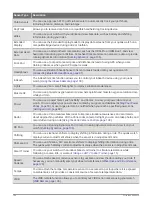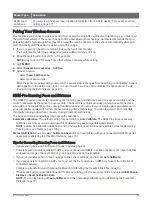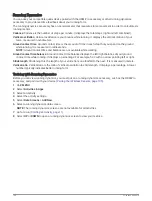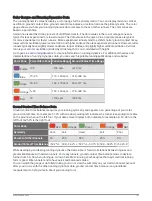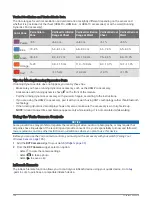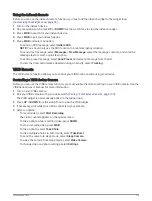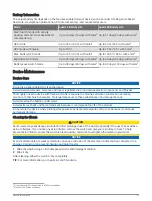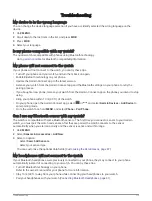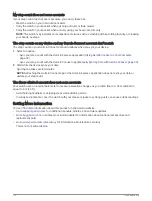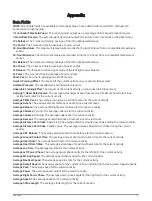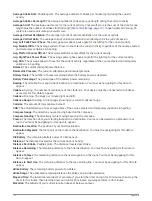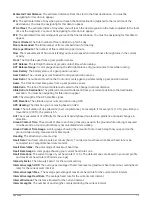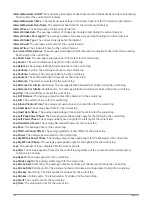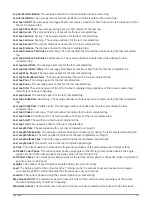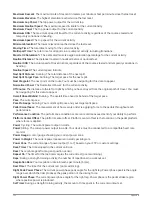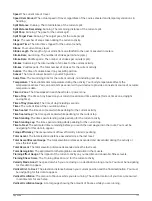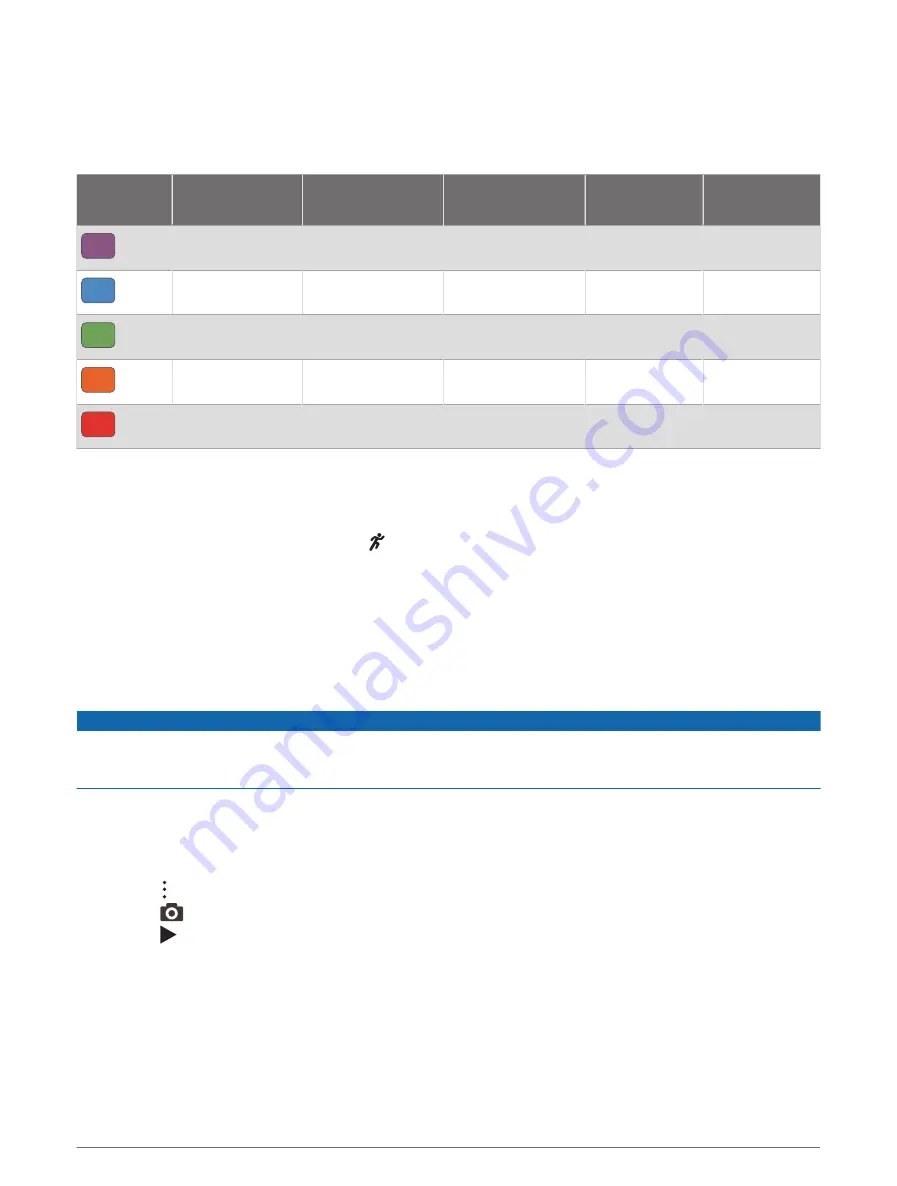
Vertical Oscillation and Vertical Ratio Data
The data ranges for vertical oscillation and vertical ratio are slightly different depending on the sensor and
whether it is positioned at the chest (HRM-Pro, HRM-Run
™
, or HRM-Tri accessories) or at the waist (Running
Dynamics Pod accessory).
Color Zone
Percentile in
Zone
Vertical Oscillation
Range at Chest
Vertical Oscillation
Range at Waist
Vertical Ratio at
Chest
Vertical Ratio at
Waist
Purple >95
<6.4 cm
<6.8 cm
<6.1%
<6.5%
Blue
70–95
6.4–8.1 cm
6.8–8.9 cm
6.1–7.4%
6.5–8.3%
Green
30–69
8.2–9.7 cm
9.0–10.9 cm
7.5–8.6%
8.4–10.0%
Orange 5–29
9.8–11.5 cm
11.0–13.0 cm
8.7–10.1%
10.1–11.9%
Red
<5
>11.5 cm
>13.0 cm
>10.1%
>11.9%
Tips for Missing Running Dynamics Data
If running dynamics data does not appear, you can try these tips.
• Make sure you have a running dynamics accessory, such as the HRM-Pro accessory.
Accessories with running dynamics have on the front of the module.
• Pair the running dynamics accessory with your watch again, according to the instructions.
• If you are using the HRM-Pro accessory, pair it with your watch using ANT+ technology, rather than Bluetooth
technology.
• If the running dynamics data display shows only zeros, make sure the accessory is worn right-side up.
NOTE: Ground contact time and balance appears only while running. It is not calculated while walking.
Using the Varia Camera Controls
NOTICE
Some jurisdictions may prohibit or regulate the recording of video, audio, or photographs, or may require that
all parties have knowledge of the recording and provide consent. It is your responsibility to know and follow all
laws, regulations, and any other restrictions in jurisdictions where you plan to use this device.
Before you can use the Varia camera controls, you must pair the accessory with your watch (
).
1 Add the RCT Camera widget to your watch (
).
2 From the RCT Camera widget, select an option:
• Select to view the camera settings.
• Select
to take a photo.
• Select to save a clip.
inReach Remote
The inReach remote function allows you to control your inReach device using your quatix device. Go to
to purchase a compatible inReach device.
108
Wireless Sensors
Summary of Contents for QUATIX 6
Page 1: ...QUATIX 6 Owner sManual ...
Page 137: ......
Page 138: ...support garmin com GUID 3D8FCD7B 7C56 43A9 8665 5CDE4FFD7DF3 v4 August 2022 ...