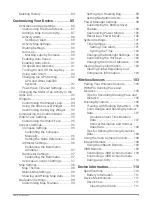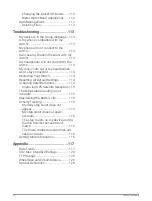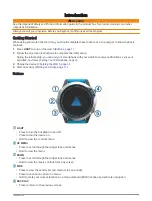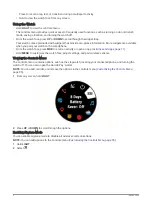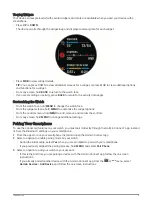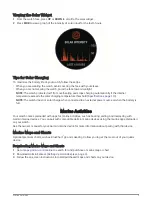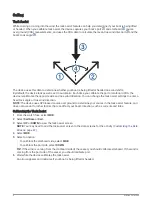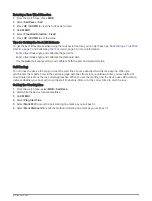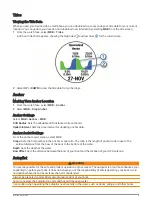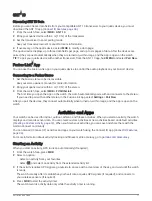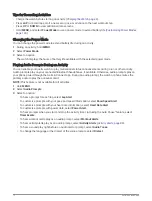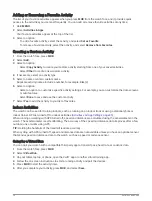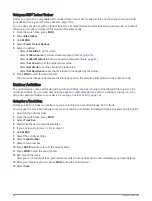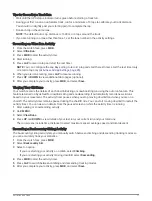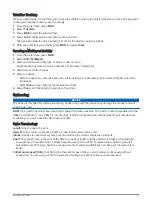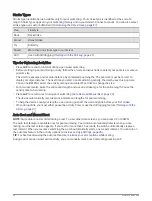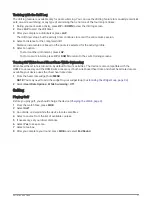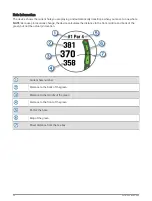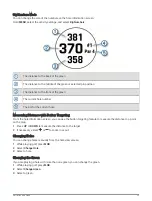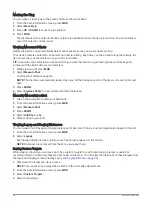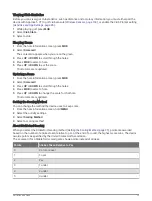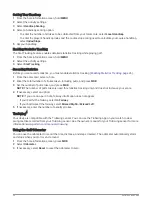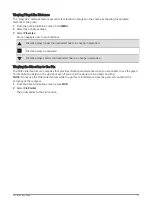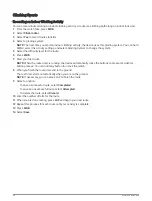Using the Metronome
The metronome feature plays tones at a steady rhythm to help you improve your performance by training at a
faster, slower, or more consistent cadence.
NOTE: This feature is not available for all activities.
1 From the watch face, press MOB.
2 Select an activity.
3 Hold MENU.
4 Select the activity settings.
5 Select Metronome > Status > On.
6 Select an option:
• Select Beats / Minute to enter a value based on the cadence you want to maintain.
• Select Alert Frequency to customize the frequency of the beats.
• Select Sounds to customize the metronome tone and vibration.
7 If necessary, select Preview to listen to the metronome feature before you run.
8 Go for a run (
).
The metronome starts automatically.
9 During your run, press UP or DOWN to view the metronome screen.
10 If necessary, hold MENU to change the metronome settings.
Stopping an Activity
1 Press MOB.
2 Select an option:
• To resume your activity, select Resume.
• To save the activity and view the details, select Save, press MOB, and select an option.
NOTE: After you save the activity, you can enter self-evaluation data (
Evaluating an Activity, page 13
).
• To suspend your activity and resume it at a later time, select Resume Later.
• To mark a lap, select Lap.
• To navigate back to the starting point of your activity along the path you traveled, select Back to Start >
TracBack.
NOTE: This feature is available only for activities that use GPS.
• To navigate back to the starting point of your activity by the most direct path, select Back to Start > Route.
NOTE: This feature is available only for activities that use GPS.
• To measure the difference between your heart rate at the end of the activity and your heart rate two
minutes later, select Recovery HR, and wait while the timer counts down.
• To discard the activity, select Discard.
NOTE: After stopping the activity, the watch saves it automatically after 30 minutes.
Evaluating an Activity
Before you can evaluate an activity, you must enable the self-evaluation setting on your quatix watch (
).
NOTE: This feature is not available for all activities.
1 After you complete an activity, select Save (
).
2 Select a number that corresponds with your perceived effort.
NOTE: You can select
to skip the self evaluation.
3 Select how you felt during the activity.
You can view evaluations in the Garmin Connect app.
Activities and Apps
13
Summary of Contents for QUATIX 6
Page 1: ...QUATIX 6 Owner sManual ...
Page 137: ......
Page 138: ...support garmin com GUID 3D8FCD7B 7C56 43A9 8665 5CDE4FFD7DF3 v4 August 2022 ...