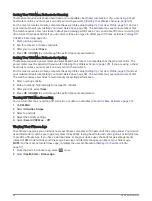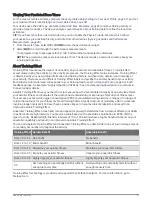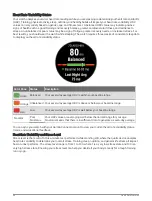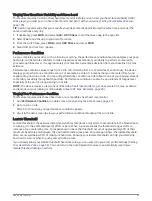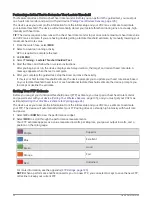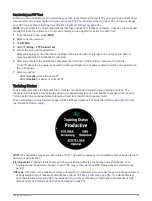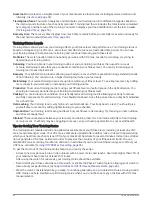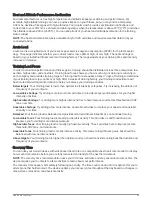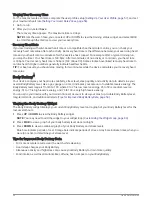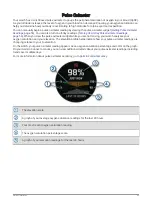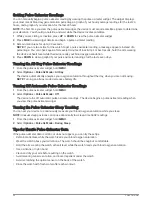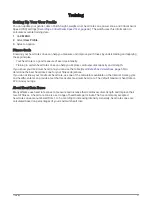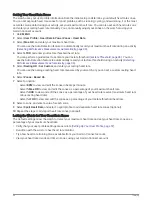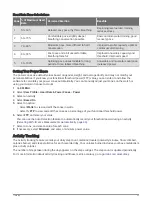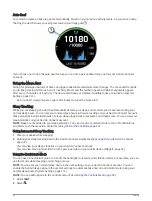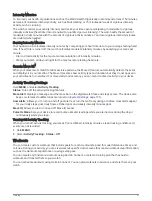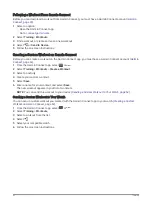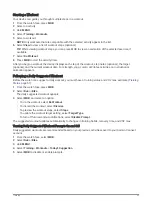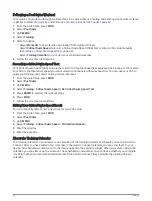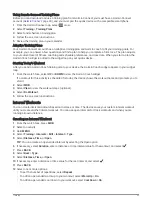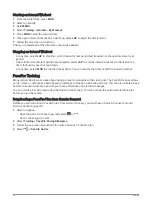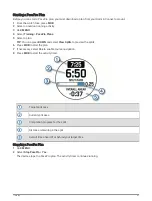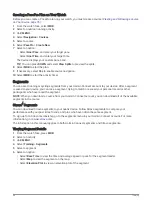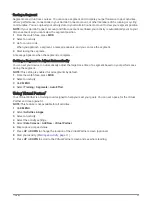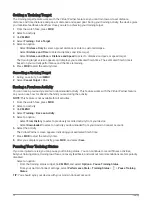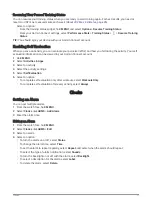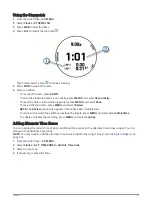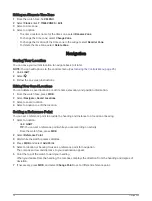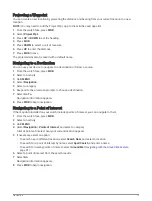Auto Goal
Your watch creates a daily step goal automatically, based on your previous activity levels. As you move during
the day, the watch shows your progress toward your daily goal .
If you choose not to use the auto goal feature, you can set a personalized step goal on your Garmin Connect
account.
Using the Move Alert
Sitting for prolonged periods of time can trigger undesirable metabolic state changes. The move alert reminds
you to keep moving. After one hour of inactivity, Move! and the red bar appear. Additional segments appear
after every 15 minutes of inactivity. The device also beeps or vibrates if audible tones are turned on (
).
Go for a short walk (at least a couple of minutes) to reset the move alert.
Sleep Tracking
While you are sleeping, the watch automatically detects your sleep and monitors your movement during your
normal sleep hours. You can set your normal sleep hours in the user settings on your Garmin Connect account.
Sleep statistics include total hours of sleep, sleep stages, sleep movement, and sleep score. You can view your
sleep statistics on your Garmin Connect account.
NOTE: Naps are not added to your sleep statistics. You can use do not disturb mode to turn off notifications
and alerts, with the exception of alarms (
Using Do Not Disturb Mode, page 60
).
Using Automated Sleep Tracking
1 Wear your device while sleeping.
2 Upload your sleep tracking data to the Garmin Connect site (
Manually Syncing Data with Garmin Connect,
).
You can view your sleep statistics on your Garmin Connect account.
You can view sleep information from the previous night on your quatix device (
).
Using Do Not Disturb Mode
You can use do not disturb mode to turn off the backlight, tone alerts, and vibration alerts. For example, you can
use this mode while sleeping or watching a movie.
NOTE: You can set your normal sleep hours in the user settings on your Garmin Connect account. You can
enable the During Sleep option in the system settings to automatically enter do not disturb mode during your
normal sleep hours (
).
NOTE: You can add options to the controls menu (
Customizing the Controls Menu, page 95
).
1 Hold LIGHT.
2 Select .
60
Training
Summary of Contents for QUATIX 6
Page 1: ...QUATIX 6 Owner sManual ...
Page 137: ......
Page 138: ...support garmin com GUID 3D8FCD7B 7C56 43A9 8665 5CDE4FFD7DF3 v4 August 2022 ...