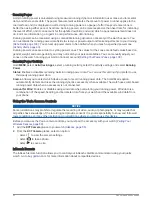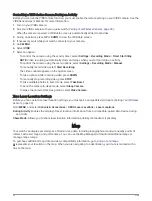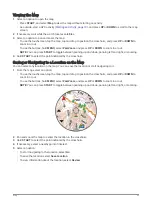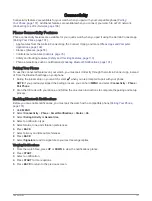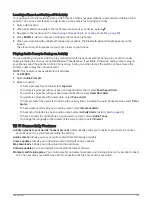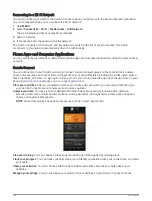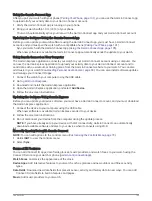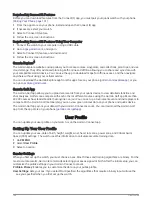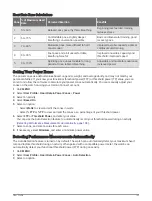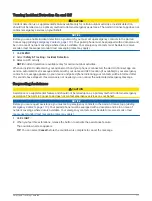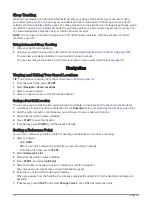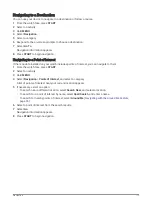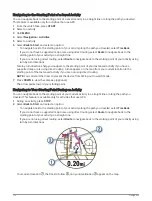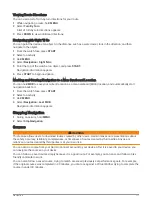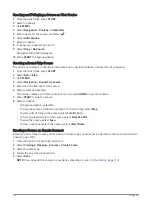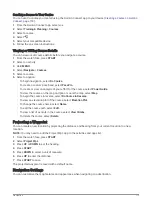Using the Garmin Connect App
After you pair your watch with your phone (
), you can use the Garmin Connect app
to upload all of your activity data to your Garmin Connect account.
1 Verify the Garmin Connect app is running on your phone.
2 Bring your watch within 10 m (30 ft.) of your phone.
Your watch automatically syncs your data with the Garmin Connect app and your Garmin Connect account.
Updating the Software Using the Garmin Connect App
Before you can update your watch software using the Garmin Connect app, you must have a Garmin Connect
account, and you must pair the watch with a compatible phone (
).
Sync your watch with the Garmin Connect app (
Using the Garmin Connect App, page 105
).
When new software is available, the Garmin Connect app automatically sends the update to your watch.
Using Garmin Connect on Your Computer
The Garmin Express application connects your watch to your Garmin Connect account using a computer. You
can use the Garmin Express application to upload your activity data to your Garmin Connect account and to
send data, such as workouts or training plans, from the Garmin Connect website to your watch. You can also
add music to your watch (
Downloading Personal Audio Content, page 99
). You can also install software updates
and manage your Connect IQ apps.
1 Connect the watch to your computer using the USB cable.
2 Go to
3 Download and install the Garmin Express application.
4 Open the Garmin Express application, and select Add Device.
5 Follow the on-screen instructions.
Updating the Software Using Garmin Express
Before you can update your device software, you must have a Garmin Connect account, and you must download
the Garmin Express application.
1 Connect the device to your computer using the USB cable.
When new software is available, Garmin Express sends it to your device.
2 Follow the on-screen instructions.
3 Do not disconnect your device from the computer during the update process.
NOTE: If you have already set up your device with Wi‑Fi connectivity, Garmin Connect can automatically
download available software updates to your device when it connects using Wi‑Fi.
Manually Syncing Data with Garmin Connect
NOTE: You can add options to the controls menu (
Customizing the Controls Menu, page 79
).
1 Hold LIGHT to view the controls menu.
2 Select Sync.
Connect IQ Features
You can add Connect IQ apps, data fields, glances, music providers, and watch faces to your watch using the
Connect IQ store on your watch or phone (
).
Watch Faces: Customize the appearance of the clock.
Device Apps: Add interactive features to your watch, such as glances and new outdoor and fitness activity
types.
Data Fields: Download new data fields that present sensor, activity, and history data in new ways. You can add
Connect IQ data fields to built-in features and pages.
Music: Add music providers to your watch.
Connectivity
105