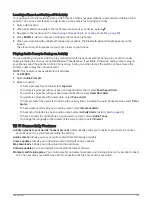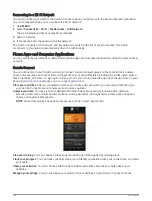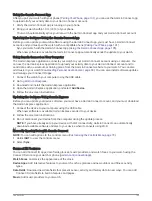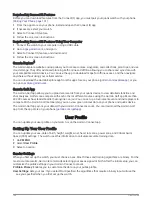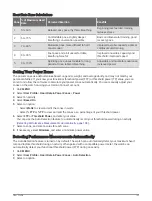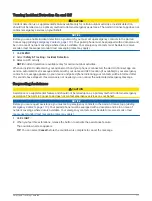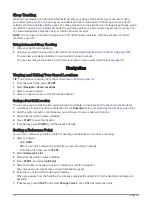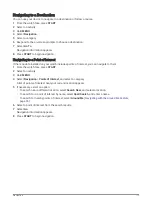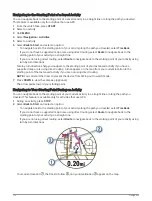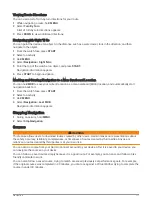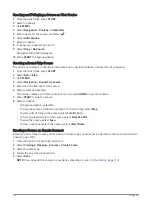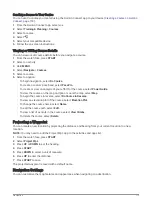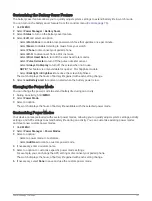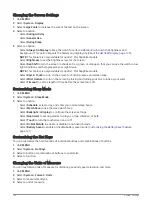Navigating to the Starting Point of a Saved Activity
You can navigate back to the starting point of a saved activity in a straight line or along the path you traveled.
This feature is available only for activities that use GPS.
1 From the watch face, press START.
2 Select an activity.
3 Hold MENU.
4 Select Navigation > Activities.
5 Select an activity.
6 Select Back to Start, and select an option:
• To navigate back to the starting point of your activity along the path you traveled, select TracBack.
• If you do not have a supported map or are using direct routing, select Route to navigate back to the
starting point of your activity in a straight line.
• If you are not using direct routing, select Route to navigate back to the starting point of your activity using
turn-by-turn directions.
Turn-by-turn directions help you navigate to the starting point of your last saved activity if you have a
supported map or are using direct routing. A line appears on the map from your current location to the
starting point of the last saved activity if you are not using direct routing.
NOTE: You can start the timer to prevent the device from timing out to watch mode.
7 Press DOWN to view the compass (optional).
The arrow points toward your starting point.
Navigating to Your Starting Point During an Activity
You can navigate back to the starting point of your current activity in a straight line or along the path you
traveled. This feature is available only for activities that use GPS.
1 During an activity, press STOP.
2 Select Back to Start, and select an option:
• To navigate back to the starting point of your activity along the path you traveled, select TracBack.
• If you do not have a supported map or are using direct routing, select Route to navigate back to the
starting point of your activity in a straight line.
• If you are not using direct routing, select Route to navigate back to the starting point of your activity using
turn-by-turn directions.
Your current location
, the track to follow , and your destination appear on the map.
116
Navigation