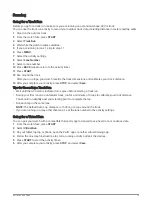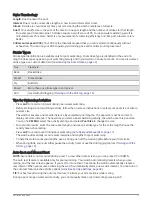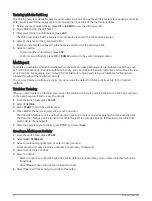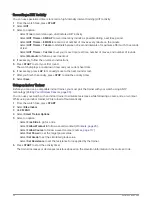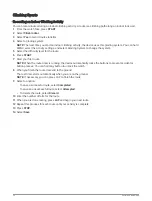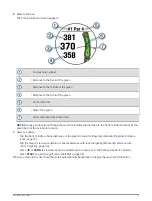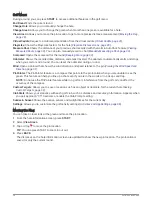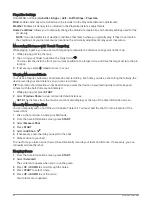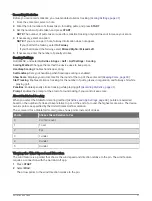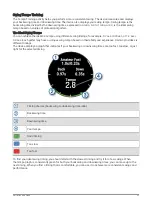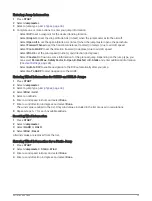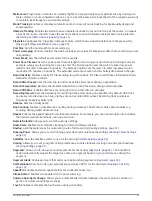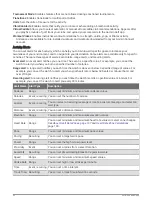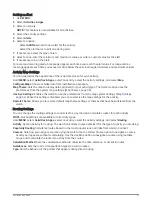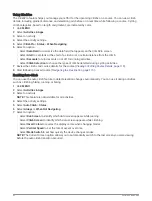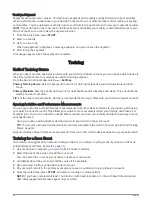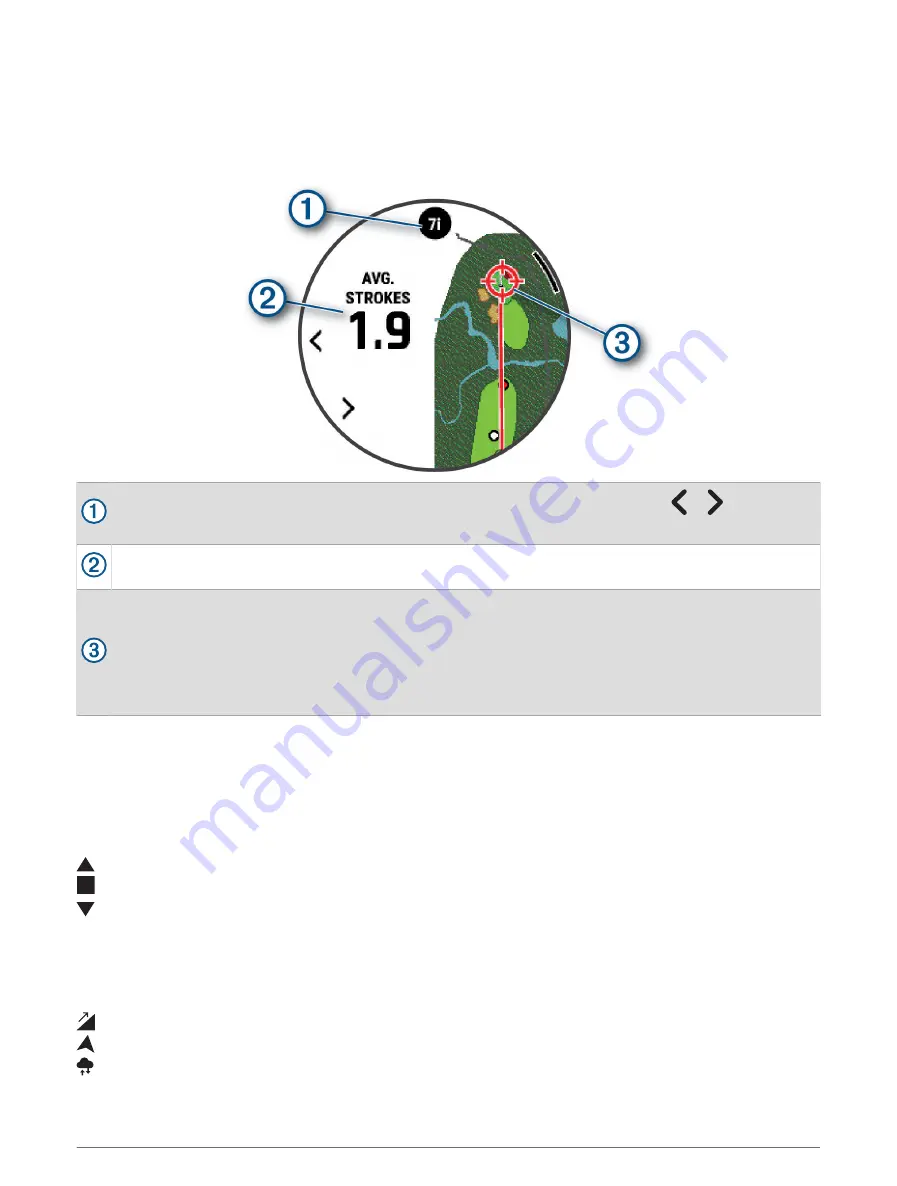
Virtual Caddie
Before you can use the virtual caddie, you must play five rounds with Approach CT10 sensors or enable the Club
Prompt setting (
Activities and App Settings, page 38
), and upload your scorecards. For each round, you must
connect to a paired phone with the Garmin Golf
™
app. The virtual caddie provides recommendations based on
the hole, wind data, and your past performance with each club.
Displays the club or club combination recommendation for the hole. You can select or to view other
club options.
Displays the average number of strokes expected to score with the club recommendation.
• For watches with an AMOLED screen: Displays the shot dispersion area for your next shot with the club
recommendation, based on your shot history with the club.
NOTE: If the shot dispersion area overlaps with the green, the shot's chances of reaching the green will
display as a percentage.
• For watches with an MIP screen: Displays the aim direction for your next shot with the club recommen
dation, based on your shot history with the club.
PlaysLike Distance Icons
The PlaysLike distance feature accounts for elevation changes on the course, wind speed, wind direction, and
air density by showing the adjusted distance to the green (
PlaysLike Distance Factors, page 29
). During a
round, you can tap a distance to the green to view the PlaysLike distance.
TIP: You can configure what data is factored into the PlaysLike adjustments in the activity settings (
).
: Distance plays longer than expected.
: Distance plays as expected.
: Distance plays shorter than expected.
PlaysLike Distance Factors
During a round of golf, you can view how much of the PlaysLike distance adjustments are due to elevation
changes on the course, wind speed and direction, and air density.
Press START, and select PlaysLike.
: The difference in the distance due to elevation changes.
: The difference in the distance due to the wind speed and direction.
: The difference in the distance due to the air density.
Activities and Apps
29