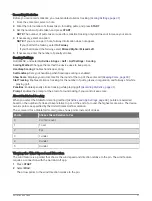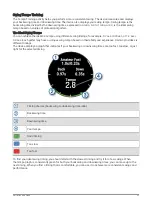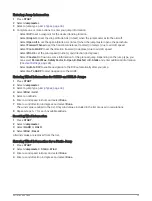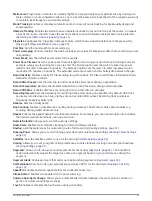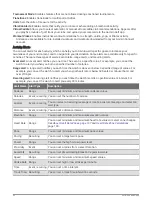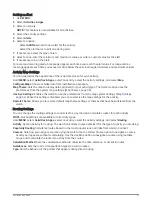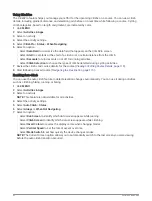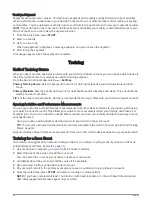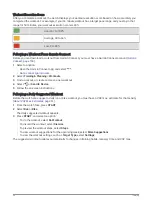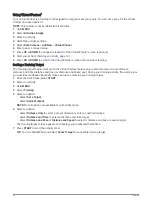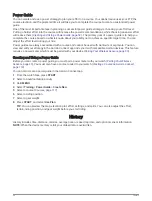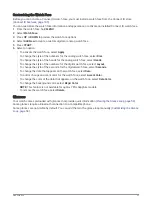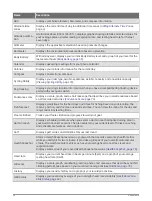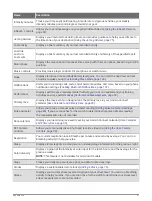Race Calendar and Primary Race
When you add a race event to your Garmin Connect calendar, you can view the event on your watch by adding
the primary race glance (
). The event date must be in the next 365 days. The watch displays a
countdown to the event, your goal time or predicted finish time (running events only), and weather information.
NOTE: Historical weather information for the location and date is available right away. Local forecast data
appears approximately 14 days before the event.
If you add more than one race event, you are prompted to choose a primary event.
Depending on the available course data for your event, you can view elevation data, the course map, and add a
PacePro
™
plan (
).
Workouts
You can create custom workouts that include goals for each workout step and for varied distances, times, and
calories. During your activity, you can view workout-specific data screens that contain workout step information,
such as the workout step distance or average step pace.
On your watch: You can open the workouts app from the activity list to show all workouts currently loaded on
your watch (
).
You can also view your workout history.
On the app: You can create and find more workouts, or select a training plan that has built-in workouts and
transfer them to your watch (
Following a Workout From Garmin Connect, page 46
).
You can schedule workouts.
You can update and edit your current workouts.
Starting a Workout
Your device can guide you through multiple steps in a workout.
1 From the watch face, press START.
2 Select an activity.
3 Hold MENU, and select Training.
4 Select an option:
• To start an interval workout or a workout with a training target, select Quick Workout (
Setting a Training Target, page 48
).
• To start a preloaded or saved workout, select Workout Library (
Following a Workout From Garmin Connect,
).
• To start a scheduled workout from your Garmin Connect training calendar, select Training Calendar
(
About the Training Calendar, page 49
).
NOTE: Not all options are available for all activity types.
5 Select a workout.
NOTE: Only workouts that are compatible with the selected activity appear in the list.
6 If necessary, select Do Workout.
7 Press START to start the activity timer.
After you begin a workout, the device displays each step of the workout, step notes (optional), the target
(optional), and the current workout data. For strength, yoga, cardio, or Pilates activities, an instructional
animation appears.
Training
45