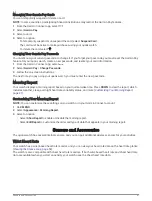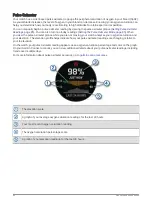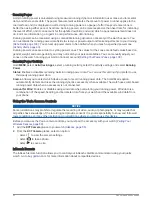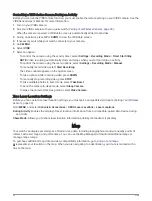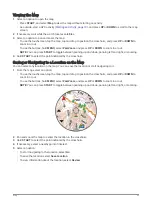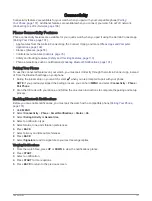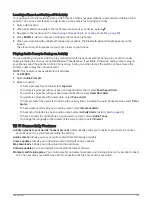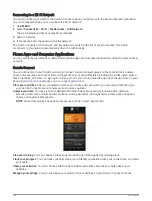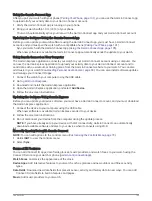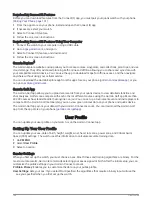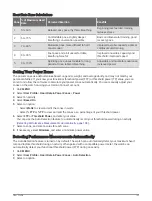Viewing the Map
1 Select an option to open the map:
• Press START, and select Map to view the map without starting an activity.
• Go outside, start a GPS activity (
), and press UP or DOWN to scroll to the map
screen.
2 If necessary, wait while the watch locates satellites.
3 Select an option to pan and zoom the map:
• To use the touchscreen, tap the map, tap and drag to position the crosshairs, and press UP or DOWN to
zoom in or out.
• To use the buttons, hold MENU, select Pan/Zoom, and press UP or DOWN to zoom in or out.
NOTE: You can press START to toggle between panning up and down, panning left and right, or zooming.
4 Hold START to select the point indicated by the crosshairs.
Saving or Navigating to a Location on the Map
You can select any location on the map. You can save the location or start navigating to it.
1 From the map, select an option:
• To use the touchscreen, tap the map, tap and drag to position the crosshairs, and press UP or DOWN to
zoom in or out.
• To use the buttons, hold MENU, select Pan/Zoom, and press UP or DOWN to zoom in or out.
NOTE: You can press START to toggle between panning up and down, panning left and right, or zooming.
2 Pan and zoom the map to center the location in the crosshairs.
3 Hold START to select the point indicated by the crosshairs.
4 If necessary, select a nearby point of interest.
5 Select an option:
• To start navigating to the location, select Go.
• To save the location, select Save Location.
• To view information about the location, select Review.
Map
95